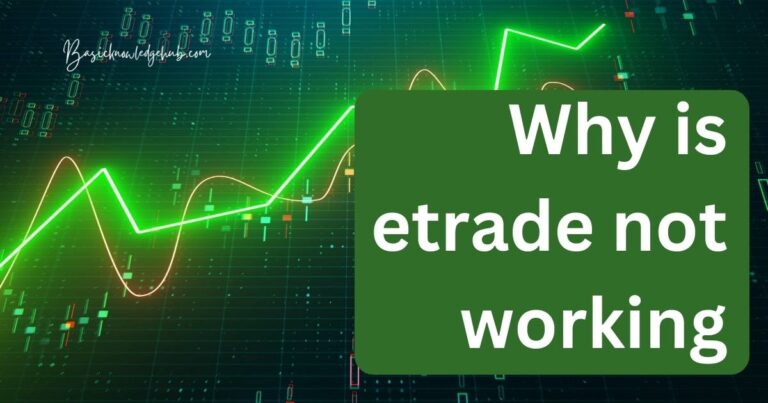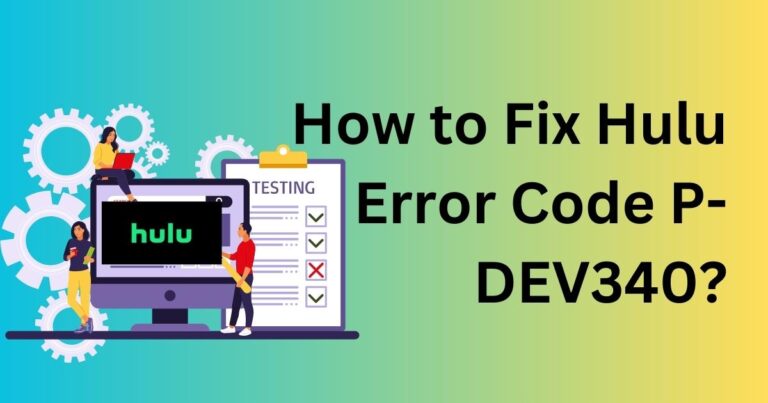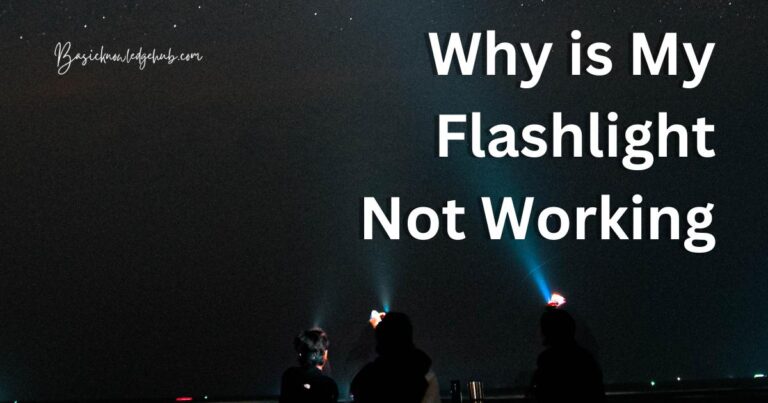Cast Samsung Phone to Samsung TV
The world has advanced leaps and bounds owing to the benefits of technology. It has witnessed a drastic revolution and rapid advancements in the field of science. It has transformed the way we experience the virtual world. Smartphones have become smarter than they used to be. The most basic televisions have transformed into smart TVs as technology continues to create an impact on our lives. How to Cast Samsung Phone to Samsung TV?
Smart TVs come with several functions and features that enable the user to perform multiple tasks very easily and efficiently. You can also cast your Samsung phone to your Samsung tv and enjoy your videos, pictures, and movies on a bigger and wider screen.
Screen mirroring is an efficient method to cast your phone to television and enhance the way you enjoy the luxury of having a smart tv.
Casting Samsung Phone to Samsung TV
The job of casting Samsung phones to Samsung tv can easily be done by applying the technique of screen mirroring. Before delving into how you can cast a Samsung phone to a Samsung tv, let’s find out what screen mirroring is and what its benefits are.
Screen mirroring is a method that allows you to replicate your phone or a tablet on a computer screen or television. It allows you to share access to your television or PC with the advantage of viewing your pictures or watching videos and movies seamlessly. You can also give your presentations and have online conferences with the help of screen sharing. Screen mirroring, also called screen sharing saves you the time and hassle of sharing multiple files or documents with various people. Now you can give real-time access to your files owing to this new technology.
It allows you to manage your work effectively in your professional life and enjoy your precious moments on a bigger picture in your personal life. While traditional screen sharing required you to use a cable like an MHL cable, recent technologies have enabled you to screen mirror your device wirelessly without having to bear with the hassle of handling wires.
Want to see your shots on a bigger canvas? Don’t worry, and you can do this easily by using the screen mirroring option on your smartphone. Let’s move on to explore and find more about it.
How to cast a Samsung phone to a Samsung tv?
To start screen sharing from your Samsung phone to a Samsung tv, look for the ‘screen sharing’ option after opening the ‘sources’ menu. Now on your Samsung device, enable the smart view icon after opening the notifications menu, and now your devices are ready to be paired.
Tip 1 – Following are the step-by-step instructions to mirror your Samsung phone to your Samsung tv:
Connect a wireless display receiver into an HDMI port that is present on your Samsung smart tv.
- Now switch on the TV and display the input from the HDMI port that you are using. Make sure that ‘Ready to Connect’ is displayed on your television screen.
- To enable the screen sharing option on your smartphone, pull down the notifications bar, which is present on the top of the screen of your device. Then under the settings option, you need to search for another option that is: ‘wireless display application.’
- Here you will find three options, Screen Mirroring, Smart View, or Quick Connect. Click on either one of them.
- Your device will now start looking for other receiver devices with which it can be tethered. Select the device from the Receiver List after the scanning of all the devices is completed.
- Sometimes your smart tv may display a pin for security reasons. You need to enter that pin in the pin text box and then tap on the ‘connect’ option.
- Now, wait for the device to connect with the receiver. Once the device is connected, the screen will be shared, and you can see the contents of your mobile phone on your smart tv.
Tip 2- Another method to cast from Samsung phones to Samsung tv is by using the SmartThings App.
- Firstly you need to install the SmartThings app from the play store.
- After installing, click on the ‘Share Screen’ button, and you will be able to share your screen.
- Now add your Samsung tv and make sure that you have been given access to see the content on your tv screen.
- To share content, select the SmartView option from the drop-down menu.
- Your smartphone can also be used as a tool to control your television easily.
You can also share the screen of your android using the services provided by Google Home. Let’s see how you can use the google app to share your screen:
Before casting your android screen using the Google Home app, you need to adjust some settings, like you need to turn off the power savings mode on your device. If the power savings mode is turned on, the speed of the processor will become slow, and you will not be able to enjoy uninterrupted screen sharing. Secondly, the ‘microphone’ permission in the Google Play Services app should be enabled to use the ‘cast screen/audio’ feature. If they are not activated, you can not use the ‘cast screen/audio’ feature. This will disconnect you from screen sharing, and you will not be able to connect further.
Tip 3- After you have made these required settings, you can mirror your screen following the steps mentioned below:
- Open the Google Home app.
- Simply select the device with which you want to share your screen.
- Now simply click on Cast My Screen followed by Cast Screen.
- Your smartphone will start casting your start screen.
If you want to stop mirroring, you simply need to click on stop mirroring in the Google Home app. Your device will stop displaying the contents of your device on your PC or TV.
Do not miss: Samsung Screen Mirroring not working
Conclusion
Casting your Samsung phone to a Samsung tv is an effective manner of viewing your pictures and videos on a bigger canvas. It makes you feel more alive, and you can enjoy your precious and memorable moments again, but this time in a virtual manner. The interactive UI and ease-to-use features have made this technology more popular among users. You can also cast your Samsung phone to non-Samsung devices and vice-versa. You can easily cast a Samsung phone to a Samsung tv and enjoy uninterrupted with your family and friends.
Frequently Asked Question (FAQs)
In case you do not have a Samsung television, but you still want to cast your Samsung phone to your tv, you can follow the mentioned steps:
If your non-Samsung tv has Wi-Fi enabled, you can connect it with your Samsung smartphone using the screen mirroring option if the Samsung device supports this.
Besides this, you can also connect to non-Samsung televisions using an HDMI cable. You can use a software called Allshare Cast that allows you to connect to HDMI-enabled televisions.
You can connect your non-Samsung device to your Samsung tv, but this also depends on how old your model of the television is. Older models do not provide the luxury of screen sharing. If you want to cast your non-Samsung device to your Samsung tv, you need to follow the steps mentioned below:
Your Samsung smart tv can connect with some Wi-Fi-enabled devices if your non-Samsung smartphone can connect.
If your device is not able to connect with your Samsung smart tv, you can try using a third-party application to connect to the smart tv for screen sharing, use an HDMI cable or purchase a streaming device like Amazon Firestick or Google Chromecast.