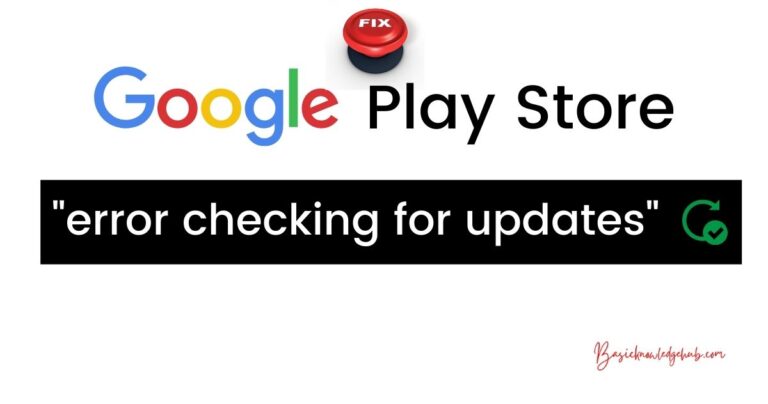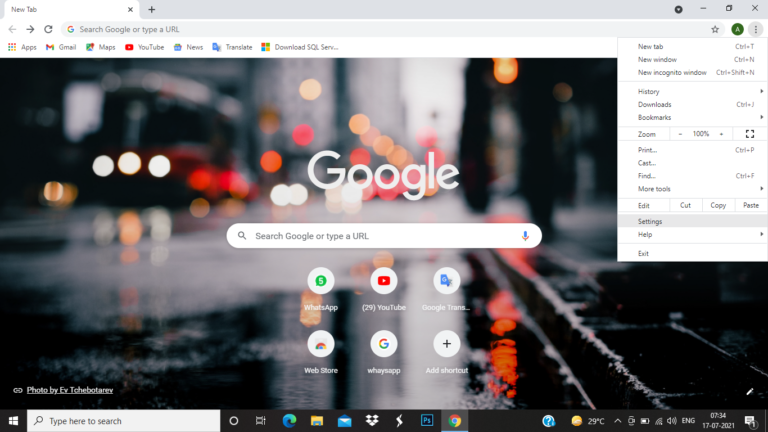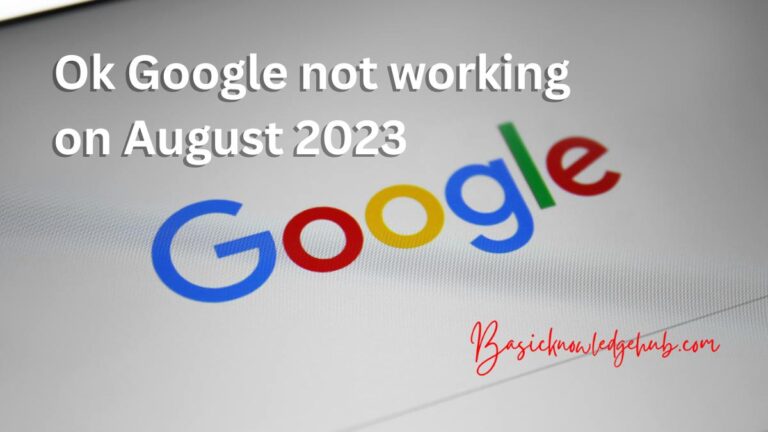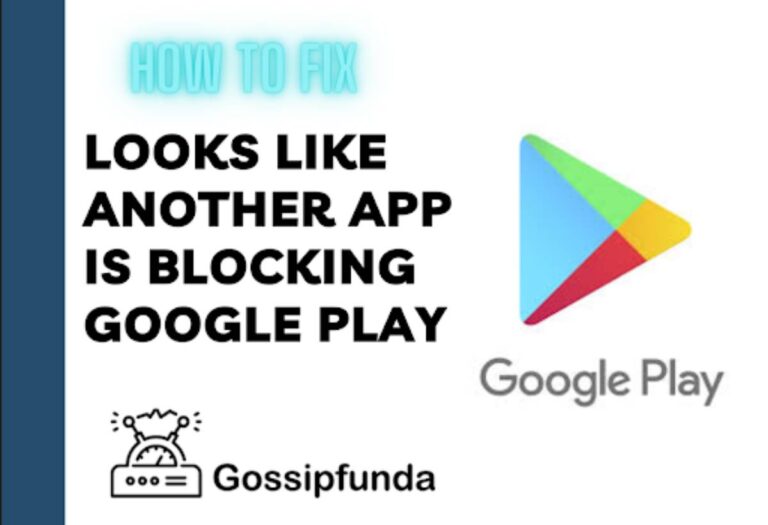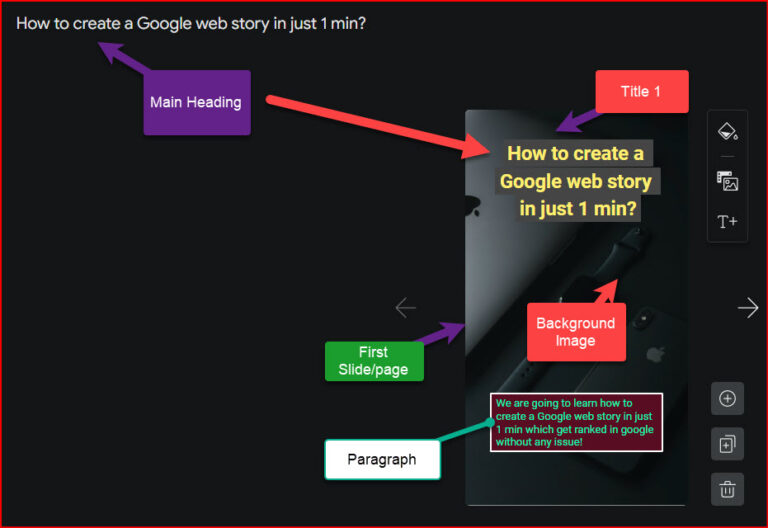Hey Google open assistant settings
Want to personalize your Google Assistant and get the most out of it like: “Hey Google open assistant settings”? Want to see how you can train the Google Assistant for your voice and stop annoying commands not understood problems. See how you can disable the Assistant and what it’s capable of.
Nowadays, Google Assistant is everywhere whether it is on Google Home, an Android device, or your smart TV. Even if you use Google on your Apple devices, you can use Google Assistant.
And unlike most other AI assistants in the market, the Google Assistant is very capable and powerful.
However, if you want to get the most out of your Google Assistant then you should learn the various features provided by it. In this article, we are going to see how we can customize Google Assistant with a few simple taps. And how we can get the most out of our AI assistant.
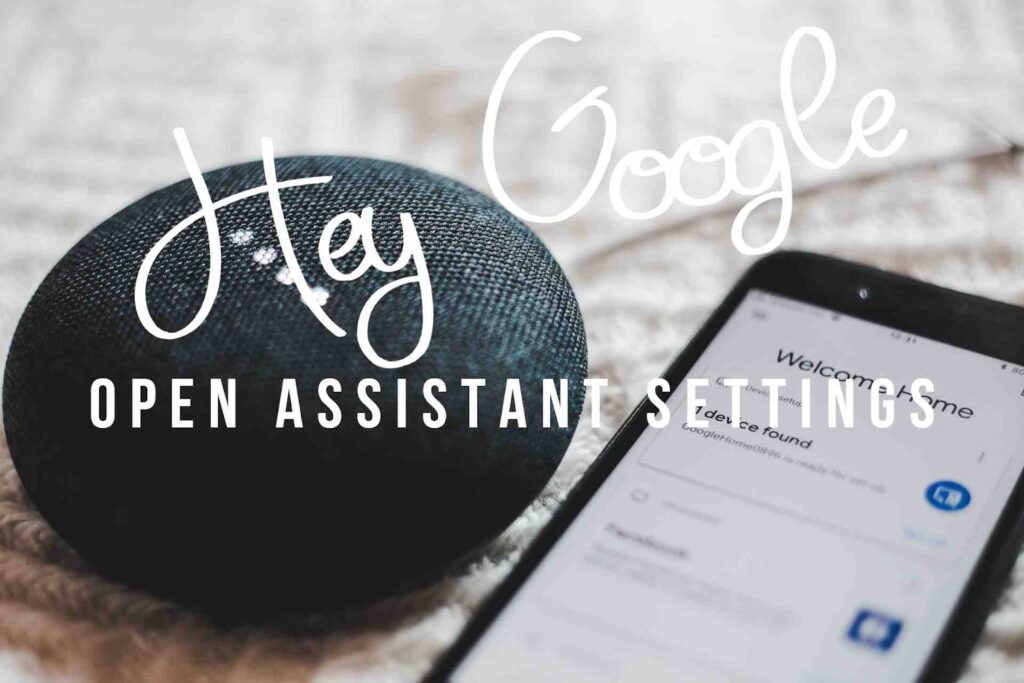
What is Google assistant?
If you have been living away from tech altogether then you might know about the glorious Google assistant. Which has taken over virtually all the smart devices and now comes build-in with them. You must have seen the sign “Google Assistant built-in” or “Alexa built-in”. This means that the virtual assistant is inside the smart device and can be accessed quickly.
And if you have not used Google assistant in a while, then we would recommend you give it a try.
Google Assistant is very capable with the ability to understanding most of your commands. And also you can train Google Assistant to know who are the people you interact with or the places you visit. We will discuss the abilities of Google Assistant in-depth later in the article.
Some of the commands which you can use with Google Assistant are:
- How’s the weather?
- Navigate to home.
- Call mom.
- Define “kerfuffle.”
- Find Italian restaurants near me.
- Wake me up at 7 am.
- Play some old-school music.
- How’s the weather?
- Text Mark “I’ll be there in an hour.”
- Did the Giants win their last game?
- How do I say “It’s raining today” in Japanese?
- Recall me to wash the bathroom when I am at home.
- Let’s play a game.
- Decrease the brightness.
- Turn off my bedroom lights.
- How old is Henry Cavil?
- Open Instagram.
How to open and change Google Assistant settings on Android
If you use an Android device, then you can customize Google Assistant then it’s really easy to customize. Now we can either open the settings manually or can open them with a voice command.
Open the Google Assistant using voice command:
- Start your device and tap and hold on to the “Home” button and wait for the Google assistant to open.
- Once the Assistant opens, say “Hey Google, open assistant settings”.
Open the Google Assistant using settings:
- Start your Android device and open the “Settings” app.
- Once it opens, scroll and tap on “Apps & notification”.
- Now look for “Assistant” and tap on it, then tap on “See all Assistant Settings”.
- Now select the google account which you want to use, you can skip this step and the next step if you have multiple Google accounts.
- Once you select the Google account, tap on the Google account icon, and a drop-down menu should open. From the drop-down menu, select the Google account you want to configure.
NOTE: From here we can customize our ‘Hey Google open assistant settings’ to suit our needs better. This can include training your assistant to understand your voice better. Or a security option to respond when the phone is locked. And many other options.
You can browse through the settings to see what Google assistant has to offer. All the options will be available on the same page, and you just need to scroll through.
To get the most out of Google assistant, it’s important to train your voice. In the section, we are going to see, how we can train the Google assistant with our voice.
Follow the steps mentioned below to train Google assistant to understand you better:
- Once the Google assistant setting is opened, the page should be named “Assistant Settings”.
- From this page, search for “Popular Settings” which should be located at the top of the page.
- Tap on “Hey Google & Voice Match” and check if the “Hey Google” option is turned on. If it’s not turned on, then you need to tap and turn it on.
- Now tap on “Voice model” and you should see new options. From those options, tap on “Retrain voice model”.
- Then you will be asked to speak four sample phrases, this is important to train the Google assistant.
- Once you are done with the previous step, you should see the “Finish” button. Now you should see improvement in voice detection and better overall experience.
How to open and change Google Assistant settings on iPhone or iPad
In this section, we are going to see how we can use iPhone’s Google app to change the Google Assistant’s settings. Follow the steps mentioned below to change the settings:
- Wake up your iPhone or iPad and open the “Google Assistant” app on your phone. If you do not have the app then you can download it from here.
- Once the app opens, tap on the “Google account icon” and you will see a list of all the Google accounts. (If you have only one Google account then you can skip this step).
- Tap on the dropdown arrow and select the Google account you want to configure.
Now from here, we can change the Google and Google’s assistant settings. These settings include which language the assistant uses, which phrase it will listen to activate. Along with what apps/services you want to connect with the Google Assistant. Or which music streaming service it should use when you tell to play music. And a lot more other options available in the settings. Once you set up you can use this command: “Hey Google open assistant settings.”
All you need to do is scroll the page and browse through the settings to get familiar with them. However, you should know that the Voice Match feature is only available on Android devices and not on iOS or iPadOS.
Also Read: Samsung TV cannot connect to server
Setting Up ‘Hey Google open assistant settings’ for Efficiency
The good thing about Google Assistant is that we do not need to set it up or anything. It’s ready to use the moment we activate it, and we just need to fine-tune it according to our needs.
In this section, we are going to see some of the useful sections that will allow us to customize our Google assistant. Now to open the section which will allow us to access all the options, follow the steps mentioned below:
- Wake up your iPhone and go to the Google App.
- In the app, tap on “Settings” and then look for “Account services”.
- Tap on it once you find it, then search for “Assistant & voice”.
- Now tap on it and open the “Google Assistant” settings, if you do not find it then search for it instead.
Most useful sections of Google assistant:
Assistant section
After following the steps mentioned in the previous section, you will find the “Assistant” tab where we will have the following options:
- Assistant voice: From here we can change the sound and accent of the Assistant. If you want an Assistant to have an accent of a particular region or want to change the gender of the assistant voice, then you can change it.
- Continued conversation: This feature allow the Google Assistant to listen for your follow-up commands. As the name suggests, you can have a conversation with Google assistant. This removes the barebone assistant feeling where you give a single command.
- Voice match: This is a really useful feature since you can train your assistant to understand your voice better. This removes the annoying problem of the assistant not understanding your commands. However, this feature is only available for Android devices and not for iOS.
- Home control: This is perhaps a MUST feature if you own smart home devices, you can connect them all with the assistant. This is how most modern smart homes works, where you can control all the smart home devices with your assistant.
- Routines: We would recommend using this feature since it allows your Google assistant to perform certain actions according to your routine. These actions are pre-set commands which take place automatically.
You section
In this section, we will see how we can customize the Google assistant to follow your interests and know the people you know. This is the best option if you want to have a real “personal” assistant. Which knows everything about you and makes your life a lot easier.
- Your places: From here you can set your home and work addresses which will help you out by keeping track of your routine and updating traffic status. This will save you a ton of time by avoiding heavy traffic time or bust routes. The best thing is that if you have Android Auto in your car, then you will never go back from using Google Assistant.
- Your people: This allows us to add family members and the Google assistant will know who’s who when we talk about our family members. Like, your Google Assistant will know you are giving commands about your mom like “call mom” since you told it.
- News: This is a really handy feature that will let your Google assistant know what type of news you like. And will show you the latest stores and news.
Services section
In this section, we will see some of the handy features which will make your life a little easier.
- Notes & lists: As the name suggests, the Google Assistant will keep track of your notes and provide them quickly. It’s a good alternative for traditionally keeping the notes.
- Music: From here we can set the music service which we want to use when using Google assistant. It’s a really handy feature which you will find useful in daily life.
There are a lot of different options available to customize your Google assistant. You can check those other settings from the same page, but we have covered most of the important settings.
How to Turn Off Google Assistant
If you are concerned with Google Assistant always listening to you and you never use the digital assistant. Then it makes sense to disable it, which will also increase the battery life. See how to turn off the Google Assistant for more.
Here we are going to see how we can disable the Google Assistant on Android and iOS. Follow the steps mentioned below to disable the assistant:
- Wake up your device and go to “Settings” (of the Google app), and then look for “Google”.
- Tap on it and tap on “Account service” and then you should be able to see “Search, Assistant & Voice” in the options, tap on it.
- Now inside the Assistant settings, you should be able to see “Google Assistant”, tap on it and a new menu should open.
- From the options tap on “Assistant” which should be at the top.
- After tapping on the assistant, select “Phone” or your phone’s name which should be at the bottom to access options.
- Once done, simply tap on the “Google Assistant” slider, make sure it’s grey and disabled.
NOTE: After you are done with disabling the Google Assistant, you will be asked to turn on the assistant if you want to use it. Now if you want to use Google Assistant again, then you can do it with a simple tap.
Summary
In the article, we saw how we can use Google Assistant to make our life easier and what it’s capable of. Along with this, we also saw how we can enable/disable the Google Assistant on Android and iOS. We also saw some of the most useful sections in the “Hey Google open assistant settings”.
We would recommend using Google Assistant if you like the hands-free feel. And you can disable the Google Assistant anytime you want with a few simple taps. We have seen how we can disable it in the previous section.
If you are not sure about any of the sections, then feel free to drop down your query in the comment section below. We are more than happy to help put our readers.