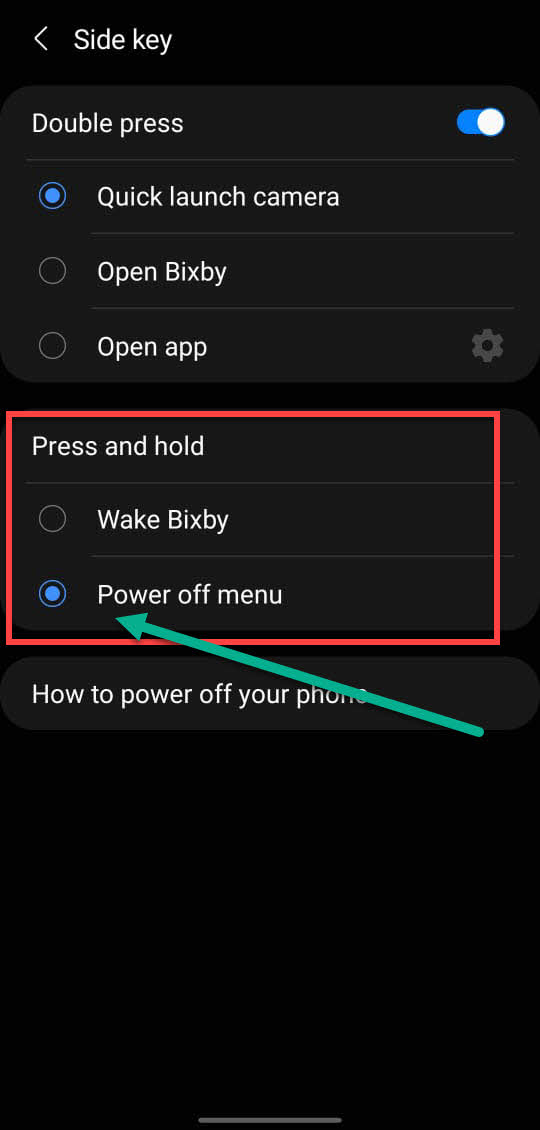How to delete apps on Samsung Galaxy s6?
Many of our users ask us how to delete apps on galaxy s6. You may disable pre-installed applications on Galaxy S6, e.g., Microsoft programs to avoid the worst situation. Let us see how to do this all in just 2 min.

What’s the difference?
When you buy your Galaxy S6 or S6 edge, there are many applications loaded by Samsung and local dealers.
The pre-installed applications are divided into three groups:
- Apps that are absolutely necessary. To operate as a phone, a smartphone, for example, requires a phone app and a contacts app.
- Apps that provide value. Your carrier, for example, may provide an account management app so you can keep track of your costs and use.
- Apps that are bloatware. Some businesses pay Samsung or your carrier to have their applications pre-loaded. Some Microsoft programs, for example, come pre-installed on the Galaxy S6 in most territories.
You cannot delete any pre-installed applications, even the bloatware apps. This is one of the main reasons why these opportunistic businesses are prepared to pay Samsung, carriers, or dealers to pre-install their applications on the Samsung galaxy s6.
You can not remove these programs even if you do not like them (unless you root Galaxy S6). This is an Android security feature that prevents you from unintentionally uninstalling an important app.
lean about: Samsung S6 developer options
Bloatware applications may be disabled.
You may always remove programs that you downloaded from the Google Play Store, Galaxy Apps, Amazon shopping app, or other sources.
So, on the Galaxy S6, the distinction between disabled applications and delete applications is:
- You can deactivate the app if it came pre-installed.
- You can delete the app if you installed it yourself.
How to delete apps on galaxy s6?
I will show you three possible methods in this post, and I will presume you wish to disable Microsoft’s pre-installed OneNote app.
Method 1: Edit mode
In the Edit mode of the applications screen on the Galaxy S6, deactivate apps. Follow these instructions to disable apps on your Samsung Galaxy S6 in the edit mode of the Galaxy S6 apps screen.
1) Go to the Samsung Galaxy S6 applications screen.
- To access the applications screen, hit the Applications icon (16 dots) on the Galaxy S6 home screen.
- In the Galaxy S6 apps screen, all apps with User interfaces, including pre-installed apps, are displayed.
2) Go to the Galaxy S6 applications screen’s Edit mode.
To modify the applications screen, tap EDIT in the upper right corner, as shown below.
3) Turn off applications
- As illustrated above, tap the “–” symbol in the upper right corner of OneNote.
- You will get extensive instructions on how to deactivate and enable applications in a popup window.
- Onenote, as well as all of its features, will be deactivated. Go to Settings > Apps > App Manager to re-enable it.
4) Confirm that you want to deactivate applications.
- Disable the OneNote app on the Galaxy S6 by tapping Disable as shown below.
- OneNote has been deleted from the Galaxy S6 applications screen. If you create a shortcut to the homepage, the shortcut should be instantly erased.
- Please keep in mind that the pre-installed applications are merely deleted from the apps page and are not functioning. However, it is still saved on the Galaxy S6.
- To complete the app deactivating process, tap DONE.
Method 2: Add applications
Add applications to your home screen to disable apps.
- You may press and hold the OneNote app, as demonstrated below, in the applications panel without entering EDIT mode.
- The app shortcut will be added to the home screen in this manner.
- However, rather than placing the app on the home screen, you may place it in the upper left corner, as illustrated below. Disable is the symbol’s name.
- just drag it to the disable icon.
- This approach only works if you touch and hold an app on the application’s screen. When you press and hold an app shortcut on the home screen, you can only remove it off the screen, not disable it.
- The related app shortcuts and widgets on the home screen will be immediately deleted if you disable apps using any method.
Method 3: Use the application manager
Use the application manager to deactivate apps. In the application manager on the Galaxy S6, you can also disable applications.
- 1: Navigate to the Settings menu: There are two methods to go to Galaxy S6 Settings:
- Tap Settings from the applications screen.
- Tap the Settings (gear) icon from the notification bar (swipe down from the status bar or the top of the display with one finger).
- 2: Navigate to the Applications tab.
- 3: Navigate to the Application Manager page.
- 4: Change to the ALL tab: If you can not locate the OneNote app on the Download menu, go to the ALL tab.
- 5: Go to the app’s details page
- 6: Turn off all applications: disable applications, tap DISABLE
Re-enable applications on Samsung Galaxy S6
How can I re-enable applications on Samsung Galaxy S6 once they have been disabled? You can re-enable applications at any time after disabling them.
- On the Galaxy S6, go to Settings—Applications—Application Manager, as indicated before, to activate applications.
- Switch to the disabled section on the Galaxy S6 application manager, as illustrated below.
- To activate this app, tap ENABLE as indicated below.
- Apps are accessible on the Apps screen after they have been enabled. You have the option of adding a shortcut to your home screen.
How to delete apps on Samsung Galaxy s6
It’s so simple to install games and other programs in the Google Play store, that you can have an unmanageably big number of apps loaded on your Samsung Galaxy.
The good news is that practically every program can be removed, and it’s an easy procedure to accomplish so. You can delete apps on Galaxy S6 using the same processes as described above for disabling apps. All three techniques for deleting applications function in the same way.
- When you hit the “-” symbol when in EDIT mode of the applications screen, you have the option to delete apps if you installed them yourself, rather than disable apps for pre-installed apps, as illustrated below.
- When you press and hold such an app on the Apps screen instead of the choice to deactivate apps, you will be given the option to delete apps.
- On the Galaxy S6, you can also remove programs by going to Settings>Applications>Application Manager.
- If you have any queries or have any difficulties disabling or uninstalling applications on your Samsung S6 / S6 edge, please feel free to comment below.