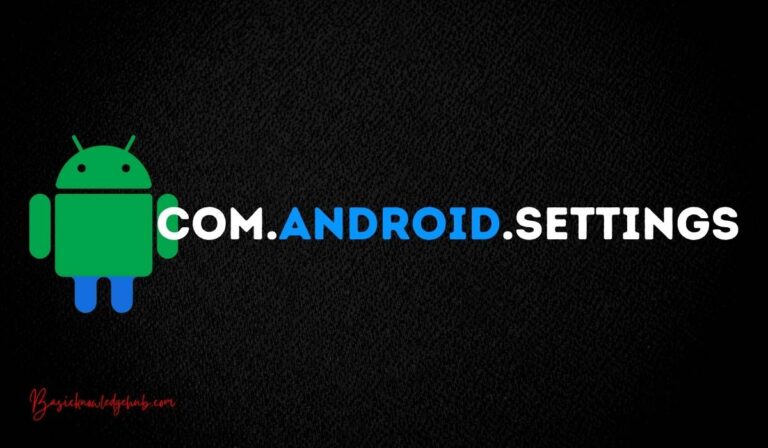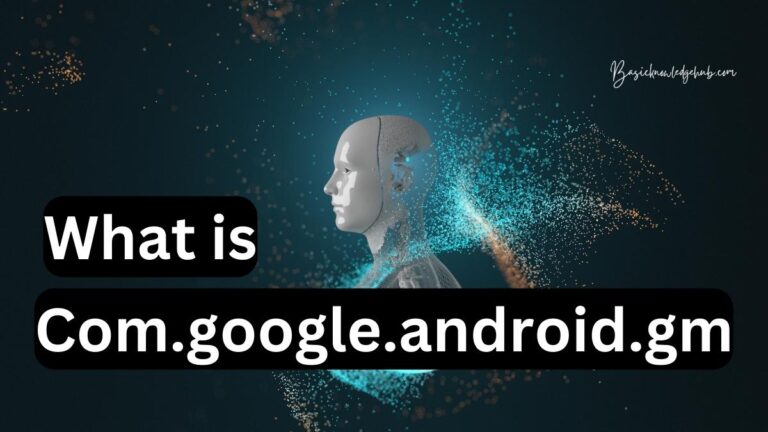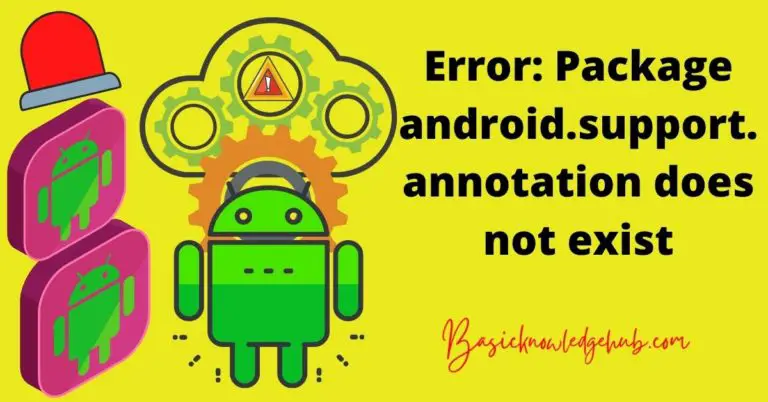How to get contacts from broken phone?
Being touchscreen, if the display of our phone is not working or if the screen gets broken, then our phones are as equal as being completely broken. No data can be used or recovered by normal procedures. Hence, in such situations, the backed-up data and recovery apps can come to the rescue. In this article, we will see various methods for how to get contacts from broken phone?.
The smartphone era came in fast and complete. In a few years, almost all people across the world switched to smartphones. The touchscreen feature alone bought in so many additional applications to be followed.
But with this came a downside. These phones don’t last long or retain batteries as normal button phones. Our smartphones show various signs of disruptions with or without known reasons resulting in a faulty device. If anything happens to our phones, a lot of data will be lost and if we don’t have any backup, it is really difficult to get them back.
Don’t Miss:
How to get contacts from broken phone?
Luckily there are choices for us to get back lost data from faulty devices ranging from account syncing to recovery applications.
From SIM Card
When you save numbers as contacts in your phone, usually there are many options unless you have already set one as default. One among them will be a SIM card option where you can save your contacts. If your contacts are stored in a SIM card, there is an easy way to retrieve them.
This can be done by transferring your SIM card to another device. The steps differ for different phones.
Android
Step 1: Remove the broken phone’s SIM card and insert it into a functioning phone. Make sure that the SIM card in your old phone fits the new phone.
Step 2: Turn on the new phone.
Step 3: If your phone is Android, open your contacts application.
Step 4: Click on the “Menu” option and choose “Import/Export”.
Step 5: Choose “Import from SIM”.
Step 6: The contacts will be imported to your Contacts folder.
You have finally get your contacts from the broken android phone.
iPhone
Step 1: Remove the broken phone’s SIM card and insert it into a functioning phone. Make sure that the SIM card in your old phone fits the new phone.
Step 2: Turn on the new phone.
Step 3: Click on the “Settings” icon on your iPhone.
Step 4: Choose “Mail” and then “Contacts”.
Step 5: Click on “Import SIM Contacts”.
Step 6: It transfers all your contacts stored in the SIM card into the iPhone.
You have finally get your contact list from the broken iPhone.
Android device – With backup
If you have backed up your data in any accounts, you can retrieve it with that into your Android phone.
From Google Contacts
If your contacts are synced with your Google account. For this, you must remember the Google account credentials that you have used to sync the contacts.
Follow the given steps to recover your contact details from your Google account.
Step 1: Open the Google contacts and log in with your credentials.
Step 2: You can see the contact list there in 6-dots.
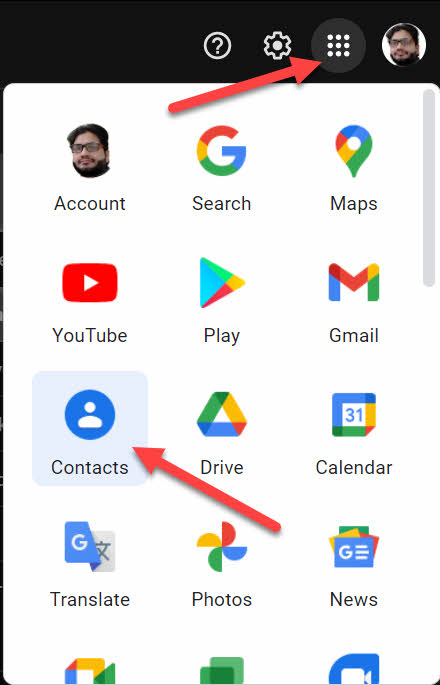
Step 3: From the left sidebar, choose “Export”.
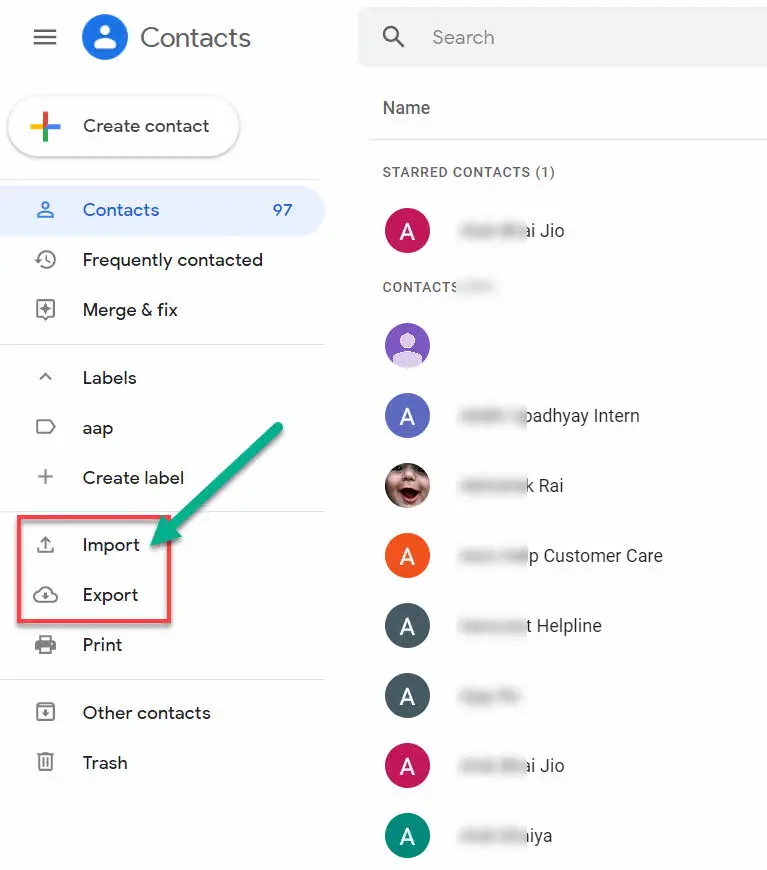
Step 4: You can export your contacts as a Google CSV file, Outlook CSV file, or vCard.
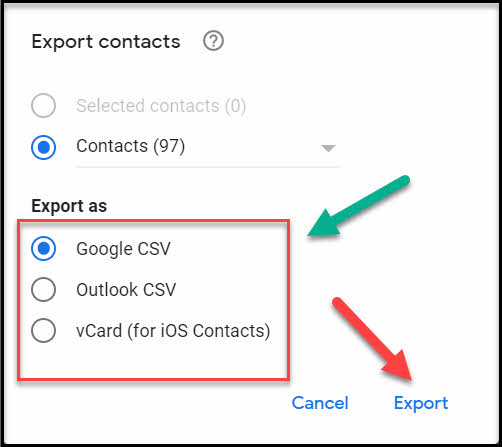
This is the most simplest way to get contacts from broken phone.
From Samsung Account
For Samsung users, if your contacts are synced with your Samsung account, they can be retrieved whether the phone is broken. To get contacts from broken phone use given steps:
Step 1: Find the “Settings” option on your Samsung phone.
Step 2: Then, go to “Personalisation” and then “Accounts” or “Accounts and Backup”.
Step 3: Choose the “Restore” option and click “OK”.
This will restore your contacts via Samsung Account to any other device.
If you don’t have any kind of backup and the contacts are stored in your device’s internal memory, then only recovery apps can help you here.
iOS device – With Backup
If you have backed up your data in any apps, you can retrieve it with that into your iOS phone.
From iTunes
If you have your data backed up in iTunes, then you can recover it with ease. For retrieving contacts from iTunes backup, follow the given steps.
Step 1: Launch the iTunes app on your PC.
Step 2: Connect your iOS device and your PC.
Step 3: Right-click your device under the device list and choose “Restore backup”.
Step 4: Choose the most recent date of backup entry and click “Restore”.
From iCloud
If your data is backed up in iCloud, you can retrieve it from that. Follow the given steps to recover contacts from iCloud.
Step 1: Go to iCloud.com and sign in.
Step 2: Choose “Account Settings” and go to the “Advanced section”.
Step 3: Click on “Restore contacts”.
Step 4: The versions available will be listed with their archived date and time.
Step 5: Click Restore on the version you want to recover.
Step 6: The restored contacts will appear on the devices where you signed in to iCloud.
Using Recovery Apps
If you don’t have any kind of backup, don’t worry. There are plenty of apps that can help you restore any data including contacts. Here, we will see two such apps.
Dr.Fone Recovery App for Android and iOS
Dr.Fone is one of the most suggested applications that can be used for retrieving contacts from an unusable phone. It can retrieve contacts from internal memory and SIM card. Follow the steps below to know how to use the app.
Step 1: Download and install the app on your personal computer with Windows or Mac.
Step 2: Launch the program.
Step 3: Choose the data recovery option and download it.
Step 4: Choose “Recover iOS data” or “Recover Android data” according to your device.
Android
Step 4: Click on the “Scan it” option located near to “Recover from broken phone” option.
Step 5: Select the files to scan.
Step 6: To recover contacts, click on “Contacts” and then “Next”.
Step 7: In the next window, you have to choose why you can’t access your device. Click on “Touch cannot be used or cannot enter the system” if the device screen is broken.
Step 8: Choose your device’s model from the next window.
Step 9: Instructions will be provided on how to enter your device into “downloading mode”. Follow the instructions and enter your device into downloading mode.
Step 10: After that, connect your device with the PC using a USB cable.
Step 11: The recovery package will start downloading after scanning is completed.
Step 12: The contacts stored in your phone’s internal memory will be restored by the app.
Step 13: Later, find the contacts that you want to recover and click “Recover”.
This is one of the best apps to get contacts from broken phone.
iOS
Step 4: Click on “Recover from iOS” if you want to get the data from an iOS device after connecting your iOS device to the computer.
Step 5: Select the file types that you want to recover and scan your phone.
Step 6: Preview the data and recover them.
PhoneRescue for Android
PhoneRescue for Android is another safe and effective tool that can be used to recover data from Android devices. It has some advantages:
- All the contact details will be recovered including name, email address, job title, etc…
- The data can be previewed before recovering it.
- The app is compatible with all models of Android devices.
To use the app for recovering contacts, follow the given steps:
Step 1: Download and install the PhoneRescue for Android app on your PC.
Step 2: Run the app and it will scan your phone.
Step 3: Using a USB cable, connect your phone to the PC.
Step 4: Click on the “Contacts” option and choose “Next”.
Step 5: Preview your contacts and choose the ones you want to recover.
Step 6: Click on the computer icon to retrieve it.
Conclusion
There is always a chance of losing our data one way or the other in the digitally connected world. Contacts are a part of our valuable data which if lost are really difficult to save from scratch.
There are numerous recovery tools available. Be cautious while using them. Read the complete reviews of every tool, understand their positives, negatives, and requirements before downloading. Also, make sure to download virus-free versions only from legitimate websites. Otherwise, it may harm your device.
Identifying the recovery tool compatible and best suitable for your device is important. Hence, spend time to understand the utilities and procedures and then install them.
Depending on these facilities is not always a good idea. It is always best to backup your data to a cloud service. Turning the sync on will benefit greatly in the long run. Electronic devices are unpredictable as the slightest error can cause them to shut down. That is why it is necessary to store your data in a secure location.