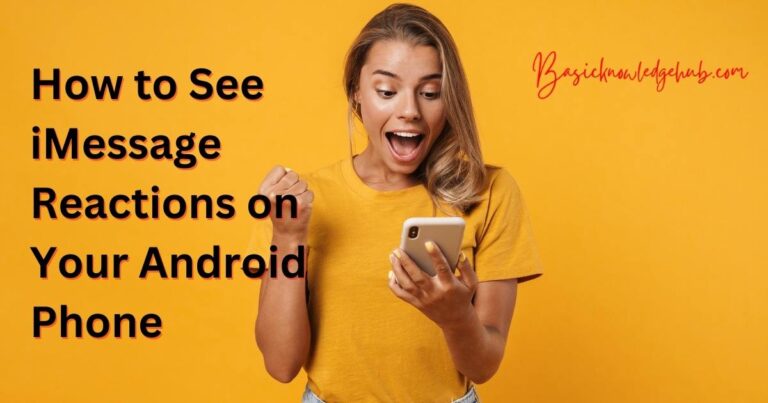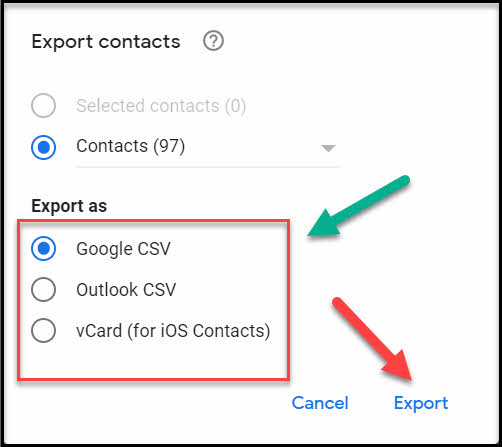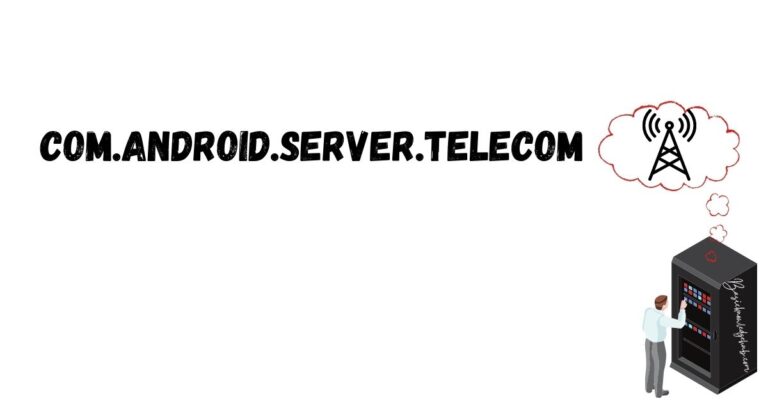How to pair Beats in Android phone
“Beats” app for Android is used to pair your beats devices and update microprograms. With this, you can easily connect your Beats earphones, headphones, and speakers to literally anything from your Android device. For this, you need to just download the app from the Google Play Store beforehand. However, you might be unaware of how to pair “Beats” to an Android phone. You might face small problems while executing it. That’s why we are here going to discuss the various ways of connecting “Beats” to your Android device. So, let’s start right away.
Can we pair beats wirelessly to an android phone?
We can easily connect our Android phones to Beats. There are some needful things you have to keep in mind before getting your head to work. Firstly, there are two ways in which you can execute this successfully. One, by using the official app. And two, by connecting in a normal way using Bluetooth.
How does the “Beats” official app works for Android?
The Beats application is a fascinating piece of technology that comes with many interesting features. Here, are some of the highlights of the Beats application:-
- Smart Battery indicator:- The Beats application works efficiently in helping you determine your device’s battery life. After considerable battery drainage, the app displays the battery level on your Android’s screen itself. It appears beside the app’s icon on the Android screen. In this way, you need not wait for the device to show up the LED indicator till the last moment.
- Widgets:- These small applets remain one of Android’s most useful features. Beats allow users to access its widgets on your device’s home screen! These widgets can accurately locate your Beats wireless device if somehow they go out of sight. Just allow the app to access your location from your phone’s “permission settings”.
- Quick settings:- The app allows smooth control over its transparency and noise cancellation. You might also customize the tap-and-hold action. This will let you determine what function it will do for your Beats wireless headphones.

How to pair Beats Wireless devices with Android phone using the Beats application
There are multiple ways in which you can manage your wireless Beats headphones’ settings from the Beats application itself. As mentioned earlier, it also helps in updating the various microprograms for the wireless Beats.
Now, how to pair Beats to an Android phone consists of a few steps. They are as follows:-
- Find the Beats application in the Google Play Store. Check for the official one and download it.
- Let the app get installed on your phone. Now open it.
- You will see the “Get Started” option at the bottom of the display. Select it.
- Several follow-up instructions will be displayed related to the app’s privacy, analytics, and location. Go through them swiftly.
- Pick your wireless device using the “Select your Beats” option.
Your wireless Beats device gets connected to the Android. By the way, don’t forget to switch on the wireless device. In this way, you can connect to any device, play music, and chill.
Point to be noted:- If the Beats Pill+ app is installed on the device, uninstall it before proceeding with the above steps.
How to pair wireless Beats devices to Android phone by using Bluetooth settings
Maybe somehow you couldn’t install the Beats application on your phone. You might have faced some issues regarding compatibility or storage. In that case, you can set the Bluetooth settings for connecting the wireless Beats device to your Android phone. To do this, you must perform the following steps:-
- Select and open the “Settings” on your Android device.
- Search “Bluetooth” from the Settings menu. Once found, open it.
- You can also access the Bluetooth settings directly by pulling down the notification bar and long pressing it.
- In the meantime, switch on your Beats wireless device. Put that into “pair” mode. Different devices follow different steps for configuring Bluetooth. Find the appropriate tutorial to do it correctly.
- Switch on the Bluetooth by toggling the bar sidewards.
- Scan to find the wireless beats device.
- The device name should come under “Available devices”.
- Select your device from the list of available devices and let it pair automatically.
These are the steps of how to connect a Beats device to your Android phone that too, without using the Beats app. Enjoy!
How to connect wireless Beats devices to Android phones using Samsung Connect
Samsung users have another liberty of connecting their Beats devices to their phones without using the Beats app or Bluetooth. It is by using “Samsung Connect”. This is a special perk of Samsung Android devices. It helps you to search and connect to various smart devices such as TVs, Bluetooth headsets, and wearables.
Run over the following steps to connect the Beats device to your phone using Samsung Connect:-
- Press and hold down the “Home” key and “Volume down” key together. A white screen will open before you.
- From here, head to Samsung Connect on the next screen.
- The list of available devices will appear. Just find your Beats device and tap to connect it to your Samsung Android device.
In this way, your wireless Beats device can be connected to your phone easily. You didn’t need to install the Beats app or run Bluetooth at all. Just sit back and enjoy your favorite songs.
How to put different wireless Beats devices in Pairing mode
Always put your Beats device into pair mode before connecting it to your phone. Different Beats wireless devices have different ways of enabling pairing functionality. Some of the most-used wireless Beats models and the steps to enable their pairing functionality are as follows:-
- Beats Flex:- These are wireless earbuds. In these devices, there is a “Power” button on the right side. You need to just hold down the button and you will see the indicator light flash. This puts it in pairing mode. Connect it to your phone and enjoy.
- Beats Powerbeats:- This is also a Beats earbud. There is a button on the left earbud. Press it until the LED flashes indicating it is in pairing mode.
- Solo3 and Studio3:- For these devices, press and hold down the “Power” button for about five seconds. The Fuel Gauge will flash once the device gets put into pairing mode.
- Powerbeats Pro:- You need to keep them back in their charging case. Remember not to close it. There is a button inside the case. Hold it down till the LED indicator flashes. In this way, you can put Powerbeats Pro into pairing mode.
- Solo Pros:- There is a “Mode” button on the left earcup of these devices. Press and hold down the button until the LED indicates the device has been put successfully in the pairing mode.
What to do if the Beats wireless device is not working properly
Sometimes, you might have to come across the problem of the Beats wireless device not showing up. Even if you have done the needful steps, your device isn’t connecting to your phone. In some instances, the audio isn’t working.
Thankfully, we have certain tips which will help us solve these issues related to Beats wireless device malfunctioning.
Place your device closer:-
We all know, that Bluetooth devices function weakly if the distance is larger. The rate of wireless signals transmitted from your phone to the Beats device decreases with an increase in distance between them. This is the reason why sometimes your music stops playing even if it is paired properly.
If such is the case, bring the devices to close proximity. Keep your wireless Beats device nearer to the source of the audio.
Besides this, also make sure that there are no other wireless devices around. Sometimes electronics like routers and microwaves kept nearby debarr the Bluetooth pairing mechanism from functioning properly.
Select the Audio Output Device as Beats Wireless:-
Particular devices, such as the Windows PC requires mentioning the output audio device. This is because sometimes it does not get automatically connected to a new device.
If you are establishing a connection via Windows PC, follow these steps:-
- Find the “Sound” icon in the taskbar. Right-click it.
- Open “Sound Settings”.
- Select your wireless Beats device under the “Output” section. If you want to use that device as the in-built mic, make it the “Input” device too.
If you are making a new connection via Mac, run over the following:-
- Open the Apple menu.
- Look for “System Preferences” and open it.
- Find the “Sound” option.
- From the “Output” section, choose your wireless Beats device. And as mentioned before, make it the “Input” device if you want to use it as the mic.
Unpair and then pair to connect Beats wireless device:-
Sometimes a glitch causes the Bluetooth mechanism to malfunction. For this, you can try unpairing the device and then again pairing in order to fix this. This works most of the time.
To fix this issue on Android devices, run over the following steps:-
- Select and open the “Settings” app.
- Tap on “Connections”.
- Find the “Bluetooth” icon.
- Switch on the Bluetooth if it was off beforehand.
- Besides the device name, tap the “gear” icon.
- Select “unpair”.
Reconnect the device by pairing it again to the Android phone.
To unpair the Beats device from iOS devices, you can do the following:-
- Open the “Settings” option on your phone.
- Find the “Bluetooth” option. Open it.
- In the list of paired devices, find your wireless Beats device.
- There is an “info” button beside the device name. Tap it.
- There you will get the “Forget this Device” option. Tap to unpair the device.
Now, once again open the Bluetooth settings and scan for new devices. You will surely find the wireless Beats device. Pair it and your problem will be resolved.
If you are operating on Mac Apple devices, follow these steps:-
- Open the “Apple” menu from your device.
- Look for the option “System Preferences”. Open it.
- Open “Bluetooth”.
- From the list of available devices, find your Beats wireless device.
- You will see an “X” symbol here. Select it.
- Now select the “Forget Device” option.
Next, you can again find the device by scanning in Bluetooth settings. Pair it, and your Beats device should work perfectly.
You can also unpair the Beats wireless device from the PC, by performing the following steps:-
- Open “Settings” by pressing the Windows + “l” key simultaneously.
- From the panel on the left side, select “Bluetooth and Devices”.
- Click the three dots beside the device name.
- Click on “Remove Device”.
Reconnect the wireless device later again by opening the Bluetooth settings.
Check if the volume is increased:-
This is the rarest possible case, but yet possible to some extent. Make sure the volume is up to the optimum level on both the Beats device as well as your phone. The low volume makes it inaudible and you might think that the Beats device is not working for you.
Try resetting your wireless Beats device:-
Nothing to do much, just press the “Power” button and the “Volume down” key together. Hold them for about five to ten seconds. The device will reset itself.
This works for most Beats wireless device models. Although, some of them might have different configuration steps.
Reboot your Android device:-
In some instances, temporary glitches occur on your Android device. This causes the Beats wireless device to not appear under the list of available devices. To resolve this issue, you can just reboot the Android phone by:-
- Press and hold down the “Power” button.
- Select the “Restart” option to reboot the Android device.
Open Bluetooth settings and scan for new devices. Check if the name of the Beats wireless device is appearing under the list. If it’s showing, your problem is fixed.
Read Also: How to retrieve deleted texts on Samsung?
Conclusion:-
Here in this article, we have discussed the different ways how to pair Beats to Android phones. Now, you know the intricates of the “Beats” app as well as other things like “Samsung Connect” and Android widgets.
We have also looked into possible solutions for Beats device malfunctioning, and that too for different kinds of devices. We hope this piece of information will be helpful for you.
Frequently Asked Questions:-
Answer:- The Beats app is Android’s official app for pairing to different Beats accessories. This enables them to get access to features like one-touch pairing, battery status, automatic updates, and so on.
Answer:- Yes, we can locate the compatible wireless Beats device using “Find my app”.
Answer:- This is because of its great noise-canceling capabilities and easy-to-use interface. Also, it gives a good battery life (up to 22 hours with ANC on).