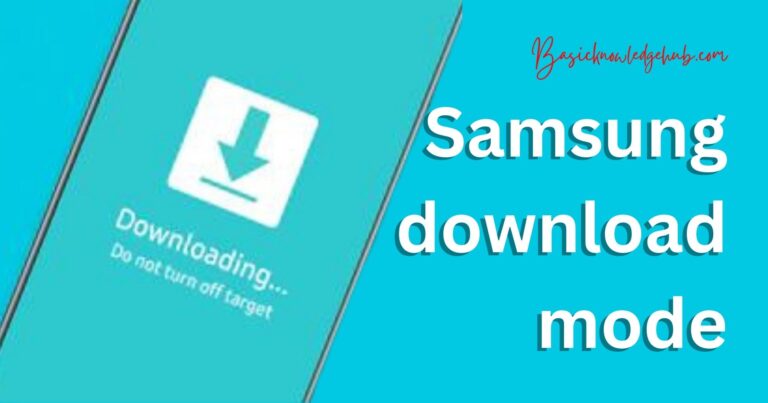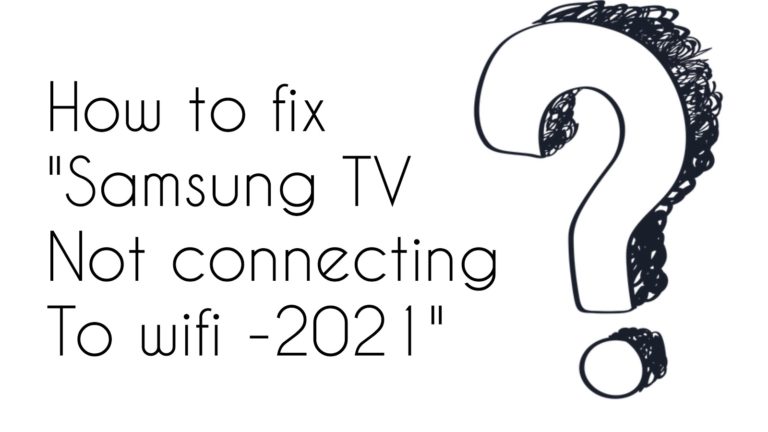How to turn off Samsung tablet?
Handling the tablets and smartphones of today is not an easy task. People usually struggle with the latest devices as they are oblivious of the right methods to use them. Multiple features and fascinating functions are enticing but these can be a headache at times. You need to be really tech-savvy to make full use of your smartphones and tablets that have a lot of information stored within them. But what if you are not able to find the right method to turn off Samsung tablet or deal with your devices? Don’t worry. This article will tell you how to turn off Samsung tablets and will deal with some other facts and queries related to this topic. Read on further to discover some interesting facts about Samsung tablets and the methods to use them efficiently.

Check out our tutorials:
How to turn off Samsung tablet?
Samsung is a South Korean electronics company headquartered in Suwon in South Korea. It is known for its lithium-ion batteries, semiconductors, image sensors, etc. Among this wide range of products, Samsung is also known for its smartphones and tablets that are used by millions across the world. Samsung smartphones and tablets have become an integral part of every household in the country. Packed with the latest features, these are high-quality products that upgrade your experience of life. However, sometimes you might face problems in handling these devices due to their advanced features. This article will solve your queries regarding Samsung tablets and how to turn them off if you do not want to use them.
Method 1: Turn off your Samsung Galaxy Tab S7
To turn off the Samsung Galaxy Tab S7, you need to first turn on your tablet by pressing and holding the Side Key and then entering the security pin that is required to prevent unauthorized access to the device and keep your important information safe. Now to turn off your device, slide two of your fingers downwards moving from the top of the screen to its bottom. Now press the power off icon displayed in the upper right corner of the screen. When the power off icon is pressed, you will find another red-colored power off icon visible on the screen. Press it to power off your Samsung Galaxy S7 Tab.
Method 2: To turn off Samsung Tablet S7 without a password
If you tend to forget your passwords very frequently, then you need to read this. Turning off the Samsung Tablet S7 is quite an easy task. You simply need to long-press the power and the volume button until a menu appears on the screen. Now using the volume button, scroll down to the ‘Power Down’ option available in the menu. For confirming the Power Down option, you can use the Bixby button available on your Samsung device. After pressing the ‘Power Down’ option, your device will be switched off without the hassle of dealing with any passwords.
Method 3: To turn off the Samsung Galaxy Tab A10
It is extremely convenient to turn off the Samsung Galaxy Tab A10. You simply need to press and hold the Power/Lock key which is usually present on the right of the devices. After pressing them for about 15 seconds, you need to press the power off button to turn off the device. After you are done with this, your device will be locked easily without any trouble.
Method 4: To force shutdown your Samsung Galaxy Device
Your device has loads of information stored in it. In such cases, it is bound to malfunction or the processing speed may decrease. If you find your device is not working properly, you can reboot it easily by shutting it down and restarting it. To do this, you need to press the Power button, Volume down button, and Menu key for 15 seconds. Now your device will enter Download mode. Press the volume down button to restart and reboot the device. Now your device has been turned on after shutting down and it will also start working normally.
Method 5: To turn off the Samsung tablet without a Power Key
If you want to turn off your Samsung Tablet without using a Power Key, you can do so through the Quick Settings panel on your device. Simply drag your fingers from the top of your screen and then tap the ‘power off’ icon visible on the top right corner. Your device will be turned off easily even if the Power Key of your device is unresponsive due to any reason.
FAQs | How to turn off Samsung Tablets
If you want to turn off your Samsung Galaxy tablet without using a Power Key, you can do this simply with the help of the Quick Settings option by dragging the menu from the top of your screen. You can also deploy the Bixby button to turn off your device without having to use a Power Key.
What to do if your Samsung tablet becomes unresponsive or appears to be frozen?
Your device may appear to be frozen because of any app that might be running inappropriately or due to the presence of bugs in the software. To resolve this issue, you need to restart your device or uninstall the app that is causing this problem. If the problem still persists, you should consider freeing up the storage of your device, check if your device is in safe mode, or check for any pending software updates.
If your screen has been damaged or seems to be unresponsive due to some reason, you can use an alternative to turn off your device. Long press the power button and the volume down button to turn off your device as is discussed above. This will turn off your device very conveniently.
If you want to turn off your Samsung Galaxy S6 device, you need to long-press the Volume button and the Power button for a short duration as explained above. After this, follow the instructions that are displayed on the screen, and your device will be turned off.
It often happens that the Bixby button becomes unresponsive. In such cases, you still have multiple methods to turn off your tablet. The best method of all is to use the Quick Settings option, as mentioned above, to press the Power Off button and turn off your device very easily.
Closure
Samsung devices are user-friendly with an interactive interface and amazing features. They have established their own identity among users all over the world. The products come with a sense of trust and belief in the company’s service and accountability. The devices have a lot many features that the users can take advantage of to make their life more comfortable and easier. Tablets have become more popular among the younger generations with due course of time. There are multiple ways of turning off Samsung tablets. If you ever get stuck with any of the methods, you can always try out the other alternative. The company has made great efforts to keep its users at ease and provide them with the best quality services and a memorable experience.