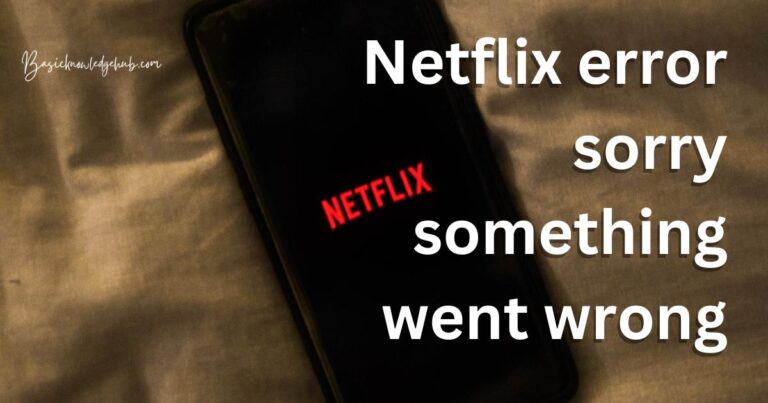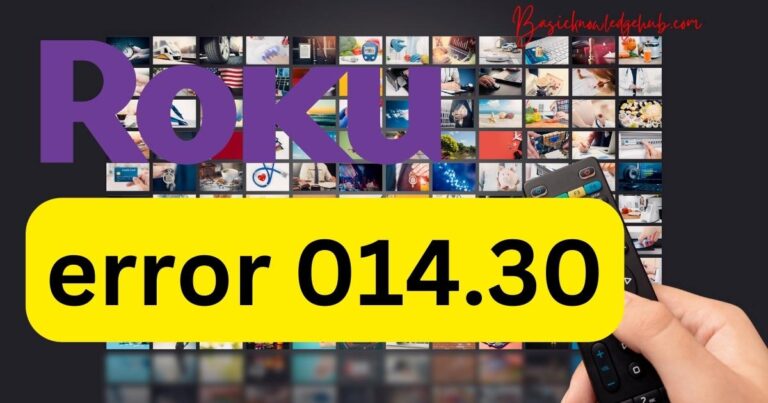Apple Weather App Not Working: Snags, Glitches, and Quick Fixes!
With iPhone users worldwide swearing by the fluidity and user-friendliness of Apple’s in-built applications, it is a rare occurrence when these apps begin to falter. Recently, many users have reported an unusual situation where the Apple Weather app seems to stop working. Is it due to a software glitch, or is there another underlying issue behind it? This article delves into the various aspects related to the Apple Weather app malfunctioning, its potential causes, and how you, as an iPhone user, can troubleshoot the issue.
Understanding the Problem
Reports of the Apple Weather app not working have been cropping up from users across different regions. The issues range from inaccurate weather data being displayed, to the app not loading at all. In some instances, the app seems to be stuck on a particular location, while for others, the local weather data refuses to update. The problem has been a source of annoyance for users who rely on the app for daily weather updates.
Potential Causes Behind Apple Weather App Malfunctioning
Often, users attribute such issues to a bug in the operating system, in this case, iOS. While this could be a possibility, it’s equally likely that certain settings adjustments or network problems might be at the root of this problem. It’s crucial to remember that the Apple Weather app relies heavily on location services and internet connectivity. Therefore, disruption in either could hinder the app’s performance.
Troubleshooting Apple Weather App Problems
If you’re experiencing issues with your Apple Weather app, you should first ensure that your iPhone’s location services are enabled and that the app has access to this data.
Please follow these steps:
Navigate to ‘Settings > Privacy > Location Services’ and confirm that ‘Location Services’ is turned on. Afterward, ensure that under the ‘Weather’ tab, the location is set to ‘While Using the App’ or ‘Always’.
If this doesn’t solve the problem, try restarting your device. It’s simple, but more often than not, a good old fashioned reboot can get stuck apps working as they should.
Internet connectivity plays a significant role in the app’s smooth functioning. If your iPhone has connectivity issues, the Apple Weather app may not be able to retrieve updated weather data.
Checking for Updates
Occasionally, Apple recognizes glitches impacting the performance of its apps and promptly issues software updates to remedy the problems. Therefore, it is good practice to ensure that your iPhone is running the latest version of iOS. Look for the available software updates by going to ‘Settings’, then ‘General’, and finally ‘Software Update’.
What If the Problem Persists?
If the suggested troubleshooting steps fail to fix the Apple Weather app on your iPhone, it might be necessary to contact Apple support or visit an Apple store for assistance.
This situation with the Apple Weather app not working effectively highlights how important it is for tech giants like Apple to continually monitor and improve their offerings to ensure a smooth user experience. Users across the globe would certainly hope for a quick resolution to this frustration, be this in the form of a software update or a simple troubleshooting guide. Rest assured, we’ll keep you updated about further developments around this issue.