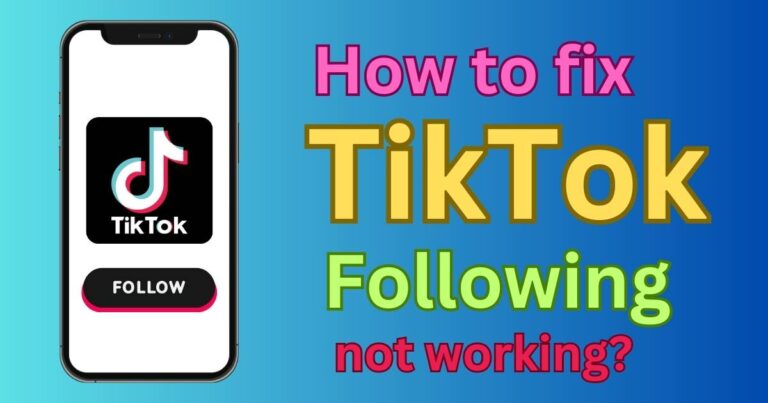Cricut Calibration Not Working-How to fix?
Crafting enthusiasts and DIY mavens are no strangers to the myriad of problems that their crafting tools can present. One such tool, the Cricut cutting machine, often faces issues related to calibration, which can result in misaligned or incorrect cuts. This can prove to be quite a hiccup in an otherwise smooth creative process. But fear not — potential fixes for the Cricut Calibration not working can be quite straightforward.
Understanding Cricut Calibration Issues
In essence, Cricut calibration issues arise when the machine deviates from its intended cutting path. This result: intricate designs getting ruined, wasting both materials and time. The root causes can be diverse, stemming from either hardware or software problems.
Why Is Cricut Calibration Necessary?
Regular calibration is at the heart of maintaining the accuracy and precision of a Cricut machine. By aligning the machine’s blade correctly, users ensure that their intricate designs come out just the way they wanted. However, if a Cricut machine is cutting outside the set lines, it suggests a calibration issue. Seasoned crafters or tech-savvy users may dive into troubleshooting, but Cricut beginners may feel stumped.
Fixing Cricut Calibration Issues
While dealing with the issue of the Cricut calibration not working might seem daunting, it does not necessarily require technical know-how. Here are a few steps that can help resolve the problem.
Firstly, ensure that your machine’s firmware is up-to-date. An outdated firmware could be causing the issue. If you’re utilizing the machine with a computer, open the Cricut Design Space, click on the menu, and select ‘Update Firmware.’
Secondly, the issue could be due to dirty or obstructed sensors. Cleaning the sensors can help resolve the misalignment. Be gentle and use a soft cloth while cleaning to avoid any damage.
Finally, re-calibrate your Cricut machine. Open Cricut Design Space, navigate to the hamburger menu on the left, and select ‘Calibration.’ Follow the instructions provided to perform a Print then Cut calibration.
An Ounce of Prevention, A Pound of Cure
Regular maintenance of the Cricut machine can prevent calibration issues and ensure a smooth crafting experience. Keeping the machine clean and dust-free, ensuring regular firmware updates, and vigilant observation of any deviation from the intended cuts can go a long way in preventing calibration-related issues.
It’s important to remember that maintenance is not just about rectifying apparent problems, but also about taking proactive steps to avoid potential ones. A well-tuned and calibrated Cricut machine results in impeccable creations, after all.
In conclusion, while issues like the Cricut calibration not working can veer the crafting journey off-track, knowing how to rectify these problems can help crafters get back on their creative path quickly. The key lies in understanding how the machine functions, its maintenance requirements, and the symptoms of common issues.