Crypto.com Error: Please Try Again Later | Troubleshooting Guide
Crypto.com has emerged as a popular platform for buying, selling, and trading cryptocurrencies. However, like any online service, users may occasionally encounter errors that disrupt their experience. One such error is the “Crypto.com Error: Please Try Again” message, which can be frustrating and confusing for users. In this article, we will explore the reasons behind this error and provide you with a step-by-step guide on how to fix it. Whether you are a seasoned crypto investor or a beginner, understanding and resolving this error will help ensure a smooth and uninterrupted experience on Crypto.com.
Understanding the Crypto.com Error
The “Crypto.com Error: Please Try Again” message typically appears when there is a problem with the platform’s servers or your internet connection. This error can occur when you try to log in, make a transaction, or perform any other action on the Crypto.com website or mobile app. It is essential to identify the root cause of the error to implement the appropriate solution.
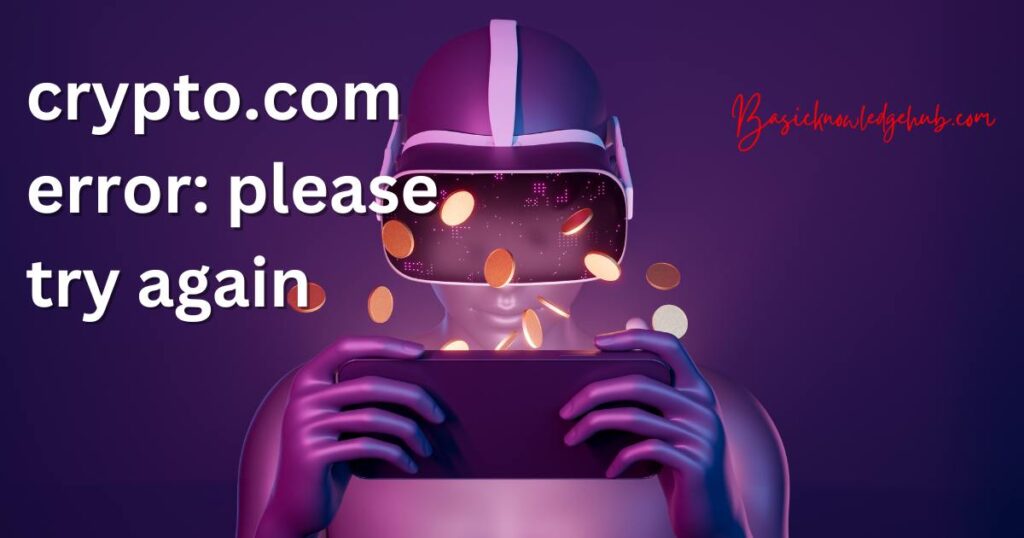
Possible Causes of the Error
- Server Issues: Crypto.com may experience temporary server problems or undergo maintenance, leading to the error message. During such periods, users may encounter difficulty accessing their accounts or performing transactions.
- Internet Connectivity Problems: Poor internet connection or network issues can prevent your device from establishing a stable connection with Crypto.com’s servers, resulting in the error message.
- Account-Specific Issues: Certain account-related factors, such as incorrect login credentials or a flagged account, can trigger the error. Verifying your account details is crucial in such cases.
How to fix Crypto.com Error: Please Try Again Later?
Fix 1: Check Crypto.com Status and Server Issues
Encountering the “Crypto.com Error: Please Try Again” message could be a result of server issues. To address this, you can follow the steps below:
- Step 1: Visit the Crypto.com Website: Open your preferred web browser and navigate to the official Crypto.com website.
- Step 2: Check the Server Status: Look for a section on the website that provides information about the server status. It may be labeled as “Server Status” or “System Status.” Click on the relevant section to access the details.
- Step 3: Verify Server Availability: Review the server status page to determine if there are any reported server issues or ongoing maintenance activities. Look for any notifications indicating problems that may be causing the error message.
- Step 4: Check Social Media Channels: Crypto.com often shares updates and announcements regarding server status through their official social media channels such as Twitter, Facebook, or Telegram. Check these platforms for recent posts related to server issues.
- Step 5: Wait for Resolution: If there are reported server issues or maintenance, it is recommended to wait until the problem is resolved. Crypto.com’s technical team typically addresses such issues promptly to restore normal platform functionality.
- Step 6: Retry After Some Time: Once the server issues have been resolved, try logging in or performing the desired action on Crypto.com after waiting for some time. If the problem was due to server-related issues, the error message should no longer appear.
By following these steps, you can determine if the error is related to server issues and take appropriate action. If the error persists or there are no reported server problems, proceed to the next fix for further troubleshooting steps.
Fix 2: Verify Internet Connectivity and Clear Browser Cache
Another possible cause for the “Crypto.com Error: Please Try Again” message is poor internet connectivity or conflicts within your browser’s cache. To address this issue, follow the steps below:
Step 1: Check Your Internet Connection
Ensure that your device is connected to a stable and reliable internet connection. You can try visiting other websites or using other online services to verify the connectivity. If your internet connection is unstable or experiencing issues, try resetting your router or contacting your internet service provider for assistance.
Step 2: Clear Browser Cache and Cookies
Accumulated cache and cookies can sometimes interfere with the proper functioning of Crypto.com. Clearing them can resolve any conflicts and improve the website’s performance. Here’s how to clear the cache and cookies on popular web browsers:
- Google Chrome
- Click on the three-dot menu in the top-right corner.
- Go to “More tools” and select “Clear browsing data.”
- Choose a time range (e.g., “Last hour,” “Last 24 hours,” “All time”).
- Check the boxes next to “Cookies and other site data” and “Cached images and files.”
- Click “Clear data” to clear the cache and cookies.
- Mozilla Firefox
- Click on the three-line menu in the top-right corner.
- Go to “Options” and select “Privacy & Security” from the left sidebar.
- Scroll down to the “Cookies and Site Data” section.
- Click on “Clear Data.”
- Check the boxes next to “Cookies and Site Data” and “Cached Web Content.”
- Click “Clear” to clear the cache and cookies.
- Safari
- Go to the Safari menu and select “Preferences.”
- Click on the “Privacy” tab.
- Click on “Manage Website Data.”
- Select “Remove All” to clear all stored website data.
- Confirm your action by clicking “Remove Now.”
After clearing the cache and cookies, close and reopen your browser. Then, navigate back to Crypto.com and attempt to log in or perform the desired action. If the error persists, proceed to the next fix for further troubleshooting steps.
Fix 3: Double-Check Login Credentials and Contact Support
If you are still encountering the “Crypto.com Error: Please Try Again” message after trying the previous fixes, it may be related to account-specific issues. Follow these steps to double-check your login credentials and seek assistance from Crypto.com support if necessary:
Step 1: Verify Login Credentials
Ensure that you are entering the correct username and password for your Crypto.com account. Double-check for any typos or mistakes. Keep in mind that passwords are case-sensitive, so make sure you are using the correct capitalization. If you have forgotten your password, proceed with the password recovery process provided by Crypto.com.
Step 2: Password Recovery
If you are unable to recall your password, click on the “Forgot Password” or “Reset Password” link on the login page of Crypto.com. Follow the instructions provided to reset your password. Be sure to check your email associated with your Crypto.com account for any password reset instructions or links.
Step 3: Contact Crypto.com Support
If the error persists even after verifying your login credentials and attempting password recovery, it is advisable to contact Crypto.com’s customer support for further assistance. You can usually find the support contact information on the Crypto.com website or within the mobile app. Reach out to their support team and provide them with details about the error message and the steps you have already taken to troubleshoot. They will be able to guide you through additional troubleshooting steps or provide a solution to the issue you are facing.
By following these steps, you can ensure that your login credentials are accurate and seek direct support from Crypto.com to address any account-related issues causing the error message.
Fix 4: Update Crypto.com App or Try a Different Device
If you are still encountering the “Crypto.com Error: Please Try Again” message, it could be due to compatibility issues with your Crypto.com app or device. Follow these steps to update the app or try using a different device:
Step 1: Update Crypto.com App
If you are using the Crypto.com mobile app, it’s essential to ensure that you have the latest version installed. Outdated versions of the app may have compatibility issues that can lead to errors. Follow these general steps to update the app on your device:
- For iOS (iPhone):
- Open the App Store.
- Tap on your profile icon in the top-right corner.
- Scroll down and find the Crypto.com app.
- If an update is available, tap the “Update” button next to the app.
- For Android:
- Open the Google Play Store.
- Tap the three-line menu in the top-left corner.
- Select “My apps & games.”
- Find the Crypto.com app in the list of installed apps.
- If an update is available, tap the “Update” button next to the app.
Once the app is updated, launch it and attempt to log in or perform the desired action again. If the error persists, proceed to the next step.
Step 2: Try a Different Device
Sometimes, the error message can be device-specific. Try accessing Crypto.com from a different device, such as a different smartphone, tablet, or computer. Use the same login credentials and perform the action that previously resulted in the error. If the error does not occur on the different device, it indicates that the issue might be with your original device. In such cases, you may need to troubleshoot your original device further, such as checking for any conflicting apps or performing a factory reset if necessary.
By updating the Crypto.com app or trying a different device, you can rule out app compatibility or device-specific issues that may be causing the error. If the error persists, it is recommended to contact Crypto.com’s customer support for further assistance.
Fix 5: Reinstall the Crypto.com App
If you are still experiencing the “Crypto.com Error: Please Try Again” message after trying the previous fixes, reinstalling the Crypto.com app may resolve any lingering software issues. Follow these steps to reinstall the app on your device:
Step 1: Uninstall the Crypto.com App
- For iOS (iPhone):
- Press and hold the Crypto.com app icon on your home screen until it starts shaking.
- Tap the “X” button on the app icon.
- Confirm the deletion by selecting “Delete.”
- For Android:
- Go to the Settings menu on your device.
- Select “Apps” or “Applications” and find the Crypto.com app.
- Tap on the app and select “Uninstall” or “Remove.”
Step 2: Restart Your Device
After uninstalling the app, restart your device. This step helps clear any residual data or processes associated with the app.
Step 3: Reinstall the Crypto.com App
- For iOS (iPhone):
- Open the App Store.
- Search for “Crypto.com” in the search bar.
- Locate the official Crypto.com app and tap the “Get” or “Install” button.
- Enter your Apple ID password or use Touch ID/Face ID to authorize the installation.
- For Android:
- Open the Google Play Store.
- Search for “Crypto.com” in the search bar.
- Select the official Crypto.com app from the search results.
- Tap the “Install” button.
Step 4: Launch the Crypto.com App
Once the app is reinstalled, launch it and log in using your credentials. Attempt to perform the action that previously resulted in the error message. In most cases, reinstalling the app resolves any software-related issues that may have been causing the error.
If the error persists even after reinstalling the app, it is recommended to reach out to Crypto.com’s customer support for further assistance. They can investigate the issue in more detail and provide specific guidance based on your situation.
By following these steps to reinstall the Crypto.com app, you can ensure that you have a fresh installation of the app, which can help resolve any underlying software conflicts causing the error message.
Fix 6: Disable VPN or Proxy Connections
If you are still encountering the “Crypto.com Error: Please Try Again” message, it could be due to the use of a VPN (Virtual Private Network) or proxy connection. In some cases, these network configurations can interfere with the proper functioning of Crypto.com. Follow these steps to disable VPN or proxy connections:
Step 1: Disable VPN Connection
If you are using a VPN to access the internet, temporarily disable it to see if it resolves the error. The steps to disable a VPN may vary depending on the VPN provider and the device you are using. However, you can typically follow these general steps:
- For VPN apps:
- Open the VPN app on your device.
- Look for an option to disconnect or turn off the VPN connection.
- Tap on the option to disable the VPN.
- For built-in VPN configurations:
- Go to the Settings menu on your device.
- Look for the “VPN” or “Network & Internet” section.
- Select the VPN connection you are using.
- Turn off the toggle switch to disable the VPN connection.
Step 2: Disable Proxy Connections
If you are using a proxy server to access the internet, it’s recommended to disable it temporarily and directly connect to your network. The steps to disable a proxy connection may vary based on your device and the specific browser you are using. Here are some general steps to disable proxy connections:
- For Windows:
- Go to the Settings menu and select “Network & Internet.”
- Click on “Proxy” in the left sidebar.
- Under the “Manual proxy setup” section, turn off the toggle switch for “Use a proxy server.”
- For macOS:
- Open the Apple menu and select “System Preferences.”
- Click on “Network.”
- Select your active network connection from the list on the left.
- Click on the “Advanced” button.
- Go to the “Proxies” tab and disable any enabled proxy configurations.
Step 3: Retry Crypto.com
After disabling the VPN or proxy connections, launch your browser or Crypto.com app and attempt to log in or perform the desired action. Disabling these network configurations can help eliminate potential conflicts that may have been causing the error message.
If the error persists, it is recommended to contact Crypto.com’s customer support for further assistance. They can provide specific guidance based on your situation and help troubleshoot any persistent issues you may be experiencing.
By following these steps to disable VPN or proxy connections, you can rule out any network-related factors that may have been causing the “Crypto.com Error: Please Try Again” message.
Fix 7: Check for Account-Specific Issues and Account Flagging
If you are still experiencing the “Crypto.com Error: Please Try Again” message, it could be due to account-specific issues or your account being flagged for security reasons. Follow these steps to address potential account-related causes:
Step 1: Verify Account Details
Double-check your account details to ensure that you are entering the correct username and associated email address. Sometimes, small typos or errors in the provided information can result in login or access issues. Make sure there are no discrepancies in your account details.
Step 2: Account Verification
If you have not yet completed the account verification process on Crypto.com, it is recommended to do so. Account verification typically involves providing additional identification documents to comply with Know Your Customer (KYC) regulations. Failure to complete this process can sometimes result in restricted access or login issues.
Step 3: Check for Account Flagging
Crypto.com may flag accounts for various reasons, such as suspicious activity, security concerns, or non-compliance with their terms of service. If your account has been flagged, it could lead to login issues or restricted access. In such cases, it is essential to contact Crypto.com’s customer support for further guidance. They can review your account status and provide assistance in resolving any flagged account issues.
Step 4: Contact Crypto.com Support
If the error persists after performing the above steps, it is recommended to reach out to Crypto.com’s customer support for direct assistance. Contact their support team through their official channels, such as email or live chat, and provide them with specific details about the error message and the troubleshooting steps you have already taken. They will be able to investigate the issue further and provide tailored solutions based on your account and circumstances.
By following these steps to verify your account details, complete the verification process if necessary, and contacting Crypto.com support, you can address any account-specific issues that may be causing the “Crypto.com Error: Please Try Again” message.
Fix 8: Disable Browser Extensions and Clear Browser Data
If you are still encountering the “Crypto.com Error: Please Try Again” message, browser extensions or accumulated browser data may be causing conflicts. Follow these steps to disable browser extensions and clear browser data:
Step 1: Disable Browser Extensions
Browser extensions can sometimes interfere with the proper functioning of websites, including Crypto.com. Temporarily disable any installed extensions and check if the error message persists. Here’s how to disable extensions in popular browsers:
- Google Chrome:
- Click on the three-dot menu in the top-right corner.
- Go to “More tools” and select “Extensions.”
- Toggle off the switch next to each extension to disable them.
- Mozilla Firefox:
- Click on the three-line menu in the top-right corner.
- Go to “Add-ons” and select “Extensions” from the left sidebar.
- Click on the toggle switch next to each extension to disable them.
- Microsoft Edge:
- Click on the three-dot menu in the top-right corner.
- Go to “Extensions.”
- Toggle off the switch next to each extension to disable them.
Step 2: Clear Browser Data
Clearing accumulated browser data, such as cookies, cache, and browsing history, can help resolve conflicts and improve website performance. Follow these steps to clear browser data in popular browsers:
- Google Chrome:
- Click on the three-dot menu in the top-right corner.
- Go to “More tools” and select “Clear browsing data.”
- Choose a time range (e.g., “Last hour,” “Last 24 hours,” “All time”).
- Check the boxes next to “Cookies and other site data” and “Cached images and files.”
- Click “Clear data” to clear the browser data.
- Mozilla Firefox:
- Click on the three-line menu in the top-right corner.
- Go to “Options” and select “Privacy & Security” from the left sidebar.
- Scroll down to the “Cookies and Site Data” section.
- Click on “Clear Data.”
- Check the boxes next to “Cookies and Site Data” and “Cached Web Content.”
- Click “Clear” to clear the browser data.
- Microsoft Edge:
- Click on the three-dot menu in the top-right corner.
- Go to “Settings” and select “Privacy, search, and services” from the left sidebar.
- Under the “Clear browsing data” section, click on “Choose what to clear.”
- Check the boxes next to “Cookies and other site data” and “Cached images and files.”
- Click “Clear” to clear the browser data.
After disabling extensions and clearing browser data, restart your browser and attempt to log in or perform the desired action on Crypto.com. If the error message no longer appears, it indicates that an extension or accumulated browser data was causing the issue.
If the error persists, it is recommended to contact Crypto.com’s customer support for further assistance. They can investigate the issue and provide specific guidance based on your situation.
Preventing Tips to Avoid Future Errors
To minimize the chances of encountering the “Crypto.com Error: Please Try Again” message in the future, consider implementing the following preventive measures:
1. Keep Software Updated
Regularly update your operating system, web browsers, and the Crypto.com app to ensure compatibility and security enhancements. Outdated software versions can sometimes lead to errors or vulnerabilities that can affect your user experience.
2. Use a Reliable Internet Connection
Opt for a stable and high-speed internet connection to minimize the chances of encountering connectivity-related errors. A reliable internet connection ensures smooth access to Crypto.com and reduces the risk of interruptions during transactions or account management.
3. Maintain Secure Account Practices
Protect your Crypto.com account by implementing secure practices, including:
- Enable Two-Factor Authentication (2FA): Enable 2FA for an added layer of security. This will require you to provide an additional verification code or confirmation during the login process.
- Use a Strong and Unique Password: Create a strong and unique password that combines upper and lowercase letters, numbers, and special characters. Avoid using easily guessable passwords and refrain from reusing passwords across multiple platforms.
- Regularly Monitor Account Activity: Stay vigilant and review your Crypto.com account activity regularly. Monitor transactions, account settings, and any suspicious behavior. If you notice any unauthorized activity, report it to Crypto.com immediately.
4. Stay Informed
Stay updated with Crypto.com’s official announcements, social media channels, and community forums. Being aware of any scheduled maintenance or known issues can help you anticipate and handle potential errors effectively. Additionally, staying informed about the latest updates and features can enhance your overall experience on the platform.
By following these preventive measures, you can reduce the likelihood of encountering the “Crypto.com Error: Please Try Again” message and ensure a smoother and more secure experience on the Crypto.com platform.
Conclusion
Encountering the “Crypto.com Error: Please Try Again” message can disrupt your crypto trading activities, but armed with the knowledge provided in this article, you are now equipped to troubleshoot and resolve this issue. By understanding the possible causes and following the step-by-step troubleshooting guide, you can minimize downtime and ensure a seamless experience on Crypto.com. Remember to stay proactive by implementing preventive measures to avoid future errors. If you encounter persistent issues, don’t hesitate to reach out to Crypto.com’s support team for assistance. Happy trading and may your crypto journey be error-free!
FAQs
The error message indicates a problem with the Crypto.com platform that requires troubleshooting.
The error may occur due to server issues, internet connectivity problems, or incorrect login credentials.
Try checking Crypto.com’s server status, verifying your internet connection, and clearing browser cache and cookies.
Contact Crypto.com’s customer support for personalized assistance and further troubleshooting.
Yes, disable VPN or proxy connections as they can interfere with Crypto.com’s functionality.
Yes, Crypto.com may flag accounts for security reasons. Contact customer support to resolve flagged account issues.