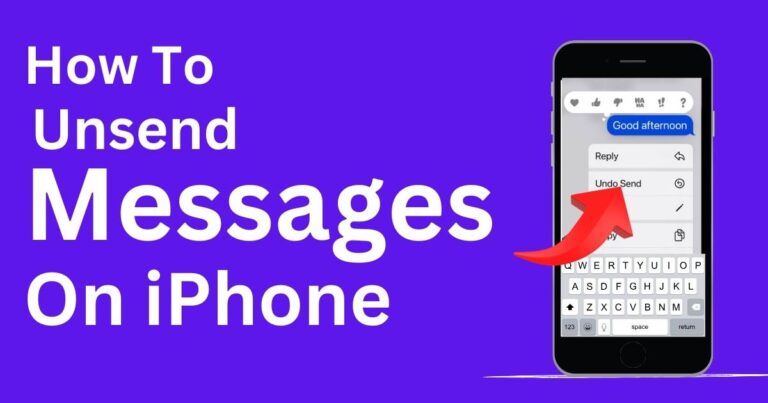Error Code 0x80080005-How to fix?
While peacefully working on your computer and expecting everything to run smoothly, suddenly an error pops up, indicating Error Code 0x80080005. For many people, it’s a frustration that becomes a speed bump in their routine digital lives. The error 0x80080005 typically appears in Microsoft’s Windows operating systems and is often associated with update issues or problems in the Server Execution process. However, the good news is that it’s fixable, and with some careful steps and understanding, you’ll be back on track.
Understanding Error Code 0x80080005
Error Code 0x80080005 usually entails that a software update has failed, displaying a message like “Windows update 0x80080005 Server execution failed.” This issue is quite common among Windows 7, 8, and 10 users. Such a server execution problem essentially suggests a disruption in communication between various system components, hindering them from performing their designated tasks correctly.
The Root Cause of the Issue
Digging deeper, we find that the reasons behind this error message could vary. It could be due to antivirus software conflicts, incorrect date and time settings, corrupt system files, problematic windows updates, or even faulty Microsoft Office suite installations. Understanding the root cause of the Error Code 0x80080005 is the first step in finding the correct way to resolve it.
Solutions to Fix Error Code 0x80080005
1. Disable Antivirus Temporarily: At times, your computer’s antivirus software may clash with Windows updates. To rule out this issue, disable your antivirus temporarily before performing a system update.
2. Correct Date and Time Settings: Ensure that the date and time of your computer are correct. Incorrect settings might cause a discrepancy while running updates.
3. Use Windows Update Troubleshooter: Microsoft provides a Windows Update Troubleshooter which can diagnose and fix common issues.
4. Clean System Files: Use the System File Checker and DISM (Deployment Image Servicing and Management) tool to scan and fix problematic or corrupted system files.
5. Reset Windows Update Components: If other methods don’t work, try resetting the Windows update components manually.
Keeping Your System Error-Free
While these solutions are considerably effective and straightforward to implement, it’s crucial to regularly maintain your PC to prevent such issues. This maintenance could include periodically cleaning your system files, keeping the system and applications updated, and using reliable antivirus/anti-malware solutions. Regular maintenance will reduce the odds of encountering the troublesome Error Code 0x80080005 or similar problems.
Without a doubt, facing error codes on the Windows operating system can be frustrating. However, with a systematic and strategic approach, resolving them becomes much easier. Remember, the first step to solving a problem is understanding its source. By understanding what triggers the Error Code 0x80080005, you can apply the correct fix and get back to your seamless digital experience. So the next time this error code crosses your path, you’ll be precisely prepared with the knowledge and tools you need to combat it.