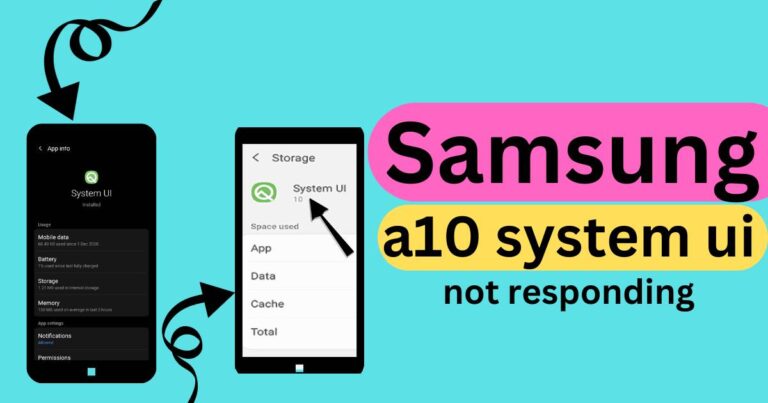How To Disable Verizon App Manager
In the world of mobile technology, application managers serve as crucial gateways to streamline your digital experience, ensure your device’s optimal performance, and protect it from potential threats. But what happens when these useful toolkits, designed to simplify our digital lives, end up overcomplicating things or infringing on our privacy? Among them, one of the most discussed is the Verizon App Manager. While it offers a multitude of beneficial features, many users prefer to disable it for a myriad of reasons. This article delves into the detailed process of how to disable the Verizon App Manager, providing invaluable insights.
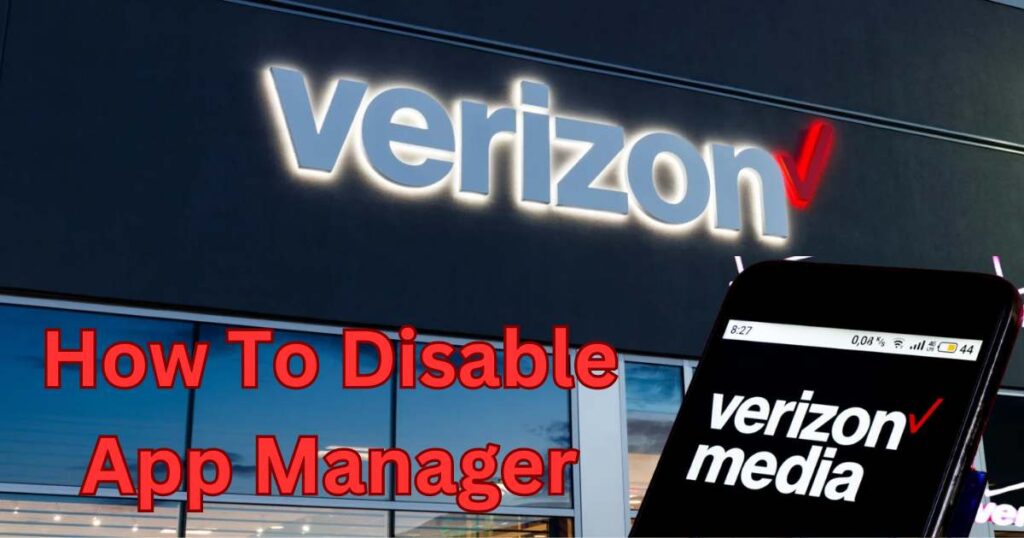
Verizon App Manager
The Verizon App Manager is a pre-installed service on most Verizon Android phones that allows users to manage the applications run on their devices. However, some argue that its constant notifications, automatic updates and possible privacy concerns can become overwhelming. Disabling this app is a frequently sought solution for regaining control over the applications in their devices.
Navigating the Disabling Process
Before initiating the disabling process, it’s crucial to remember that this may limit the functionality of specific apps within your device to certain extents. Here’s a step-by-step guide:
1. Open the main menu and navigate to the ‘Settings’ of your device.
2. Select ‘Applications’ or ‘Apps’.
3. Find the Verizon App Manager in the list of applications.
4. Click on the app and select ‘Disable’.
However, in some instances, you might find the ‘Disable’ option greyed out or unavailable, signifying that the app is a system app. In these cases, you would need to follow a slightly different approach.
Dealing with System Apps
Typically, Android does not permit users to uninstall system apps. However, you can disable them so they won’t use up your system resources. Here’s how to do it:
1. Open the settings menu and navigate to ‘Apps’.
2. Scroll down and tap on the Verizon App Manager.
3. Tap on ‘Disable’.
4. If prompted, confirm your action and disable the app.
Using Third-Party Apps
If you aren’t able to disable the Verizon App Manager using the device’s default settings, you may consider leveraging the power of third-party apps designed for managing applications. A multitude of reputable apps, for instance Package Disabler Pro and Disable Application [Root], allow for easy disabling of pre-installed apps, even those deemed as system apps. Do ensure to cautiously weigh the pros and cons before downloading any third-party apps.
All of these methods have been tried and tested by the Android community, with most users reporting successful disablement of the Verizon App Manager. However, individual experiences may vary, and it’s always recommended to consider your unique device specifications, model, and software version before proceeding.
A Word of Caution
While these steps help you disable the Verizon App Manager, it’s essential to note that this approach isn’t without its drawbacks. The process may cause other pre-installed Verizon apps to malfunction or stop working entirely. Therefore, before disabling the app manager, be sure to understand the full range of potential impacts on your device.
The era of digitalization is undoubtedly remarkable, flooding us with an assortment of applications aiming to enhance our mobile experience. But amidst this digital wave, it’s crucial to retain control over our devices, and learning how to disable the Verizon App Manager is key to unraveling the power resting in our palms.