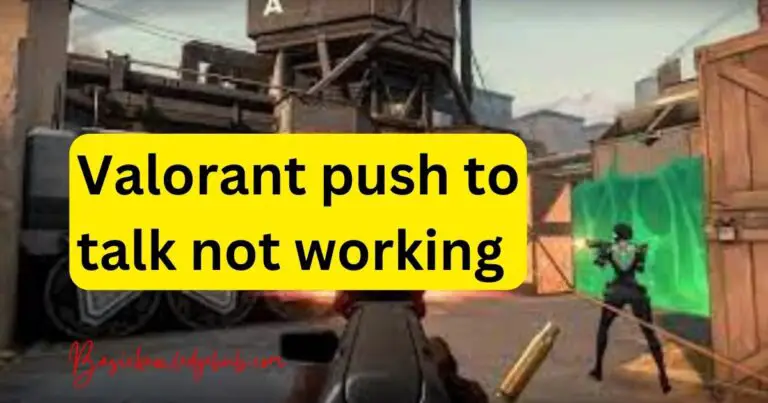How to Fix Error 0x800700E1 in Windows?
If you’ve been encountering error 0x800700E1 when trying to install updates or software on your Windows system, you’re not alone. This nagging error can turn out to be a real headache due to its recurrence and the difficulties in identifying its root cause. This error code refers to Windows being unable to install updates due to a virus, a corrupted system file, or a malfunctioning Windows Update service. However, it can be resolved with the right troubleshooting methods.
Understanding Error 0x800700E1 in Windows
Error 0x800700E1 usually pops up in Windows systems when they try to access, write, or read a file or a program, which Windows Defender considers to be a virus or a threat. This error frequently occurs during Windows Update or system backup procedures. To resolve this issue, it’s important first to understand its real cause.
1. Virus or Malware Infection
In many cases, the 0x800700E1 error can be triggered by a virus or malware infection. A malicious software may alter or damage your system files, causing Windows Defender to flag them as threats. To fix this, you can perform a full system scan using Windows Defender or a third-party antivirus software to locate and eliminate the malware or virus. Always ensure that your antivirus software is updated to its latest version for optimum detection and removal of threats.
2. Corrupted System Files
Corrupted or missing system files could also lead to the 0x800700E1 error. In this case, running the System File Checker (SFC) tool in Windows could help rectify these issues. This built-in tool scans and repairs damaged system files, alleviating the error.
To use this tool, open the Command Prompt as an administrator and type ‘sfc /scannow’, then hit enter. The scan may take some time, but once completed, any corrupted files will be repaired automatically.
3. Malfunctioning Windows Update Service
Sometimes, the error could be due to the Windows Update service not working correctly. In such situations, resetting the Windows Update components manually may help. To do this, you need to stop the Windows Update Services, Cryptographic, BITS, and MSI Installer by typing a series of commands in the Command Prompt.
Remember that confronting error 0x800700E1 requires patience and a bit of technical know-how, but by following these troubleshooting methods, you can resolve this error and continue to enjoy a smooth Windows experience.
Preventive Measures
To avoid encountering error 0x800700E1 in the future, it’s recommended to regularly update your software, keep your antivirus software up-to-date, and perform regular system scans. Maintaining healthy system files and a clean system environment can prevent many such Windows errors.
In conclusion, error 0x800700E1 is by no means irreversible. It takes a little diligence and perhaps some help from a savvy friend if you’re not too confident around the technical avenues. Also, always remember that prevention is better than cure. So, keep your system healthy and updated to ensure a more seamless computer experience.