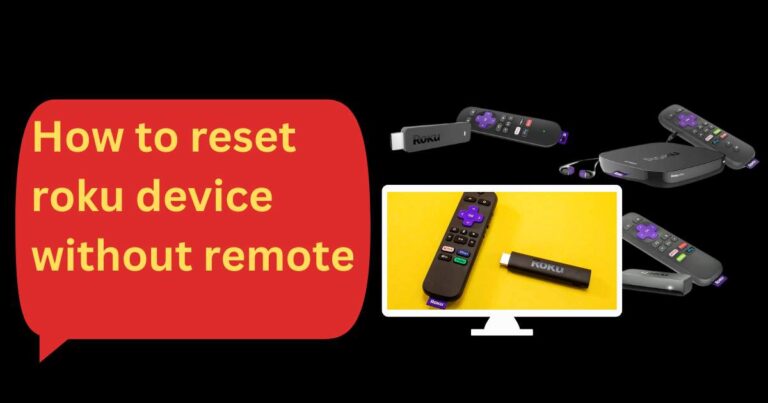How to Get the Most out of Your Hisense TV: Activating Airplay Made Simple!
Demystifying Screen Mirroring: Turning On Airplay on Hisense TV
For any tech-savvy viewer, nothing quite beats the convenience of mirroring your Apple device’s content onto your large HD TV. With Hisense TVs, this is made possible through AirPlay, Apple’s proprietary protocol suite. However, many still struggle with activating this feature, leading us to craft this comprehensive guide on how to turn on AirPlay on Hisense TV.
Activate Airplay: Setting the Stage
So, how does one go about enabling Airplay on their Hisense TV?
Firstly, you need to ensure that your Hisense TV supports Airplay. Many recent models, like the Hisense H8F, H9F, or Laser TV series, all support Airplay natively. However, if your model is older, you might need to use an external device like an Apple TV.
Once you’ve confirmed that your TV supports Airplay, now it’s all about setting up the right conditions. Make sure that your Hisense TV and Apple device are connected to the same Wi-Fi network.
Setting Up AirPlay Step-By-Step
1. Access the settings: On your Hisense smart TV remote, press the ‘Menu’ button. Navigate to ‘Network’ and select ‘Network Configuration’.
2. Establish Connection: Select the Wi-Fi network you wish to use from the list of Available Networks. Enter the Wi-Fi password if necessary. Note that both the Hisense TV and the Apple device need to be on the same Wi-Fi network for Airplay to work.
3. Enable AirPlay: Once the network connection is established, go back to the ‘Network’ menu and find the ‘Multi-Screen’ or ‘AirPlay’ option, depending on your Hisense TV model. Select it and turn it on.
4. Pair the Devices: Now, go to your Apple device. Access the Control Center and select ‘Screen Mirroring’. A list of available devices will appear; select your Hisense TV’s name.
5. Complete the Connection: A code should appear on your Hisense TV screen. Enter this on your Apple device.
Congratulations! You’ve achieved screen mirroring through AirPlay on your Hisense TV. Now you can enjoy your Apple content on the bigger screen.
The Future is Wireless: Hisense and AirPlay
As technology advances, the desire for connectivity and convenience grows. Hisense recognizes this. AirPlay compatibility is increasingly being integrated into their TVs – a fact proven by the 68% increase in AirPlay compatible devices sold by Hisense in 2020.
This feature makes their models more appealing for individuals invested in the Apple ecosystem. Be it streaming your favorite movie or casting a shared photo album during a gathering, the ability to turn on AirPlay on Hisense TVs has unquestionably carved out a new level of convenience for users. Today, these seamless, wireless solutions are what tech users crave. With this guide in hand, you are now well-equipped to venture into the realm of screen mirroring and savor the experience it offers.
Enjoy the future of television viewing, today.