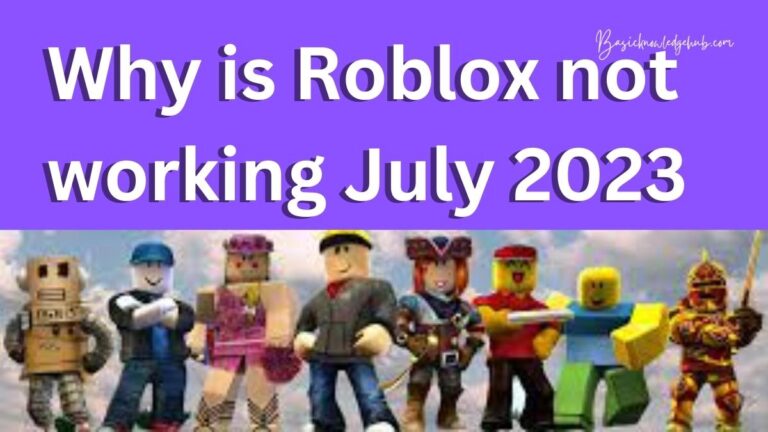How To Turn Off Auto Caps On iPhone
If you’ve ever been in the throes of a heated text exchange on your iPhone, you’ll know how pesky that Auto-Correction can be. Sometimes, when you need to emphasize something, your phone might capitalize the entire word making you sound like you’re shouting your argument. Or, perhaps you’re just trying to type a casual and cool message only for it to end up reading like acronyms of organizations due to unnecessary capitalization. If you’ve ever faced similar issues and wished you could just turn off Auto Capitalize on your iPhone, you’re not alone. In this article, we delve into simple steps to turn off this feature and restore peace to your digital conversations.
Understanding Auto Capitalization
Before we dive into the how-to, let’s first understand what Auto Capitalization is. It’s a feature ingrained deep into the iPhone’s operating system – iOS, to make typing easier. It automatically capitalizes the first letter of the first word in every new sentence. It ensures consistency and correctness while typing. However, while this can be a handy tool for most, it can also be an unwanted disruption for others.
How to Turn Off Auto Caps on iPhone
Step 1: Open Settings: The first step to disabling auto caps is to navigate to your iPhone’s settings. The icon is a grey gear, and it’s typically located on your home screen.
Step 2: Go to General: After you open the settings app, scroll down and tap on General. It’s towards the top of the list, under the group of settings that includes Airplane Mode and WiFi.
Step 3: Open the Keyboard Settings: Upon opening General Settings, you need to scroll down to the Keyboard option and click on it.
Step 4: Disable Auto-Capitalization: In the Keyboard settings, you will see the “Auto-Capitalization” option. It’s typically toggled to the right indicating it’s in enabled mode. Just tap on the toggle to switch it off, turning the switch grey.
Once you’ve followed these steps, your iPhone will stop capitalizing the first letter of your sentences. This allows you to maintain your desired style of typing without the iPhone deciding otherwise.
The Aftermath of Turning off Auto Capitalization
Though the steps to disable auto caps are simple, it’s important to understand the aftermath of doing so. The lack of auto capitalization might lead to you forgetting to capitalize the beginning of sentences, or the pronoun I, making messages appear more informal or incorrect grammatically. However, if you prefer freedom and control over your typing, this change might just be worth it.
In conclusion, while auto capitalization can be a convenient feature for many iPhone users, it can cause annoyance to some. If you belong to the latter group, just follow these simple steps to achieve a capitalization-free typing experience. Remember, with tech, it’s about what makes your usage easier and comfortable. You can always change your settings back should you decide the uncapitalized world is not your style.
Don’t hesitate to make your smartphone work for you. It’s all about personal preferences and creating an environment that serves your needs. Whether you’re crafting an important work email, using slang in a message to your friend, or simply writing in your notes app, having control over your language and its formatting plays an essential role in communication.
The iPhone, with its diverse array of settings and features, recognizes the individual typography preferences of its users, allowing you the autonomy to tailor your device to your specific needs.