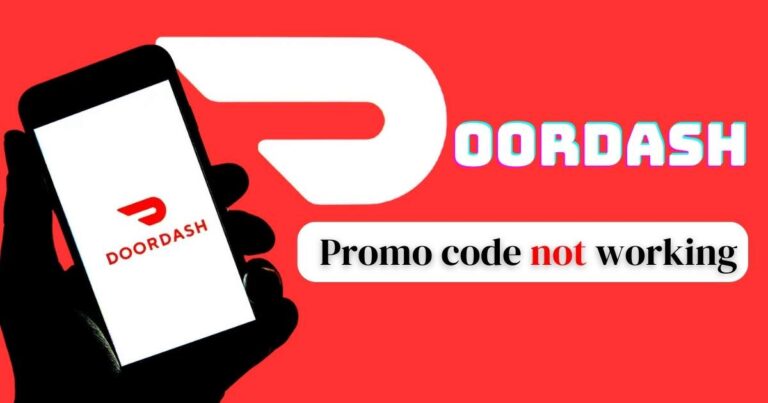How To Turn Off Restricted Mode On iPhone
Looking to gain a bit more freedom when browsing with your iPhone? Restricted mode, a feature known for its role in preventing access to explicit content, may be an impediment for many users. Whether it’s updates to your favourite apps or regulating your YouTube experiences, here’s a comprehensive walk-through on how to turn off restricted mode on iPhone.
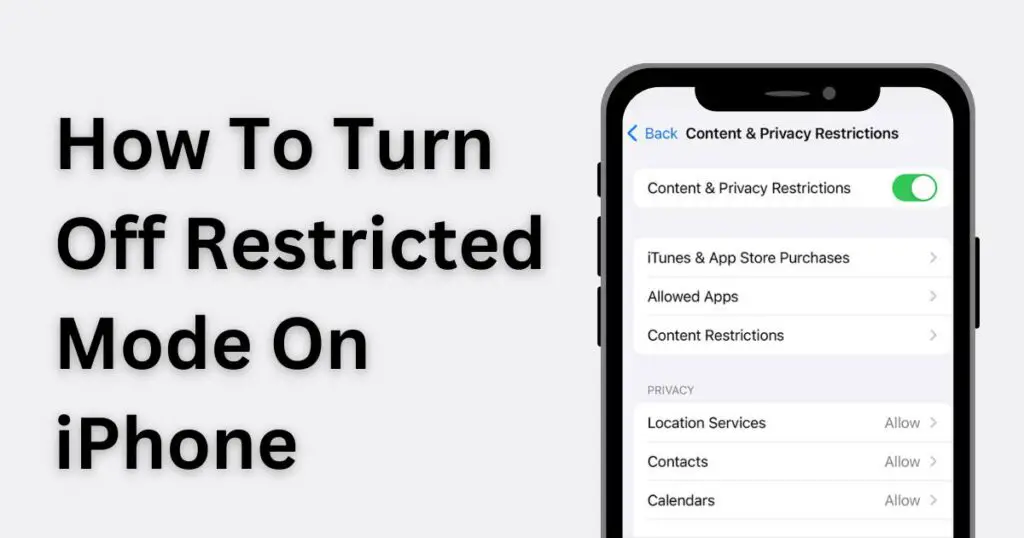
What is Restricted Mode on iPhone?
Restricted Mode on iPhone, once known as Parental Controls, is designed to let parents control their children’s access to content. It’s a handy feature that grants you the ability to block or limit specific apps and features on an iPhone, iPad, or iPod touch, including restricting explicit content from Music, Podcasts, and News. It also prohibits purchases, downloads, and privacy settings.
Why You Might Want to Turn Off Restricted Mode
While the Restricted Mode on iPhone is beneficial for maintaining safe, family-friendly content, it may be too restrictive for others. It often blocks harmless content, resulting in an inconsistent browsing experience. If you find that this mode is limiting your access to significant, relevant content, you might want to consider turning it off.
Steps to Turn Off Restricted Mode on iPhone
Turning off Restricted Mode on your iPhone is a fairly straightforward process. However, you need the Passcode that was created when Restricted Mode was enabled. Without further ado, here are the steps:
Step 1: Open the Settings application on your iPhone.
Step 2: Scroll down and tap on the ‘Screen Time’ option.
Step 3: Now tap on ‘Content & Privacy Restrictions.’
Step 4: If prompted, enter your Screen Time passcode.
Step 5: Finally, to turn off Restricted Mode, tap on the switch next to ‘Content & Privacy Restrictions.’
Basics of Turning Off Restricted Mode in Various Apps
How to Turn Off Restricted Mode on iPhone YouTube App
To disable Restricted Mode in the YouTube app, follow these steps:
Step 1: Open the YouTube app and tap on your profile picture in the top-right corner.
Step 2: Tap on ‘Settings.’
Step 3: Scroll down to the ‘Privacy’ section and turn off ‘Restricted Mode.’
How to Turn Off Restricted Mode on iPhone’s Safari Browser
If you’ve discovered that certain websites are blocked on Safari, it might be due to the Restricted Mode. Here’s how to disable it:
Step 1: Go to ‘Settings’ on your iPhone and find ‘Screen Time.’
Step 2: Select ‘Content & Privacy Restrictions’ then enter your passcode.
Step 3: Select ‘Content Restrictions,’ then ‘Web Content.’
Step 4: Choose ‘Unrestricted Access’ to turn off the Restricted Mode.
In conclusion, understanding how to navigate and manipulate the Restricted Mode on your iPhone can drastically enhance your digital experience. Just ensure you remember your passcode or the necessary credentials to disable the restricted mode, as without it, changes cannot be made. Make sure to responsibly use your newfound access when browsing content. Happy exploring!