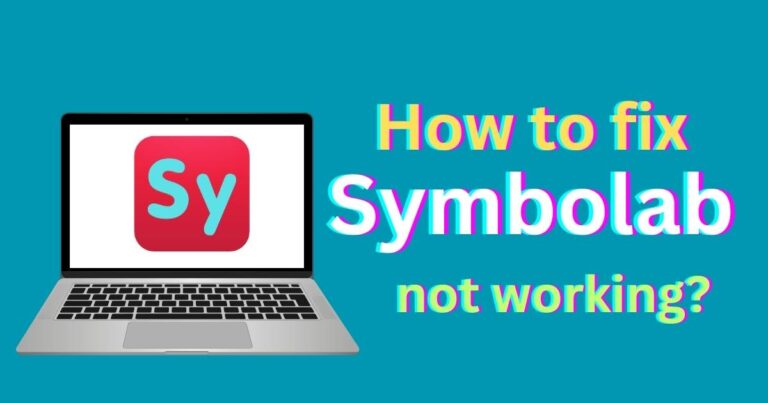Netflix Error Code: M7053-1807-How to fix?
As we log onto our favourite streaming service, Netflix, we are eagerly anticipating an evening of binge-watching our favourite shows. Imagine the overpowering sense of frustration when an unpredictable and unknown error code pops up, derailing our well-laid plans. In this article, we will unpack one such Netflix error code, M7053-1807, delve deep into what causes it, and most importantly, provide step-by-step solutions to fix it.
Decoding Netflix Error Code M7053-1807
Netflix error code M7053-1807 typically happens when your browser encounters issues that prevent it from playing Netflix content. This error code is often associated with the browser extensions on your device. These extensions sometimes interfere with Netflix’s normal operation, leading to the dreaded M7053-1807 error. However, there’s no need to panic. With a little patience and some basic knowing-how, rectifying this error is quite feasible.Let’s dive into some straightforward techniques for troubleshooting this issue.
Method #1: Clear your browser’s cookies
One of the simplest solutions that comes to mind when dealing with the Netflix error code M7053-1807 is to clear your browser’s cookies. Often, this single step does the trick and gets you back to watching your favourite Netflix shows. If you’re using Chrome, this involves clicking on the three dots at the screen’s right upper corner, heading onto “More Tools”, from there to “Clear Browsing Data” and checking the “Cookies” box. Once that’s done, hit “Clear Data”.
Method #2: Disable problematic browser extensions
If clearing your cookies did not fix the issue, the next step is to sift through your browser extensions. Certain extensions, particularly security and privacy ones, may be causing the Netflix error code M7053-1807 by interfering with the streaming service. Disabling those extensions can free your streaming from the chains of this frustrating error.
Method #3: Try another browser or update the existing one
Are you still facing the issue? Let’s sail onto the third method. This could be your browser itself misbehaving. In such cases, switching to another browser is the most straightforward fix. If you’re using an outdated browser, updating it to the latest version may just work. With updated browsers, you benefit from the latest security patches and bug fixes, thereby reducing the likelihood of encountering such errors.
Method #4: Reset your browser to its default settings
Another effective method involves resetting the browser to its default settings. When you reset your browser, you essentially delete all the altered data, including cookie caches, which in turn might be causing the error code M7053-1807. This method can work wonders if the root cause of the error lies in corrupted files.
Relevance of this information in the present context
Netflix’s ever-increasing user base of over 200 million subscribers proves that streaming services are becoming an essential part of our entertainment systems. As a result, comprehensive information about error codes like M7053-1807 and potential solutions are vital. After all, in today’s fast-paced world, even a minute’s delay can dampen the overall streaming experience.
Remarkably, though the steps listed above are a strategy for a specific error code, they can in many cases be the solutions for numerous other issues one might encounter when using Netflix or similar services. Hence, it’s quite beneficial to have such fundamental troubleshooting methods at one’s fingertips.
With the insights provided in this article, we hope your encounters with the Netflix error code M7053-1807 will be a thing of the past. So, here’s to uninterrupted Netflix binging!