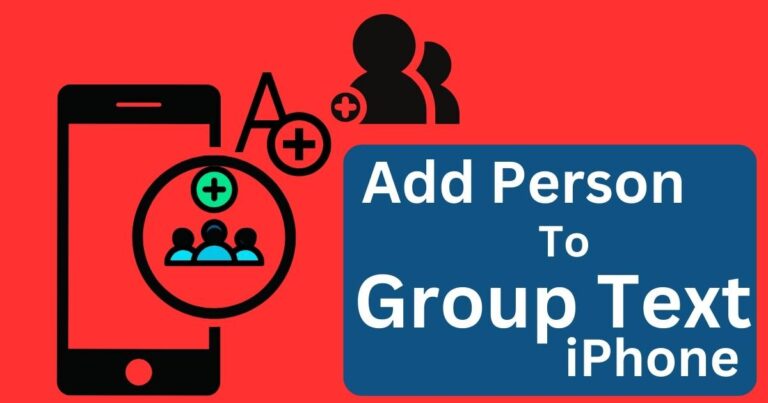Rockstar Games Launcher Not Working-How to fix?
Gaming enthusiasts have been tackling an unanticipated hiccup in their digital endeavors – the sudden glitch in the Rockstar Games Launcher. Despite being one of the most popular gaming platforms, Rockstar Games Launcher has been recently reported not to work as expected. Thankfully, there are fast and reliable solutions to get gamers back to their action-packed objectives. Let’s explore how exactly to resolve Rockstar Games Launcher not working issue.
Identifying the Problem
Firstly, it’s essential to understand the exact issue your Rockstar Games Launcher is facing. Some users report a simple failure to start up, while others encounter in-game problems like the infamous “Rockstar Games Launcher exited unexpectedly”. These instances point to different potential reasons – from issues with server connectivity, conflicts with antivirus software, outdated game files, or even corrupted system files.
Methods to Fix Rockstar Games Launcher
Deactivating Antivirus Temporarily: One of the frequent culprits behind your Rockstar Games Launcher not working could be an overzealous antivirus program. Some antivirus software might incorrectly flag the game launcher and disrupt its normal working. Temporarily disabling your antivirus before launching the game could resolve the issue.
Check for Updates: Irregular game performance and launcher issues are often tied to outdated software. Before diving into more technical solutions, make sure to rule this one out. Checking for and installing any available updates – both for your game and the launcher – might just iron out your problems.
More Technical Solutions
Running the Launcher as an Administrator: Sometimes, the issue with Rockstar Games Launcher not working is simply a lack of permissions. Running the launcher as an administrator often fixes this problem by allowing the software to access necessary system resources freely.
Verifying the Integrity of Game Files: Corrupted game files can cause the launcher to fail. Using the ‘verify integrity of game files’ tool can search for and replace any corrupted or missing files in your game’s installation, thereby possibly resolving the problem.
Reaching Out for Help
If none of the above solutions works, you might need to contact Rockstar Support. They can provide guided, step-by-step help based on your specific problem, and their insight can be invaluable in more complex situations.
Uninstall and Reinstall the Launcher: If all else fails, the ‘nuclear’ option is always there: uninstalling and then reinstalling the Rockstar Games Launcher. This might seem drastic, but it completely resets the software and can solve deeply ingrained issues that other methods couldn’t fix. However, remember that this means you’ll have to download and install your games again, which could be time-consuming.
The Big Picture
Although troubleshooting a malfunctioning game launcher might seem daunting or annoying, it can often be seen as an opportunity to enhance the overall performance and security of your system. Moreover, getting your Rockstar Games Launcher back on track not only smoothens your gaming experience but also sharpens your technical problem-solving skills. As with other pieces of software, understanding how to fix common issues makes for a seamless digital journey. Happy gaming!
Note: Always remember to back up your game files before conducting any troubleshooting steps, particularly those involving the deletion of files, to prevent permanent loss of critical data.