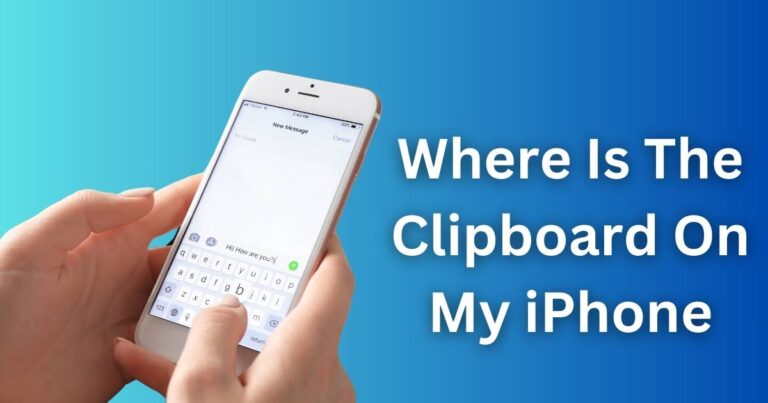Steam Not Opening Windows 11-How to fix?
The excitement and anguish of encountering ‘Steam not opening’ mishap on Windows 11
If you’re an avid gamer on the Windows 11 platform, you’ve probably experienced the thrill of exploring new worlds, battling epic monsters, and engaging in different strategic maneuvers. Yet, along with these exciting episodes, you have also likely experienced a more frustrating scenario – Steam not opening on Windows 11. This issue not only interrupts your gaming journey but may also cause you to lose progress in your games. But fear not, fellow gamer, troubleshooting this issue might be easer than you think and does not necessarily require advanced technical skills.
Steam, developed by the Valve Corporation, is a top-notch digital distribution platform, and is especially popular among gaming enthusiasts across the globe. However, it’s not immune to occasional glitches such as the Steam not opening issue. This frustrating problem is not unique to Windows 11 users, but has been reported by gamers running other operating systems as well.
Identifying the Problem of Steam not opening in Windows 11
When trying to open Steam, some users reported that they only see the Steam client service hovering in the taskbar without the program actually opening. For others, the software fails to open entirely. Without a clear error message or crash notice, it can be quite a hard nut to crack. However, the reasons behind Steam not opening can vary and could be due to issues with the program itself, problems with Windows 11, or interference caused by antivirus software.
Potential Solutions to Steam Not Opening
Regardless of the cause, several solutions can help resolve the Steam not opening on Windows 11 issue. They consist of simple steps such as restarting your computer, resetting your network, and updating your device drivers.
1. Restart Your Computer
As simple as it might seem, restarting your computer can help clear any system glitches that are stopping Steam from launching. After a restart, try reopening Steam to see if the issue is resolved.
2. Reset Your Network
At times, a poor network connection can prevent Steam from opening. Resetting your network settings can aid in reestablishing a stronger connection.
3. Update Your Device Drivers
Outdated or corrupted device drivers can prevent Steam from running smoothly. Therefore, it is essential to keep your drivers up to date.
4. Check Your Antivirus Settings
Some antivirus programs can interfere with Steam. Checking your antivirus settings and making sure Steam is included in the whitelist can guide you out of the labyrinth of the Steam not opening issue.
Dealing with a Steam not launching on Windows 11 situation might be daunting, but it’s not insurmountable with the right technical tricks up your sleeve. By calibrating and adjusting certain aspects of your system, you can dust off these minor hiccups and dive right back into your virtual quests. After all, epic adventures in the gaming realms await your triumphant return!