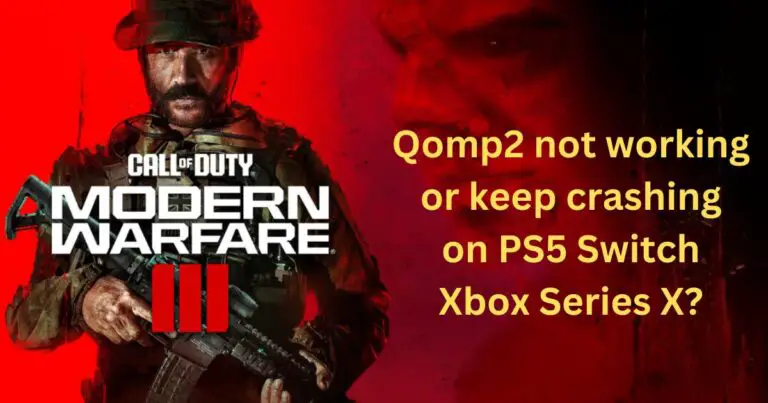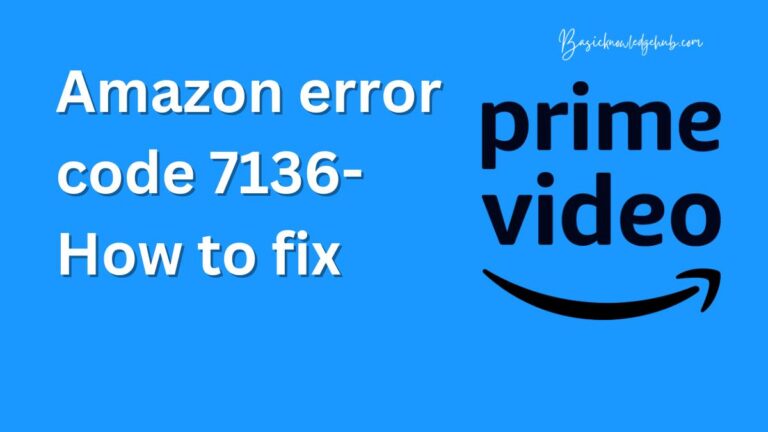Twitch Chromecast Not Working-How to fix?
When it comes to the world of live streaming, Twitch has established itself as a global phenomenon, with a vast user base that tunes into streaming services for entertainment, education, and social engagement. However, just like any other tech product, it comes with its own set of challenges, the most prevalent of these being Twitch playback error on Chromecast. This issue can interrupt your streaming experience causing major frustration. Fear not, herein we’ll explore adept ways to tackle “Twitch Chromecast not working.”
Understanding the Twitch Chromecast Issue
Many Twitch users have reported recurring issues while trying to cast their Twitch streams to their Chromecast devices. Typically, the streaming gets disconnected or becomes choppy, often accompanied by a playback error message. These issues can often be traced back to the compatibility problems, networking issues, or even software glitches on the Twitch app itself.
The Importance of Checking the Basics
The first step always lies in inspecting the rudiments. Ensure the Chromecast device is switched on and well-connected to the respective device for Twitch streaming. Checking whether both your smartphone (or PC) and Chromecast are on the same network plays a vital role in troubleshooting.
Rebooting the devices can also aid in resolving the “Twitch Chromecast not working” problem. The practice is quite simple, turn off your Chromecast device and the device you’re streaming from, and then turn them back on. This might seem rudimentary, but often the simplest solutions are indeed the most effective.
Ensuring Updated Software
One major reason behind the inability to Chromecast Twitch streams is running outdated software, either on your smartphone, Chromecast device, or the Twitch app itself.
Ensure your Twitch app is up-to-date by visiting your device’s app store and checking for available updates. If an update is available, install it and get the newest features, bug fixes, and compatibility updates which may resolve your issue.
Clearing Cache and Data
Accumulated cache and app data can often cause glitches like playback errors. Thus, clearing your Twitch app cache and data could help get your Chromecast streaming smoothly. To achieve this on smartphones, navigate to your device settings, then to apps, find Twitch and select “Clear Cache” and “Clear Data”. Note that this step might differ slightly across various device models and operating systems.
Router Setup
Sometimes, the “Twitch Chromecast not working” issue originates from your router settings. Switching your router to a less crowded channel might help improve the streaming experience. Furthermore, setting up Quality of Service (QoS) rules on your router can ensure that Twitch and Chromecast get the necessary bandwidth for seamless streaming.
The Role of Factory Reset
When all else fails, performing a factory reset on your Chromecast can be the last resort. factory reset can help rectify any internal issues your Chromecast might have and get it back to its optimal working condition. However, this should only be done as a last resort as it wipes all data and customizations off your device.
In conclusion, the “Twitch Chromecast not working” error is a common hiccup for many Twitch users. And while the fixes suggested here are proven to be effective in most cases, it’s always prudent to seek professional help if these issues persist. After all, a seamless streaming experience is what every Twitch user deserves.