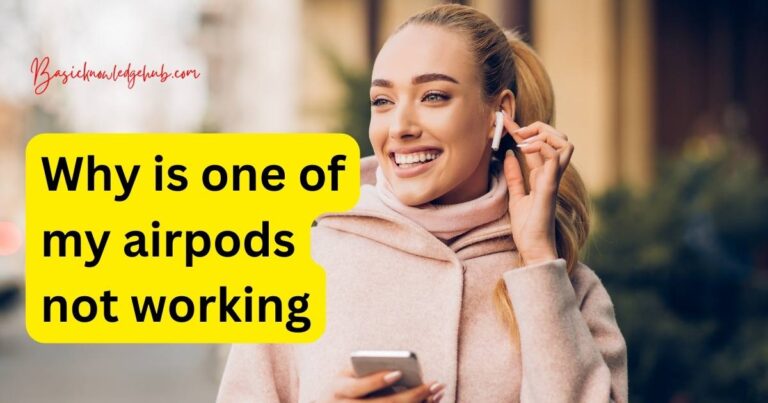A Dns Error Has Occurred Ps4- How to fix?
Experiencing a DNS error on your PS4 can prove to be a real downer for your gaming experience. Imagine being in the midst of an adrenaline-pumping video game, only for your screen to go blank, followed by a frustrating “A DNS error has occurred (NW-31253-4)” message. Don’t despair as this is an issue that many PlayStation 4 users regularly confront, and today we’re going to delve into it in more depth and discover the most effective solutions to this problem.
Understanding DNS Errors
Before proceeding with solutions, it’s crucial to understand what `A DNS Error Has Occurred (NW-31253-4)` really implies. DNS, which stands for Domain Name System, is like the phonebook for the internet – it translates the domain names you type into the search bars into the IP addresses that computers and servers use to identify one another.
If your PS4 faces difficulty connecting to the DNS server, it will trigger this DNS error. The issue tends to be sporadic and can occur due to unstable internet connections, outdated router firmware, or network congestion, among other things.
Solutions to Tackle the DNS Error
Manual DNS Settings Configuration: One practical solution for this problem is manually setting up your DNS settings. Simply navigate to ‘Settings’ > ‘Network’ > ‘Set Up Internet Connection’ > ‘Custom’, and when you reach ‘DNS Settings’, enter the new DNS server addresses. Google provides free use of their public DNS servers – 8.8.8.8 for the primary DNS and 8.8.4.4 for the secondary DNS.
Updating Router’s Firmware: An outdated router firmware might be the culprit causing DNS errors. Most internet service providers provide regular updates to ensure optimal performance, and failing to update could result in DNS errors. Check your router manual or consult your service provider for information on updating the firmware.
Restarting Your Console and Modem: The simplest and often most effective solution is to restart the console. If that doesn’t work, unplug the router for a minute before plugging it back in, effectively rebooting your network and refresh the configuration.
Disabling Media Server: If you’re still struggling to eliminate the irritating DNS error on your PlayStation 4, you might want to consider disabling the media server. Proceed to ‘Settings’ > ‘Network Settings’ > ‘Media Server Connection’, and disable it.
Calling Customer Support
If the problem persists after trying the above resolutions, you should get in touch with your service provider’s customer service. They should be able to provide specific steps and tips to solve the PS4 DNS error, according to your particular router model and service provider specifics.
The Road Ahead
The ‘DNS Error Has Occurred’ message on PS4 is a common problem that gamers face. While it can be frustrating, especially if it interrupts an exciting match, remember that there are solutions available. Whether it involves manually configuring your DNS settings, updating router firmware, rebooting your console and router, or contacting customer support, you’ll soon be back in the gaming saddle. Happy troubleshooting, gaming enthusiasts!