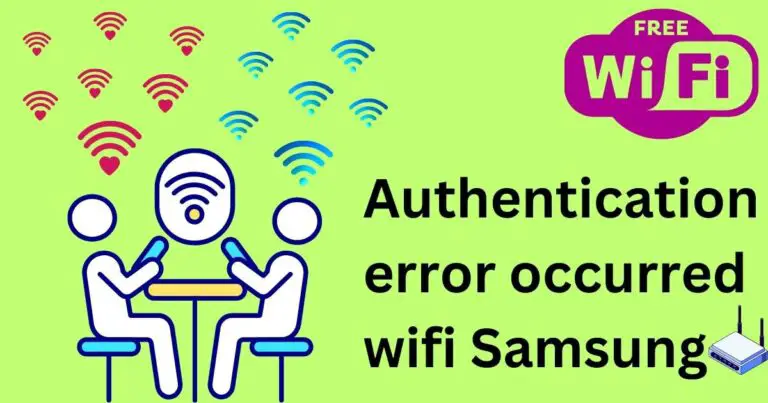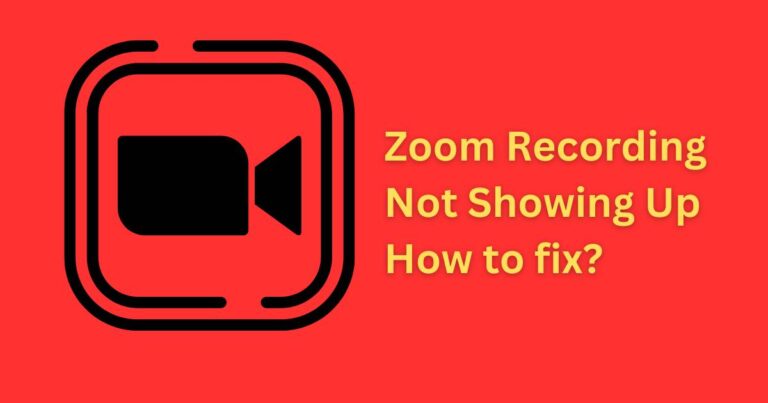ADP app not working – How to fix?
If you’re among the millions reliant upon the ADP mobile app for managing your paycheck, HR benefits, and workplace schedule on-the-go, you might have experienced a moment of panic should it suddenly decides to malfunction. While this automatic data processing tool is a trusted and essential digital appendage for many employees, it isn’t immune to occasional technical hiccups. The good news is, with a little technological know-how and basic troubleshooting steps, you can easily navigate the issue of the ADP app not working. Let’s delve deeper into understanding the common culprits behind its failure and how to fix them.
Understanding The Root Cause
Often, the issue with the ADP app not working can largely be traced back to a poor Internet connection, outdated software, faulty device settings, or even an error from the ADP server itself. Before venturing into making any significant changes, confirm if the app issue is universal or just specific to your device. You might check if others are experiencing similar issues by visiting platforms like ‘DownDetector.’
Investigating Internet Connection
Slow or unstable internet is one of the most common cores of the ADP app not working properly. To evaluate this, try switching from Wi-Fi to mobile data or vice versa, also try browsing different websites or using another app requiring internet. If everything else works fine, you can rule out this problem.
Device or System Issue
Another common issue could be associated with your device or its operating system. Check if your app is up to date. Developers frequently release updates to fix bugs and improve performance. If your app is outdated, update it through the Google Play Store or Apple App Store.
Server Issue
If the ADP app server is down, all you can do is stay put and wait for ADP to resolve the problem. You can check ADP’s social media platforms or official website for news and updates on the issue.
Smart Trouble Shooting: Clearing Cache and Data
Sometimes, the trouble lies within the app’s own stored data. Corrupted or excessive cache/data can hamper the efficient running of the app. For Android, go to Settings > Apps > ADP Mobile Solutions > Storage > Clear Cache. For iOS devices, you will need to delete and reinstall the app as they do not offer a clear cache or data option.
Reinstall The ADP App
If the previous steps haven’t resolved the issue, one of the most effective and last options is to reinstall the ADP app. Deleting the app and then downloading it anew from the App Store or Play Store can often clear out bugs that were causing it to malfunction.
Dealing with a malfunctioning app, especially one as significant as ADP Mobile Solutions, can be frustrating. Yet, with the right approach, the issue of the ADP app not working can often be resolved quite simply. The important thing is to stay patient, systematically pinpoint the problem, and try out various solutions. With the comprehensive information above, we hope your ADP app gets back up and running smoothly in no time.