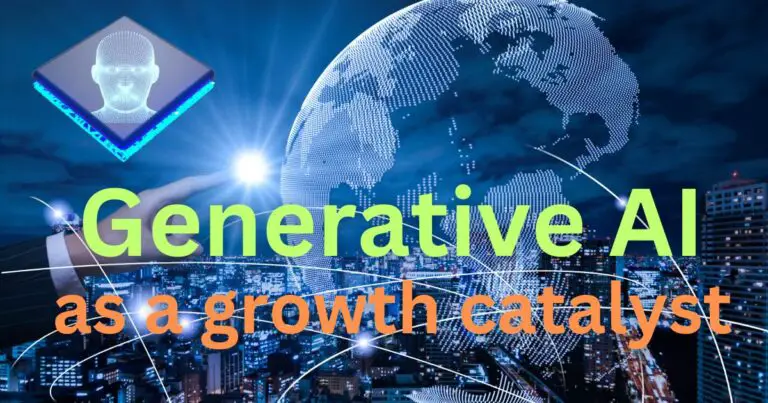How To Find Hidden Messages On iPhone
Within the ever-evolving sphere of technology, iPhones stand out as one of the most widely used and advanced digital devices globally. Ensuring privacy and security is the topmost priority for Apple, which often leads to a multitude of hidden features unknown to many users. One such fascinating aspect is the ability to find hidden messages on your iPhone. Delve into it to unlock another layer of utility from your device.
The Hidden Messages: Beyond the Eye’s Reach
Historically, finding hidden messages has led adventurers and detectives to fascinating discoveries. While slightly less exhilarating but equally engaging, there’s a narrative where users can find hidden messages on their iPhones. Apple incorporates several layers of security and privacy tools, both visible and hidden. With the rise in digital communication via platforms such as iMessage, your iPhone might be hosting several messages that you might not even be aware of.
Where to Look For
Filtered Requests in iMessage: iOS devices automatically filter messages from unknown senders to avoid spam. These messages could include valuable communication that you never meant to overlook. To access these, go to the ‘Messages’ app and select ‘Unknown Senders.’ It will show a list of all messages sent by unknown numbers.
Hidden Photos: Images are another form of messages. To find hidden photos, go to the ‘Photos’ app and look for a folder named ‘Hidden.’ This album hosts all photos which users choose to hide from the actual gallery. To hide specific pictures, tap and hold the photo and select the ‘Hide’ option which appears.
Hidden Apps: Some messages could be lingering in the apps which are not immediately visible. You may have hidden these apps inadvertently or intentionally to declutter your home screen. To access them, swipe right on your home screen till you end up in the App Library section.
How to Unmask Them
Unhiding Messages: Unhiding these hidden messages is relatively straightforward. In the ‘Messages’ app, go to ‘Filters’ and tap on ‘Unknown Senders.’ If you want these messages to display along with your regular messages, simply turn off the ‘Filter Unknown Senders’ option in the settings.
Revealing Photos: For photos, go to the ‘Photos’ app and access the ‘Hidden’ album. Select the images you want to reveal, tap on the ‘Share’ button, and choose ‘Unhide.’ Your images will be back in your normal gallery.
Uncovering Apps: To unhide apps, go to the App Library and find the app you’ve hidden. Press and hold the app icon and select ‘Add to Home Screen.’ The respective app will now be visible again in your regular home screen.
Accessing the Invisible
Apple is continuously tweaking its ways to give users privacy controls over their devices. However, one must understand that these hidden aspects are not designed for secrecy but to provide a cleaner, more organized digital space. The ability to discover and manage these hidden messages on your iPhone allows users a new level of personalization in their digital communication experiences.
In the whirlwind of daily updates and information, these hidden messages might just hold the important piece of communication you were waiting for, an unexpected surprise, or a missed connection. Here’s to no important messages left hidden in the technological maze and fully utilizing the depth of our iPhones.
Knowing the right steps takes you closer to the full potential of your Apple device- making sure nothing is lost in the shuffle of digital messages. Understanding the depths and hidden facets of your iPhone is more than a technical understanding; it’s navigating a world enclosed in your palms.