How to fix discord sound effects not working?
The world is now more connected than ever before, and in this digital era, platforms like Discord have emerged as key players in fostering this connectivity. Discord, favored particularly among gamers for voice, video, and text communication, also attracts users from varied spheres who need a space to collaborate and interact online. However, like any technology, it isn’t always glitch-free. Among the myriad issues that users sometimes face, one is the Discord sound effects not working. Don’t worry, though! We’ve got your back with this comprehensive guide to navigate the problem and bring back the sweet sound of harmony to your Discord experience.
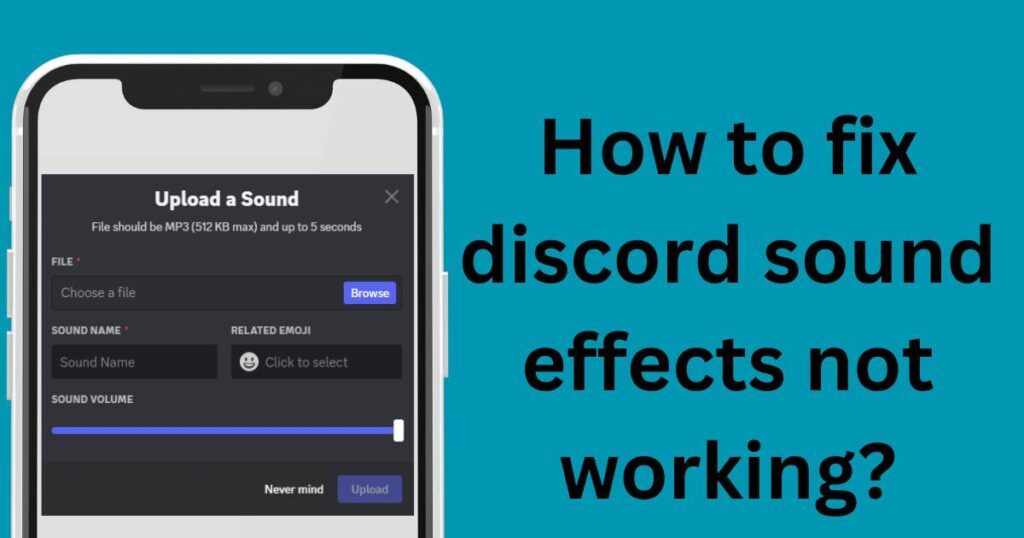
Discord Sound Effects
Discord offers various sound effects to notify users about various activities, such as new messages or users joining a server. But what happens when these audio cues suddenly stop working, leaving users at a loss? An understanding of the potential causes behind this issue can empower users to troubleshoot and resolve it more efficiently.
Possible Reasons for Discord Sound Effects Not Working
The reasons for the sound effects not functioning can range from simple issues like muted audio settings or compatibility problems with other software or drivers on your device. Misconfigured audio settings, server-specific settings, or even outdated software versions can be culprits here. Though it might seem intimidating, the solution can be surprisingly simple in most cases.
Fixing the Discord Sound Effects
Moving into solutions, here are few steps you can try to bring the sound back to your Discord app:
Check the volume mixer
Your system’s Volume Mixer controls the audio output of individual programs. There’s a chance you may have accidentally muted Discord, so to fix this, right-click on your volume icon in your taskbar, select ‘Open Volume Mixer and ensure Discord’s volume isn’t muted or too low.
Ensure proper output device
Sometimes, Discord may be trying to output the sound to the wrong device. Check this by heading to Discord’s ‘User Settings’ > ‘Voice & Video’ > ‘Output Device’ and ensure it’s set to the correct device.
Check server and client settings
The issue can also relate to server-specific settings. You may have muted a certain channel or server (right-click on it to check). On the client side, check Discord’s ‘User Settings’ > ‘Notifications’ and see if the sounds are correctly set up.
Update or reinstall Discord
If the above steps don’t help, you might be running on an outdated version of Discord. Update it to the latest version, or if needed, reinstall it entirely. This can resolve any bugs or compatibility issues causing the sound defects.
These methods are generally effective for most users who face sound effects issues, but if you’re still struggling, you can contact Discord’s support directly. Remember to stay connected and heard in this blossoming digital era. As we explore new digital environments like Discord, let’s navigate the inevitable challenges together to ensure an undisturbed virtual interaction experience.