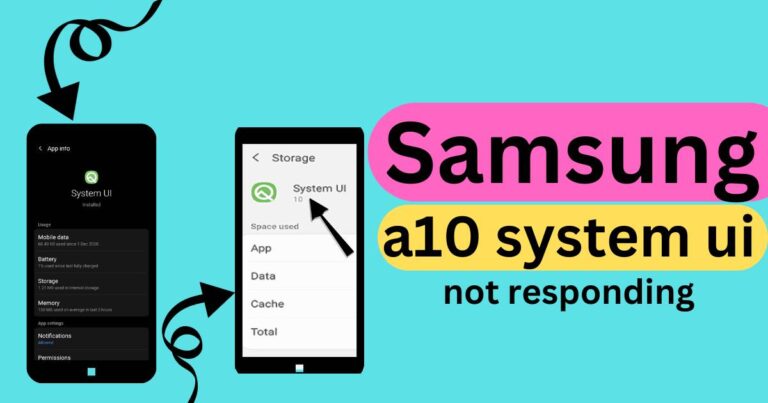Airtag Not Showing Up- How To Fix?
Unveiled by tech giant Apple Inc., the AirTag has revolutionized the way we track our personal belongings. This handy device, which works with the existing Find My app, enables users to keep tabs on any object attached to it easily. However, like many new technologies, some users have faced the issue of the AirTag not showing up in their app, causing frustration and confusion. If you’re experiencing this problem, don’t worry. This article will guide you through some troubleshooting steps that can help resolve the issue.
Understanding the Airtag
The Apple AirTag is essentially a Bluetooth-enabled tracker designed to attach to and help locate various belongings like keys, wallets, and bags. It leverages Apple’s vast network of devices around the world to update the location information of tagged items seamlessly. However, if your AirTag is not showing up on your device, there could be several reasons for this hiccup.
Ensure You’re Using a Compatible Device
Firstly, it’s important to clarify that AirTags are compatible only with devices running iOS 14.5 or later. If your device runs on an older version or an entirely different operating system, it would be best to update your software or consider changing your device to get the best out of your AirTag.
Check Your Device’s Region
AirTag’s “Find My” feature isn’t available in every region due to varying local laws concerning privacy and tracking. Therefore, if your AirTag isn’t appearing, ensure that you are in a region where this feature is accessible.
Activate Your AirTag Properly
As simple as it sounds, a common reason could be improper activation of the AirTag. To activate your AirTag, pull the battery tab, bring it close to your iPhone or iPad with the “Find My” app opened, and follow the setup instructions.
Connectivity Issues
Your AirTag might not be showing up due to connectivity issues. Bluetooth and internet connections are essential for the proper functioning of the AirTag. Make sure that these features are enabled and working fine on your device.
Reset Your AirTag
If your AirTag still doesn’t show, resetting it might help. To reset your AirTag, remove and reinsert the battery. This action resets the AirTag, enabling it to pair with your device from scratch.
It’s important to remember that while the AirTag is a technological marvel, like all pieces of tech, it could experience hiccups and issues. Thankfully, Apple has a reputation for being responsive with their customer service, and troubleshooting any initial problems with the device and its interplay with the “Find My” system should be readily accessible.
Conclusion
The promise of never losing track of your belongings is a tempting one, and with some patience, your AirTag should be up and running smoothly. However, as more people adopt the technology, it’s imperative to stay informed about the latest developments and possible fixes to common problems, like the AirTag not showing up. As we continue to weave technology into the fabric of our everyday lives, gaining a healthy understanding of this technology can save us time, money, and from the nervous worry of misplacement.