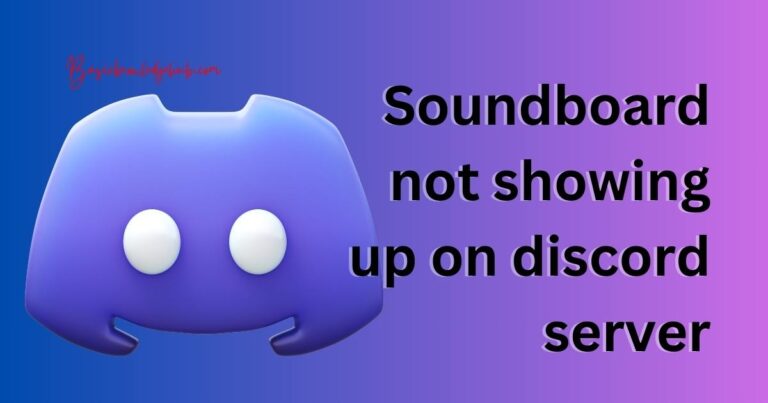Alabasterbeard Error Sea Of Thieves- How To Fix?
If you’re a fan of Rare’s massively multiplayer online game, Sea of Thieves, you might have come across the dreaded Alabasterbeard error. This notorious issue has caused many pirates to stop in their tracks, unable to connect to the game’s servers and revel in the swashbuckling adventures that await. But fear not, whether you’re seeking to plunder treasure or battle mythical creatures, we’ve got ways to fix the pesky Alabasterbeard error and get you sailing the high seas once again.
Understanding the Alabasterbeard Error
In Sea of Thieves, the Alabasterbeard error is an issue that occurs when there is a problem with the player’s connection to the game’s servers. This error code is often accompanied by a message stating that you’ve been disconnected from the Sea of Thieves servers. If you’ve received this error message, it usually suggests that there may be a problem with your own network rather than the game’s servers.
Common Causes of the Alabasterbeard Error
There are a few common reasons why you might encounter the Alabasterbeard error in Sea of Thieves. These may include the following:
– Server maintenance: Sea of Thieves servers could be down for routine maintenance, a common cause behind the Alabasterbeard error.
– Internet connection issues: Issues with your Wi-Fi or wired connection can disrupt the connection to the game server, leading to this error.
– VPN or Proxy Services: Occasionally, using a VPN or proxy service can cause connection issues with the Sea of Thieves servers.
Fixing the Alabasterbeard Error
Now that you understand what causes the error, let’s discuss some possible solutions.
Check Server Status: Before anything else, check if the Sea of Thieves servers are offline for maintenance or have crashed due to high traffic. You can confirm this on the Sea of Thieves official social media channels or server status tracking sites.
Check your Internet Connection: Ensuring a stable and strong internet connection is vital. If you’re on Wi-Fi, try moving closer to your router or use a wired connection. You should also consider resetting your router or contacting your Internet Service Provider (ISP) to resolve any potential connection issues.
Disable VPN or Proxy Services: If you’re using a VPN or proxy service, try disabling it and then reconnect to the game. VPNs and proxies can sometimes interfere with port forwarding, preventing a secure connection to the Sea of Thieves servers.
Other Potential Fixes
Sometimes, the aforementioned methods may not be enough to solve the Alabasterbeard Error. Here are some extra steps to consider:
Firewall/Antivirus Settings: Ensure that your firewall or antivirus hasn’t blocked Sea of Thieves. You can add the game to your firewall’s exception list or temporarily disable the antivirus to check if it’s causing the problem.
Xbox Networking issues: On an Xbox One, you might have to check the console’s network settings. If the NAT type is displaying as ‘Teredo is unable to qualify,’ it means you’ll have difficulty getting a multiplayer connection.
Reinstall the Game: If all else fails, try reinstalling the game. It can be a rather desperate measure, but it might be the solution you need.
Confronting the Alabasterbeard error can lead to some frustrating gaming experiences. Yet, with these solutions at your disposal, you would be better equipped to take on any connection issue that threatens your pirate adventure.