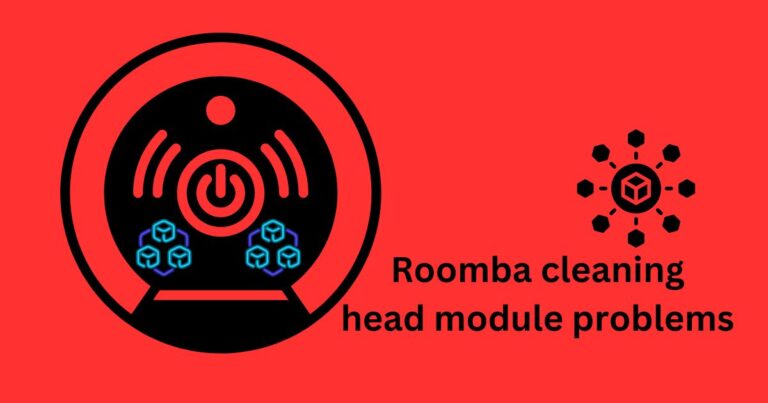Astro A10 Mic Fails Xbox Gamers: Issues and Solutions Explored
A growing number of Xbox users are faced with the frustrating experience of their Astro A10 microphone suddenly not working. This headset, renowned for its sound quality, durable design, and comfort, is a favorite among avid gamers. However, a persistent issue of microphone malfunctioning has seen tempers rising among the Xbox community. Dealing with an intermittent or malfunctioning mic when you are about to raid in Destiny or negotiate trade in Sea of Thieves is not only vexing, the impact can go as far as diminishing your overall gaming experience.
Understanding the Issue
The Astro A10 malfunctioning issue isn’t specific to Xbox. Users of other platforms such as PS4 and PC have reported similar mishaps. Problems range from the mic not being detected, to it working intermittently, or even not working at all. Players log in ready to connect, strategize, and share some laughs, but find they’re left muted and unheard.
Solutions to Try When Your Astro A10 Mic isn’t Working on Xbox
Rather than throw in the towel (and scheduling repairs), there are a few solutions you can try on your own which might resolve the Astro A10 mic issue. One of the most straightforward solutions is to perform a hard reset of the console. Hold the power button on your console for about 10 seconds until it turns off, then unplug the power cord from the outlet and the console. Wait for 10 minutes and plug everything back in. In many cases, this method has fixed the Astro A10 mic not working problem.
If the hard reset doesn’t work, you can attempt to update the controller. Xbox controllers need regular updates to work properly with Xbox consoles. To check if your controller is up-to-date, follow the following steps: Settings > Devices & accessories > Xbox Wireless Controller > … > Firmware version. If your controller isn’t up-to-date, you’ll be prompted to install an update.
Further Steps
In some instances, the problem could be as simple as the mic being muted. You can check this by making sure the Mute button on the inline control is off. In other cases, it might be due to the microphone not being properly configured. Head over to the Xbox settings and ensure that under ‘Online safety and family’, the settings are configured to allow communication with voice and text.
Selecting the Right Audio Settings
Another common problem causing the Astro A10 to not function may lie within the audio settings. For optimal performance, Xbox should be set to stereo uncompressed in the audio output settings. Any changes made need to be saved before you exit.
It’s also important to note that despite the ruggedness of the Astro A10, physical damage could cause the mic to stop working. Regularly inspect your gear for signs of wear and tear and handle with care.
Even though dealing with a malfunctioning Astro A10 mic can be aggravating, it’s important to remember that most problems can be diagnosed and resolved with a little troubleshooting. So, next time your Astro A10 mic doesn’t work on your Xbox, give these solutions a try. You could be back to enjoying the immersive gaming experience you love in no time.