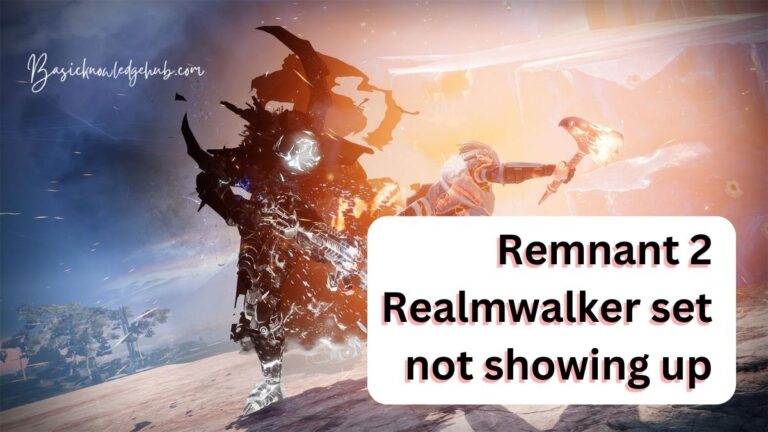Docker desktop unexpected WSL error-How to fix in 2024
Understanding the Docker Desktop Unexpected WSL Error
Docker, an open-source project that automates application development within software containers, had become an indispensable tool for developers across the world. However, technical glitches can sometimes hamper this otherwise seamless digital experience. Among these, the “Docker Desktop Unexpected WSL Error” has increasingly stumped many users in their stride. In the following write-up, we delve deep to understand what this error implies and how best to fix it.
The Genesis of the Docker Desktop Unexpected WSL Error
To comprehend the Docker Desktop Unexpected WSL Error, it is first essential to understand what WSL stands for. Windows Subsystem for Linux (WSL) is an environment introduced by Microsoft to run Linux binaries natively on Windows 10. Docker’s integration with WSL has been a significant technical feat that boosted the efficiency of running Docker containerization on Windows. Yet, sometimes unexpected errors can occur, calling for troubleshooting.
An unexpected WSL error can crop up when Docker Desktop fails to initialize or interact correctly with the WSL 2 backend. The error message is typically displayed during the start-up of Docker Desktop. It’s important to note that this error most often occurs due to incompatibility issues with WSL 2 and Docker Desktop versions.
Approaching the Solution
The remedy for the Docker Desktop Unexpected WSL Error lies in a methodical, step-by-step troubleshooting approach. Here are the most effective steps for rectification:
1. Checking System Requirements
You need to ensure your system adheres to the basic requirements for Docker Desktop. It necessitates at least Windows 10, version 1903, or higher and a hardware support for virtualization.
2. Verifying WSL 2 Installation
Having the latest version of WSL installed is crucial. You should also make sure the kernel version is updated, using the command wsl –set-default-version 2. Finally, it’s important to verify Linux distribution is running on WSL 2.
3. Installing Latest Docker Desktop Version
Make sure you’re using the latest version of Docker Desktop. Updating it frequently will help eliminate any compatibility issues.
Taking Preventative Measures
The Docker Desktop Unexpected WSL Error, while inconvenient, can be easily resolved by taking a few preventive measures. Keep your Docker Desktop software and WSL up-to-date, routinely verifying their compatibility with your operating system. If the issue persists despite your best efforts, reaching out to the Docker Community or their support forums can provide more targeted assistance.
The late Steve Jobs once said, “Technology is nothing. What’s important is that you have a faith in people, that they’re basically good and smart, and if you give them tools, they’ll do wonderful things with them”. By staying ready to troubleshoot errors such as the Docker Desktop Unexpected WSL Error, we can ensure that we continue to build and innovate, using these magnificent tools. With every bug fixed, we learn something new, pushing us a step ahead in our continuous quest for knowledge.