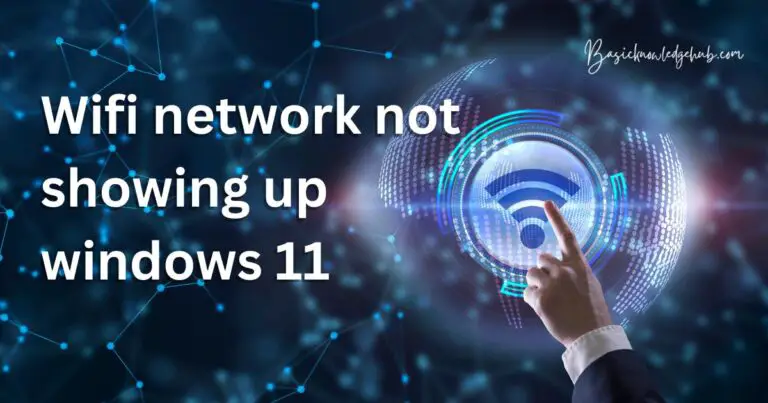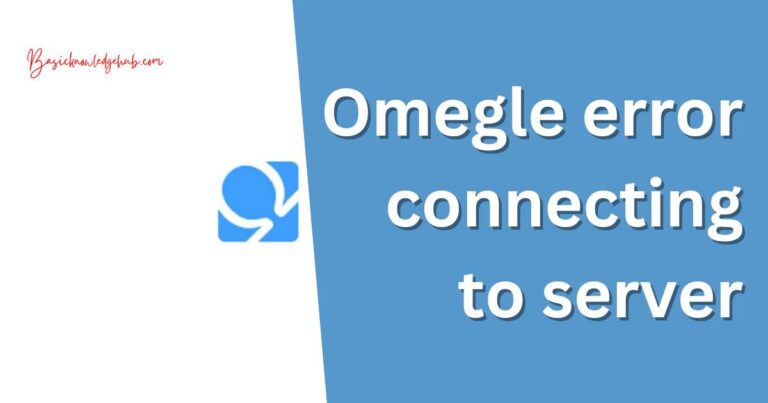Error Code: 21001- How to fix?
When attempting to use certain applications or software, we sometimes encounter unexpected errors that can disrupt our workflow, such as Error Code: 21001. This cryptic notation might not make much sense on the surface, but delving deeper into what it represents can help us find effective solutions. This error, which is commonly associated with iOS applications like iTunes or Game Center, usually denotes an issue with the receipt validation process. Whether you’re an end-user or a developer troubleshooting this glitch, a thorough understanding of the problem combined with an array of efficient and user-friendly solutions can help resolve it and get you back on track.
Understanding Error Code: 21001
When an application communicates with Apple’s servers for the receipt validation process, a response in a JSON format is sent back. This response includes a status code – Error Code: 21001 indicates a problem with the data receipt, suggesting it wasn’t properly authenticated.
Basically, the Error Code: 21001 is an “App Store Receipt Validation – Data Malformed” error. It means that the data sent to Apple’s server is not in the correct format for some reason.
Fixing Error Code: 21001 for End-Users
For end-users experiencing this issue, the following steps can often rectify the problem:
1. Log out and then log back into your Game Center or iTunes account. This simple act can often reset verification data and resolve the issue.
2. Verify your account information in iTunes. Make sure your payment details, billing address, and shipping information are correct and up-to-date.
3. If the error persists, try restarting your device. This might help clear out minor configuration glitches causing the problem.
4. Lastly, consider reinstalling the affected application. A fresh installation can sometimes correct database and receipt verification issues.
For Developers: Troubleshooting Error Code: 21001
If you’re a developer seeking solutions, ensure the following:
1. Check your JSON data format and encoding. It’s critical to make sure that you’re sending data in a format that Apple’s server will accept.
2. The server-to-server communication needs to occur correctly for the transaction to process appropriately. Check your network and firewalls.
3. Audit your code to rule out the possibility of a code error causing the incorrect data formatting.
Refreshing the Receipt
A common solution to the Error Code: 21001 is refreshing the receipt. Refreshing the receipt entails checking the validity of the user’s purchase receipt. The receipt has an expiration date, and once it’s expired, your application needs to request a new receipt from Apple. A new receipt can be requested using a method called “SKReceiptRefreshRequest”.
Remember: The Error Code: 21001 message is a valuable tool that assists us in diagnosing and rectifying an issue associated with the receipt validation in our apps. While unexpected and somewhat bothersome, this error message ultimately helps maintain the secure and efficient operation of the application ecosystem. With users’ trust and application integrity on the line, diligent troubleshooting and error management like this helps make our software environment more robust and reliable.