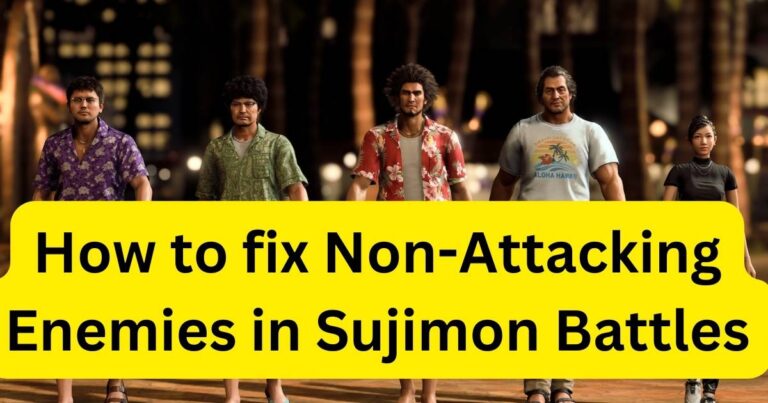.EXE has Stopped Working: Urgent Solutions Uncovered
There’s a crash, followed by an error message that creates a sinking feeling in the pit of your stomach: “.exe has stopped working!” It’s a frustrating issue that seems to strike at the most inconvenient times, but thankfully, it’s an issue that can be fixed more often than not. By understanding what causes this error and the steps to deal with it, we can turn this dreaded sentence into a simple speed bump on our digital journey.
Under the Hood: Unpacking the “.exe Has Stopped Working” Error
Diving into the heart of the matter, the “.exe has stopped working” error often occurs when your system has trouble executing a program. The “.exe” represents a Windows executable file, and when your system faces difficulties in running these files, it typically results in this message. More often than not, software bugs, compatibility issues, or corrupt files contribute to this problem.
Arming Yourself with Solutions
Resolving the “.exe has stopped working” error can be carried out through various methods, ranging from as simple as restarting your computer to more sophisticated techniques like updating your graphics drivers or performing a clean boot. Each solution is geared towards addressing possible root causes of this burdensome error.
A quick and simple restart is a surprisingly effective solution. Restarting your PC ends all background processes that could be interferring with the .exe file and provides a ‘clean slate’ for the program to run again. If the problem persists, however, the issue may not be due to conflicting processes.
Engaging the Big Guns: Compatibility and Software Updates
Compatibility issues are another common culprit. Sometimes, your operating system and the .exe file aren’t on the same page, which can cause the program to crash or not run smoothly. Adjusting the compatibility settings for the program can often do the trick in this scenario.
Importantly, software updates can be a lifesaver when addressing the “.exe has stopped working” error. Developers constantly push updates to correct bugs and improve compatibility, ensuring that your software runs smoothly and efficiently. A consistent updating regimen is a crucial, often overlooked, line of defence against these types of errors.
The Nuclear Option: Reinstallation and System Restoration
If a particular program consistently presents the ‘.exe has stopped working’ error, it may benefit from a complete reinstallation. This can often fix any corrupt files in the program’s installation and clear out potential issues. If the error persists across multiple applications or even system tasks, a complete system restore may be necessary to renew the system files and return the operating system to a stable state.
Understanding the causes and solutions to the “.exe has stopped working” error is a crucial aspect of becoming proficient at troubleshooting. While it may seem a daunting task at first, with a keen eye for symptoms and a willingness to experiment with various solutions, this common error message will become less of a nightmare and more of an occasional nuisance.