Fivem Authentication error – Guide to fix
FiveM, the widely acclaimed mod for Grand Theft Auto V, offers an enhanced multiplayer experience on customized servers. However, players often encounter the frustrating ‘Authentication Error’, which hinders their access to this immersive world. Understanding and resolving this error is crucial for uninterrupted gameplay. This guide aims to demystify the FiveM Authentication Error and offer practical solutions to get you back in the game.
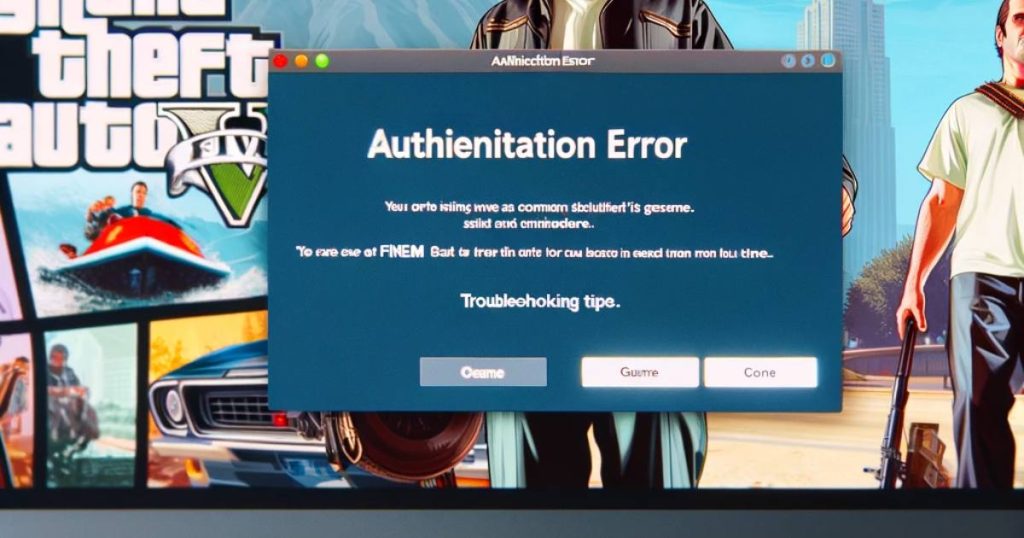
Understanding FiveM Authentication Errors
An Authentication Error in FiveM typically occurs when there’s a hurdle in verifying your credentials or connecting to the server. This can be due to server-side issues, outdated game mods, or even your internet connection. It’s a common glitch that can usually be resolved with some basic troubleshooting.
Don’t miss: Payday 3 nebula data error failed to fetch game config data
How to fix fivem authentication error
To effectively resolve the FiveM authentication error, you can remove the two-step authentication from your Rockstar Game Launcher by following these steps:
- Access Rockstar Account Settings: Start by visiting the Rockstar Account Settings page. You can do this by clicking on the link provided in the instructions or by navigating to the Rockstar Games website and finding the account settings section.
- Locate 2-Step Verification Option: Once you’re in the account settings, look for the option labeled “2-Step Verification.” This feature is designed to add an extra layer of security to your account, but it can sometimes interfere with the authentication process in FiveM.
- Fill in the Required Fields: On the 2-Step Verification page, you’ll find fields that need to be completed. This will usually involve entering your account details and possibly answering security questions.
- Describe Your Issue and Attach Evidence: Clearly describe the issue you’re facing with FiveM authentication in the space provided. Be as detailed as possible. Then, attach a screenshot of the error message you receive when trying to access FiveM. This screenshot is crucial as it provides the Rockstar Games team with visual proof of the issue, helping them understand your specific situation better.
- Request Removal of Two-Step Authentication: After filling in the necessary information and attaching the screenshot, formally request the removal of the two-step authentication from your account. This step is important because it signals to the Rockstar team that you believe this feature is the root cause of your authentication issues.
Once your request is submitted, the Rockstar Games support team will review it. They are typically prompt in their response and will provide the necessary assistance to resolve the issue. It’s important to note that removing two-step verification may slightly decrease the security of your account, so ensure that your password is strong and secure.
In case you continue facing issues or have any concerns, don’t hesitate to reach out to the Rockstar Games support team for further assistance. They are equipped to handle a variety of issues and can offer more personalized support.
