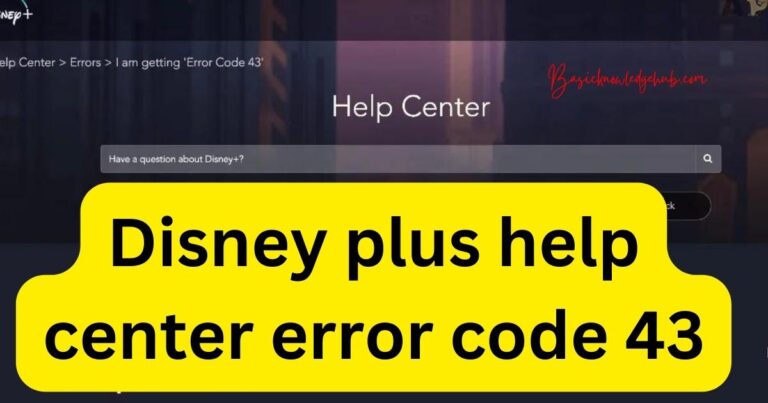How to backup Android apps data
In today’s digitally connected life, our mobile devices have become an amplifier of our personality with a treasure trove of data. Our critical information ranging from private chats to favourite gaming stages, from fitness regimes to late-night online shopping details, everything is packed into our little Android smartphones. Therefore, it becomes imperative to regularly back up this data to prevent any unforeseen loss that might occur. In this article, we will walk you through methodologies that can ensure the safe backup of your Android apps and data.

Why is Backing up Important?
With more than 2.5 billion devices running on Android, the need to secure and back up pertinent data is significant. Loss of data can happen due to multiple reasons including, unintentional deletion, virus infections or device breakages. Hence, preserving a backup of your applications and data turns out to be the safest bet in data redundancy.
Using the Built-in Google Backup
For starters, backing up your Android data doesn’t necessarily mean you need additional software. Android smartphones come packed with Google’s built-in backup service that effortlessly lets you back up your app data, contact details, call history, device settings, and even SMS messages.
To turn on this feature, navigate to Settings > System > Backup. Toggle on the ‘Backup to Google Drive‘ option and choose the account you want your backups to be stored. However, remember that this would use your Google Drive storage, so ensure you have ample space available.
Backing up Photos and Videos
For backing up your precious media like photos and videos, the Google Photos app works like a charm. With unlimited storage for high-quality images and videos, it’s an ideal place to keep your media safe. To do this, you need to open the Google Photos app and go to Settings > Back up & sync. Toggle it on to start backing up your media.
Use of Third-party Apps
If you’re willing to venture beyond Google’s offerings, there are multiple third-party applications available that provide comprehensive backup options. One such example is the Helium App Sync and Backup. This app is capable of backing up your apps and data to either your SD card, PC, or cloud storage. It also facilitates automated backup scheduling.
Save your Data on a Computer
Another tried and tested method includes the transfer of data from your Android device to your computer using a simple USB cable. After connecting your device to your computer, you can simply browse your phone’s file system and drag-and-drop your desired files.
Rooting your Device
For advanced users, rooting your device can offer some hard-core backup capabilities. Apps like Titanium Backup offer a plethora of options for rooted phones but remember, rooting your device might void your warranty and is not recommended for non-advanced users.
Regular backup of Android data is a safe practice that has become an essential part of our digital lives. Whether it’s through Google’s own offerings, third-party applications, or a simple old-school transfer, ensure you do it regularly to keep your precious data safe.