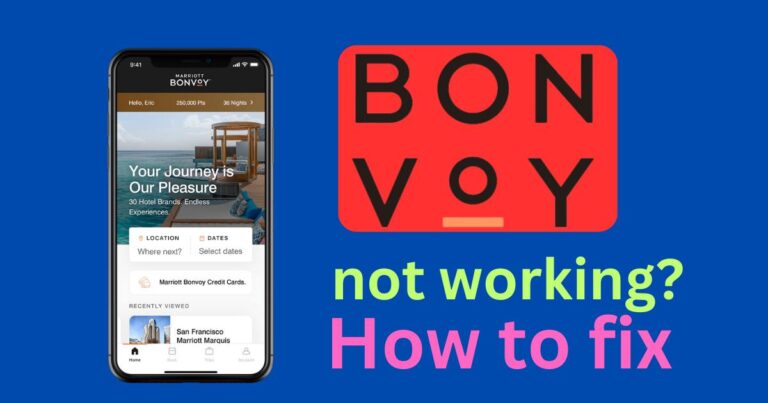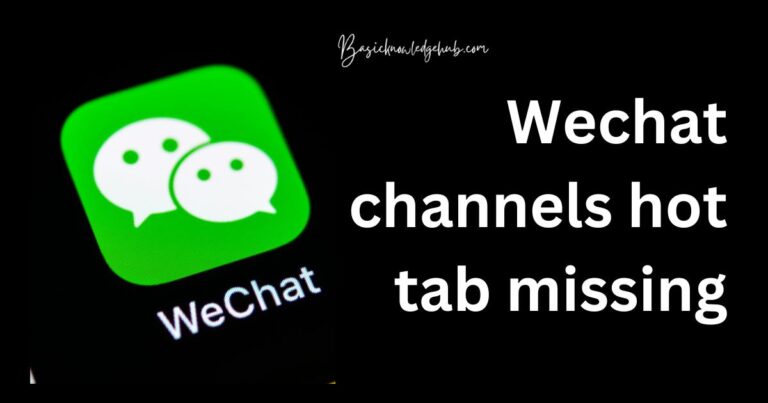How To Check Blocked Messages On iPhone
The feature-rich ecosystem of the iPhone is one that hasn’t ceased to innovate and streamline the communication experience for its users. One such convenience-orientated innovation is the ability for iPhone users to block messages from unwanted numbers or contacts. Despite the effectiveness of this feature, it does raise a common query amongst users: How to check blocked messages on iPhone? While Apple does not provide a direct way to view these blocked messages, there are various workarounds that might help you retrieve this potentially important information.
The Blocking Feature on iPhone
The ability to block unsolicited calls and messages is a pivotal privacy feature of the iPhone. This tool allows users to block specific numbers or contacts that they no longer wish to engage with. However, it’s important to note that once the blocking feature is enabled, all associated calls, messages, and FaceTime calls from that contact will be stopped. The blocked number or contact will not be notified of their status.
Finding Your Blocked Contacts
Determining how to check blocked messages on iPhone begins with understanding where these blocked numbers reside. To access the list of blocked contacts, follow these steps:
– Open the ‘Settings’ app.
– Scroll down and tap on ‘Phone’.
– Select ‘Blocked Contacts’.
Here you will find a complete list of all the contacts or numbers that have been blocked on your iPhone.
Checking Blocked Messages on iPhone
Natively, the iPhone operating system (iOS) does not store messages or call logs from blocked contacts for later viewing. This means, unfortunately, that there’s no direct, built-in method to see blocked messages. However, some third-party apps claim to offer solutions to this issue.
Third-party Tools and Applications
Among the most common methods to check blocked messages is the use of third-party tools. There are numerous third-party tools and applications available that claim to retrieve the lost or blocked messages. However, you should use these applications with caution, as they require access to personal data.
One reputable third-party tool is called Decipher TextMessage. This desktop software can help recover deleted or blocked messages on iPhone. Nevertheless, it should be noted that the performance and effectiveness of these tools depends largely on several factors:
1. The specific iOS version you are using
2. The model of the iPhone
3. How long ago the message was deleted
Unblocking the Contact
In the case where you suspect an important message may have been blocked, the simplest method to check blocked messages on iPhone is by unblocking the contact. Here’s a simple step-by-step guide:
– Go to ‘Settings’.
– Tap ‘Phone’.
– Click on ‘Blocked Contacts’.
– Next, swipe left on the contact or number you wish to unblock.
– Press the ‘Unblock’ button.
Once you’ve done this, you can ask the contact to resend the message, or make a note to re-block them after you’ve received what you need.
Overall, while the path on how to check blocked messages on iPhone may not be a straightforward one, these methods do provide viable options. Just remember to thoroughly research any third-party tools before sharing your data.