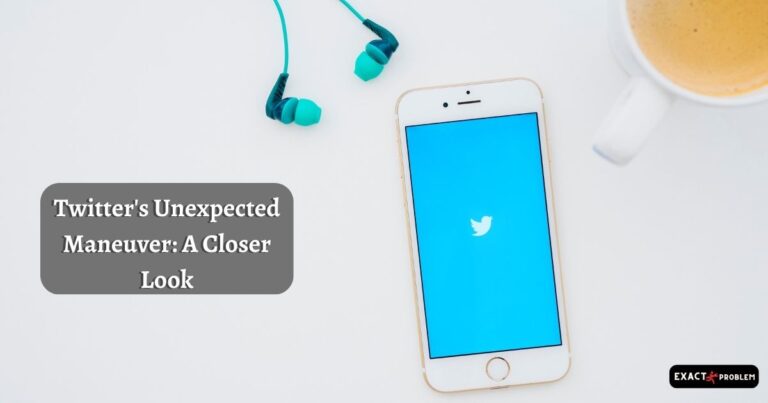How To Clear App Cache On Iphone?
Smartphones have become an integral part of our lives, and their seamless operation is crucial for productivity and efficiency in our day-to-day activities. iPhones are especially known for their smooth user interface and superior user experience. However, like any technology, they could become slow or glitchy due to overloaded app cache. To regain your phone’s optimum performance, you might wonder how to clear app cache on iPhone. By understanding iPhone’s cache principles and applying a few tips and tricks, you can keep your device running smoothly.
What is App Cache?
To put it simply, app cache could be described as an invisible storage area where an app’s data is kept temporarily. The purpose of this is to enhance speed and performance for repeated tasks. When you navigate back to a previously-visited website, or re-open a closed application, it opens faster due to cached data. However, over time, this data accumulates and might cause the device to perform slower than what you’d expect from an iPhone.
How to Clear App Cache on iPhone
Apple doesn’t provide a direct option to ‘clear app cache’ as seen in Android devices, but there are workarounds to achieve it. You can start by diving into the iPhone settings.
While each app has its way of clearing the cache, here’s a generic way to clear browser cache:
Go to Settings >Safari >Clear History and Website Data >tap Clear. This clears your Safari browser’s cache.
Offload Apps
Another helpful tool integrated into iPhones to control space usage is the ‘Offload Unused Apps’ option, which removes less frequently used apps while retaining their documents and data. When reinstalled, these apps come back with all data intact.
Go to Settings > General > iPhone Storage and then choose the app to offload or tap ‘Offload Unused Apps’ at the bottom of the screen.
Use The ‘Reset’ Option
Under Settings > General > Reset, you’ll find an option ‘Reset All Settings.’ But use this with caution, as this not only clears cache but also resets the device to its defaults. Your documents and data will not be deleted, but the settings will be reset.
The App’s Built-In Settings
This method varies from app to app. Some apps like Google Chrome, Twitter, and LinkedIn have a direct option within the app’s settings to clear cache. Twitter, for example, has ‘Data Usage’ under settings and privacy, where you have a ‘Clear media storage’ option.
The Power-Off Method
Another commonly used method to clear cache is shutting down your iPhone and restarting it. Though Apple hasn’t officially confirmed if this clears cache, many users find their phones run smoother after a reset.
Use of Third-Party Apps
While not recommended due to privacy concerns, some people turn to third-party apps like PhoneClean or Cisdem iPhone Cleaner that promise to clear cache and junk files.
It’s worth noting that iPhone’s operating system, iOS, is designed to manage storage automatically to ensure a smooth user experience. However, knowing these app cache clearing techniques could be useful, especially when dealing with a stubborn sticky app or making space for essential files. Regularly clearing your phone’s app cache can help maintain its speed, extend battery life, and enable optimal functionality of your device.