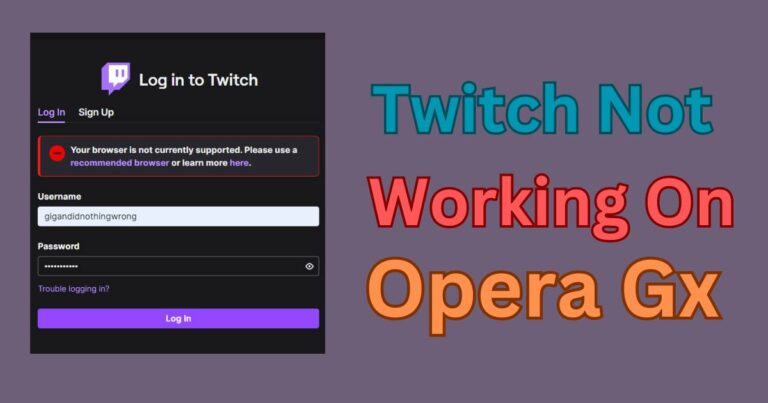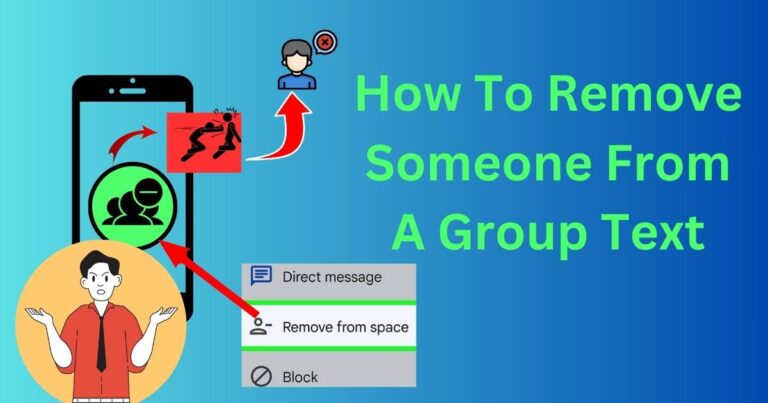How To Combine Two Pictures On iPhone
Creativity abounds when we mix and match different items, ideas, or experiences. The same principle applies to modern day technology, specifically on combining two pictures on an iPhone, to generate an entirely fresh and distinctive image. This amalgamation of photos can be valuable for various purposes: from creating unique memories, graphic design tasks, to social media posts, and more. Prepare to ignite your imagination, as we give you a step-by-step guide on how to combine two pictures on your iPhone effortlessly and efficiently.
Ready your toolbox
For this task, you will need your iPhone and a specialized app. The App Store teems with numerous apps designed for photo editing and collage making. Some of the most notable ones include Adobe Photoshop Mix, Canva, Pic Collage, and Layout from Instagram, all of which are adept at merging two photos seamlessly.
Photoshop Mix, for instance, provides a toolset for combining images, applying various effects, or even adding text. Canva offers numerous templates perfect for combining pictures for social media posts or digital marketing.
In this guide, however, we’re going to keep things simple and focus on a straightforward solution: using Apple’s Keynote. Familiar to many as a presentation software, Keynote also holds untapped potential for photo editing tasks. And the best part, it’s pre-installed in all iOS devices.
Launch Keynote
The first step requires you to launch Keynote on your iPhone. Click on the ‘+’ symbol to start a new presentation, and choose a theme. If you want a blank canvas to work with, select the ‘Basic White’ option.
Adding the first picture
After setting up your new presentation, tap the ‘+’ button located at the top-right corner of the screen to add elements to your slide. Select ‘Photos and Videos’. From your iPhone’s photo library, select the first picture that you want to combine with another one.
Inline the second picture
Repeat the steps to add the second picture. Scale, resize, rotate or move the photo as necessary. Keynote lets you easily layer the photos and adjust their size and position. You can even adjust the opacity of the images to create an overlay effect, thereby giving an impression of a single combined picture.
Save your masterpiece
After perfecting the look of your new image, screen capture the slide by pressing the Home button and the Sleep/Wake button simultaneously. The screenshot will be saved in your iPhone’s photo album. Next, crop the screenshot to eliminate any unwanted portions or the slide layout itself.
This method is just one of the ways on how to combine two pictures on an iPhone. However, the ease and convenience of using a pre-installed app like Keynote, coupled with its flexibility and functionality, make this option a compelling one.
While iPhone technology has indeed come a long way, the possibilities of what you can do with your photos are boundless. You might not realize it, but your iPhone is a potential creative powerhouse, able to create stunning and personalized images. So go ahead and experiment, explore, and elevate your creativity. Blend snapshots of your special moments and make your own unique visual imprint in the digital world.