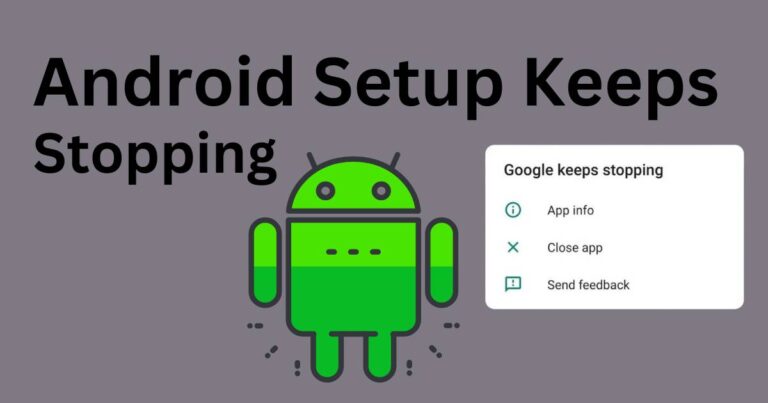How to fix HP elitebook touchpad not working?
HP Elitebook laptops are among the most trustworthy devices available in the market today. However, users occasionally experience issues with the Elitebook touchpad not functioning properly. If your HP Elitebook touchpad is not working, don’t worry; we have practical troubleshooting steps that will guide you in resolving these issues quickly. The beauty of these solutions is that they are suitable for even the least tech-savvy user. Follow the steps below to restore your touchpad’s functioning.
Touchpad Disable/Enable Shortcuts
Often, the touchpad can be accidentally disabled, leading to the HP Elitebook touchpad not working. Start by checking if the touchpad is enabled. Press the touchpad function key, usually the F5 or F9 key on HP laptops. If your touchpad is still not working, move on to the next solution.
Driver Update
Out-of-date or incompatible drivers cause a vast majority of hardware-related troubles, including the HP Elitebook touchpad not working. Some users might have skipped or overlooked the latest driver updates, leading to such problems.
To rectify this, go to the Device Manager on your computer, find Mice and other pointing devices and expand it. Right-click on your touchpad and select the Update Driver option. If an update is available, install it. Even if no updates are present, you can try reinstalling the driver to fix this problem.
System Restore
If the touchpad still doesn’t work, it’s possible that recent changes made to the system might be causing this issue. Try using a system restore point that was created when the touchpad was functioning correctly. To do this, type ‘System Restore’ in your start menu’s search bar.
Bios Update
Another common reason behind the HP Elitebook touchpad not working is an outdated BIOS. You can check for a BIOS update on the official HP support website. Make sure you’re downloading the correct update for your specific model to avoid any additional troubles.
Hardware Issue
If none of the above-fixed the issue, it might be a potential hardware problem. In this case, scheduling a visit to an authorized service center near you to diagnose your device is the best action to take.
While we have discussed the most common reasons for the HP Elitebook touchpad not working, like “most issues after a software update” or “most common troubleshoots in touchpad,” it’s important to ensure that you are taking adequate care of your devices. Routine maintenance and safe use can negate any potential issues. This article is your compass to navigate through any tough patches and strengthening your knowledge for better usage of your HP Elitebook touchpad.
Despite the renowned durability and performance of HP’s laptops, technical issues can still arise. When such a situation appears, remember that patience and a methodical approach can quickly resolve most of your hardware and software problems.