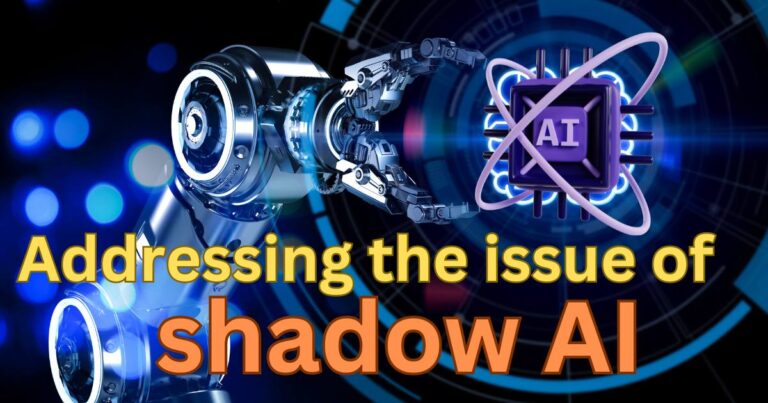How to fix sensi app not working?
Introduction
For digital connoisseurs, the Sensi app is a familiar companion that eases the task of managing and controlling Sensi thermostats. However, at times, users may find themselves in a situation where the Sensi app is not working properly. This can disrupt their regular heating or cooling schedules and may result in user inconvenience. While it can be perplexing, there are easy fixes to get it back up and running smoothly. This article will walk you through a series of troubleshooting steps on how to rectify the issue and restore seamless operation.
Refreshing the Sensi app
A simple refresh could be a lifesaver when you face minor glitches with the Sensi app. Close the app completely and then reopen it. If you’re using an iPhone, swipe up from the bottom of the screen and then swipe up on the Sensi app to close it. If you’re on Android, click on the square button at the bottom of the screen and then swipe left or right to close the app. Try using the app again to see if this has fixed the problem.
Updating the Sensi app
The Sensi app could be malfunctioning due to an out-dated version. Always ensure you have the latest version of the app on your device. Check for updates in your device’s app store — the Apple App Store for iPhone users, or Google Play Store for Android users. If an update is available, download and install it, then try using the app to see if the issue has been resolved.
Checking the WiFi signal
The Sensi app relies heavily on a stable and dependable WiFi connection. If your Sensi app is not working, it might be due to a weak or interrupted WiFi signal. Validate the strength and consistency of your WiFi signal, and make sure the Sensi thermostat is correctly connected to your network. In many cases, resetting the router or modem can improve a poor WiFi signal.
Resetting the Sensi thermostat
If the troubles persist, a reset to your Sensi thermostat might be required. On the thermostat, go to Menu > Settings > Reset, and then select All Settings. This will reset all the preferences and configurations and reinitialize your Sensi thermostat to its default settings. Please note that after doing this, you’ll need to reconfigure your thermostat to your preferences.
Reinstalling the Sensi app
In the event that all the above fixes fail, one final solution would be to uninstall and then reinstall the Sensi app. Before doing this, make a note of any personalized settings or schedules that you have set up on the app so that you can reconfigure them later. Once uninstalled, go to your device’s app store, search for the Sensi app, download, and install it.
Contacting Sensi Support
Sensi provides excellent support to their consumers. If the issue continues, you engage the customer service team. Connect with a customer service agent via phone or live chat on their website. Their diverse and skilled team can guide you through a series of actions, addressing the problem correctly.
Fixing a malfunctioning Sensi app is easy and efficient with these steps. Just like every other technical issue, the effectiveness of the solution would vary according to the severity and root cause of the problem. Regular maintenance and keeping the Sensi thermostat firmware and the Sensi app updated will ensure a hassle-free user experience.