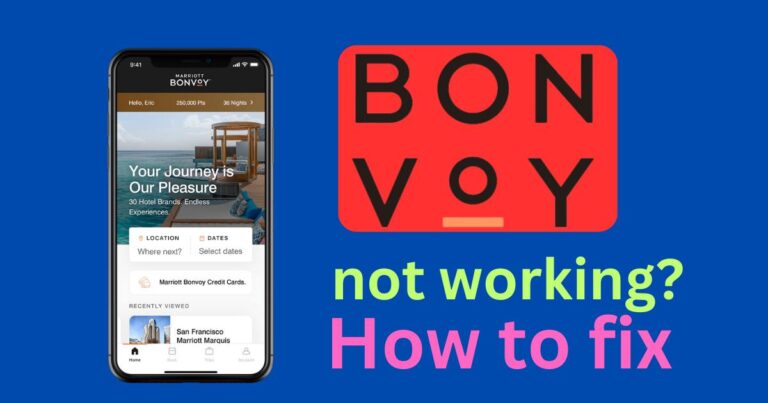How to fix warzone not working after update?
With regular updates and patches aimed to ensure completeness and effectiveness of one of the most popular free-to-play battle royal game, Call of Duty: Warzone, it is not unusual for players to encounter a few technical glitches. It’s happened again recently, leaving numerous players puzzled and frustrated. The recent “Warzone not working after update” issue has been afflicting gamers across the globe. This article will provide you with comprehensive solutions to fix this issue, and restore your connection to the current battlegrounds.
Understanding the Problem
The Warzone not working after update issue surfaces in various forms. Some players report their games getting stuck at the loading screen, while others cannot connect to the game servers whatsoever. Glitches, error codes, and performance issues also add to the mix of problems. Naturally, issues of this sort can disrupt the smooth and contended gaming experience this highly immersive title is known for.
Identifying the Causes
This multifaceted problem can stem from different matters. It could be server-side issues from the developer’s end, an unstable internet connection, or perhaps problematic update files. To fix the problem, one needs to understand its roots. Hence, it’s important to consider all possible causes and remedy them accordingly to get Warzone back to its tip-top shape.
Fixing the Warzone Update Issue
Here are some user-friendly solutions that may help resolve the Warzone not working after update problem:
Check Server Status
If you can’t connect to the game after an update, it might be due to server outages. You can check official announcements on Activision’s website or third-party server status websites to see if there are any scheduled or unexpected server maintenances. Patience is then the best remedy as these issues are often resolved promptly.
Reboot Your System
It sounds trivial, but a simple system reboot can sometimes fix temporary hardware and software issues. It’s the first-line solution when confronted with any sort of software problem, including the recent Warzone glitches.
Check Your Internet Connection
An unstable network connection can also cause issues with game updates. If your network’s bandwidth is too low, it might take longer to update the game, leading to other potential problems. Checking and improving your network connection, if necessary, can help resolve this issue.
For More Technical Issues
If the simple solutions above fail, don’t lose hope. More technical approaches can be employed, such as reinstalling the game, updating your system software, or checking for any conflicting software.
Reinstall the Game
If the issue persists, you can try reinstalling Warzone. This method works because it overhauls the game files completely, ensuring there are no corrupted files left. Remember to backup any necessary data before performing this step.
Update System Software
It’s possible that your system software may need an update for the game to work properly. Keeping your console or PC updated guarantees compatibility with the latest game patches and upgrades.
Check for Conflicting Software
Last but not least, always check for conflicting software. Certain applications, such as VPNs, third-party anti-cheats, or recording software, can interfere with the game operation. Disabling these applications can possibly address the issue.
While it’s important to keep your game updated for the latest features and bug fixes, dealing with update-induced issues can be frustrating. Armed with these solutions, hopefully you can return to your favorite battleground in no time!