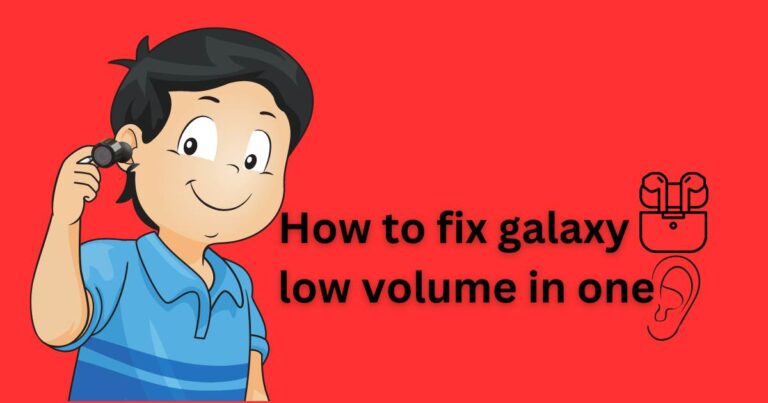How to fix YouTube Autoplay not working?
Experiencing Issues with YouTube Autoplay? We’ve Got The Fixes For You!
YouTube, the go-to platform for video content globally, can sometimes present minor technical glitches that disrupt user experience. One of the most common issues is the Autoplay feature not working as expected. Whether you’re having a peaceful night in with your favourite playlist or trying to learn some new skills through tutorial videos, the Autoplay feature sets the pace for a smooth, uninterrupted experience. So, when there seems to be a hiccup with the feature, it’s understandable that users might be frustrated.
Understand Why YouTube Autoplay May Not Work
Before jumping into fixes, it’s crucial to understand the possible reasons why YouTube’s Autoplay might be underperforming. The problem can originate from various places: your internet browser, YouTube’s site itself, the device you’re using, and sometimes even regional restrictions or copyright laws. Being aware of the root cause can help you apply the right methods to mend your YouTube experience effectively.
Get YouTube Autoplay Back to Work
Thankfully, you can quickly rectify these issues and get YouTube’s Autoplay function back on track. Here are a few possible fixes which are sure to help steer your playlist back to its usual course:
Check your autoplay settings: It may sound simple, but the first thing to check is if the Autoplay feature is enabled. On the YouTube video player, the Autoplay toggle is located on the right-hand side. Make sure it’s switched on.
Update your browser: Outdated internet browsers may affect YouTube’s Autoplay function. Ensure that you’re using the latest updated version of your preferred browser.
Clear your cache and cookies: Accumulated cookies and caches could slow down your browser and impact the operation of sites like YouTube. Clearing your browser’s cache and cookies may fix the issue.
Disable extensions: Some browser extensions may interfere with YouTube’s operations. Consider disabling any recently added extensions to see if this resolves the problem.
Check internet connection: A stable internet connection is integral for YouTube’s Autoplay to function. Slow or fluctuating internet speed could disrupt Autoplay, so consider troubleshooting your network connection.
Staying a Step Ahead
To avoid disruptions in your YouTube viewing experience, setting automatic browser updates could be an excellent way to always keep things running smoothly. You could also regularly clean your cache and cookies, not just for the benefit of YouTube but also for other sites you frequent.
Increasing the Threshold of User Experience
YouTube’s Autoplay function is an integral part of ensuring continuous entertainment, learning, and overall optimized user experience. The platform is continually attempting to improve interactivity and user satisfaction. As of 2020, YouTube users globally watched over a billion hours of video every day. This whopping number highlights the relevance of providing a seamless Autoplay experience.
In an era where digital consumption is skyrocketing, the pace at which user experience glitches are addressed defines the value offered by platforms like YouTube. Mastering how to keep up with the minor hiccups that occasional technology use may present assures a smooth ride in the manifold universe of YouTube.