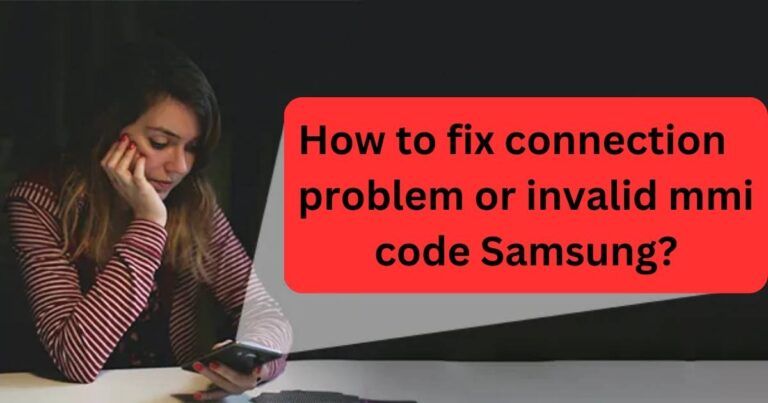How to Get Missing Chrome Icon Back On Your Desktop or Android Tablet: Quick and Simple Steps!
From the moment we launch our favorite web browser to surf the internet, wait for pages to load, and navigate through the unlimited world of the internet, we rely on the icon of our trusted web browser like Google Chrome. So, when it goes missing, it’s more than a mere inconvenience; it disruptively alters our cybernetic routine. So, don’t worry if you find yourself fumbling around your desktop or Android tablet, thinking, “how can I get my missing Chrome icon back?” This comprehensive guide is based on extensive research and will provide the answer you need.
Regaining Your Chrome Icon on Desktop
Chrome, being a predominant choice worldwide, has made a significant mark with around 63.63% of the global web browser market share as of April 2021. So it’s not unusual that a missing Chrome icon can cause quite a stir. Whether the Chrome icon has been accidentally deleted or just mysteriously disappeared, there are simple steps you can take to restore it.
Firstly, find the Chrome.exe file in your computer’s program files. Typically, it is located in the “C:\Program Files (x86)\Google\Chrome\Application” directory. Once you locate it, right-click on it and select “Create Shortcut”. You’ll have a prompt saying it’ll be placed on your desktop instead. Click “Yes”, and voila! Your Chrome icon is back on your desktop.
Retrieving Your Missing Chrome Icon on Android
An Android tablet can also fall prey to the missing Chrome icon phenomenon, and given that Android holds an approximate 72.2% share of the mobile operating system market globally, this is an issue that affects many users.
In the case of Android tablets, the procedure is relatively straightforward compared to desktop. All you need to do is go to the main application drawer which lists all of your installed apps. From there, find the Chrome App, press and hold the icon, then drag it to wherever you want it in your home screen and drop it.
Situations where Reinstalling Chrome is the Best Option
In some instances, neither of the previous methods will prove effective if your Google Chrome has been corrupted by a malicious software. This requires reinstalling the Chrome browser. First, you need to uninstall the current Chrome browser. In a Windows operating system, click on “Control Panel” then “Uninstall a Program”. Find Google Chrome in the list of programs and click “Uninstall”.
After successfully uninstalling, download Google Chrome from its official website and follow the instructions to install it. After the reinstallation, you should be able to see the Chrome icon on your desktop or Android home screen again.
Nifty Third-Party Apps
There are also reliable third-party apps out there like Desktop Restore and Chrome Icon Restore that help in retrieving missing desktop icons. These apps are user-friendly and have good reviews, adding an extra layer of reassurance.
Remember, a missing Chrome icon is an issue that can be resolved efficiently by following these simple steps. So the next time you’re stuck trying to find your way back to the familiar grounds of your web surfing platform, no need to sweat: these tips have got you covered.