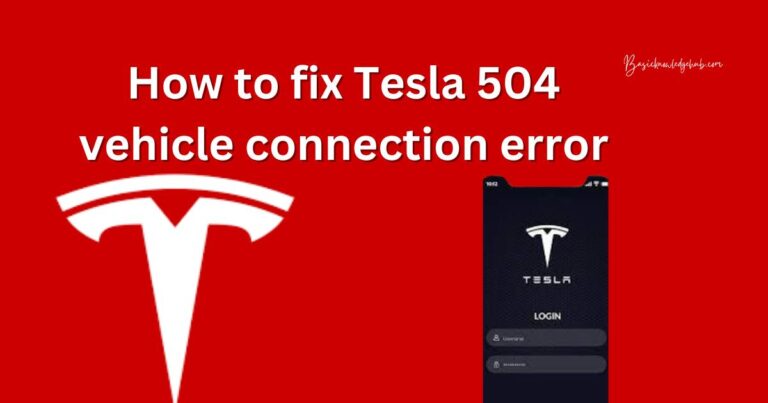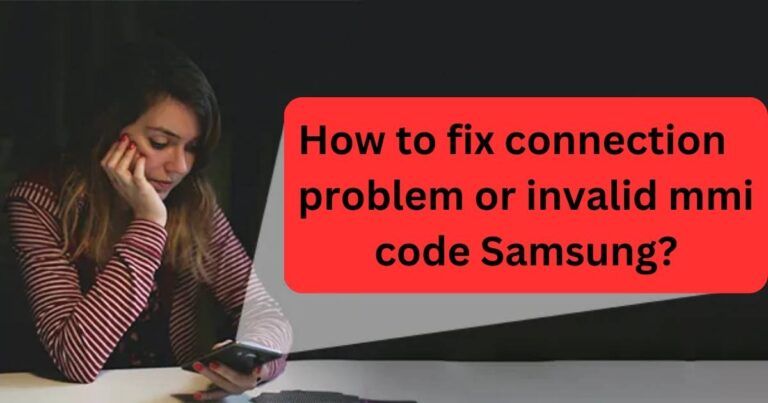How to Install Git on Termux: A Walkthrough for the Unfamiliar
In a world where digitalization takes precedence, coding quality stands foremost in any given scenario. With a variety of tools now available to developers, there’s never been a richer time to be a programmer. One such tool, sitting at the heart of all developer operations, is Git – a distributed version control system that’s essential for tracking file changes. One of the many lively environments where Git can be installed and put to efficient use is Termux, an Android terminal emulator and Linux environment app that does not require root access. So, let’s delve deeper into understanding how to install Git on Termux.
An Overview of Git and Termux
Git can be described as a robust system, allowing developers to track changes made in their code over time. Projects are handled more efficiently as it gives coders the liberty to work on different parts of the project and merge changes later.
On the other hand, Termux is a powerful terminal emulator for Android that brings the richness of the command-line interface to your mobile device. Its distinctive strength lies in its ability to run Linux programs and scripts directly within the app, making it an invaluable tool for programmers on the go.
Step-by-Step Guide on How to Install Git on Termux
Installing Git on Termux is a seamless process and will be a breeze if you follow the steps mentioned below.
Step 1: Start by installing Termux. It can be easily downloaded from Google Play Store or F-Droid.
Step 2: Once Termux is installed, run the application. It’ll open a command-line interface.
Step 3: Type the command “pkg update” and press enter. This command ensures that your Termux has the latest package lists.
Step 4: After your packages are updated, it’s time to install Git. Type “pkg install git” and press enter.
Step 5: Confirm the installation by typing “y” when prompted, and Git will be installed on your Termux.
Verifying Git Installation on Termux
Once you’ve gone through the steps above, you’ll want to verify whether the installation has been successful. To do this, you can simply type the command “git ––version”. If the installation was successful, it will show the installed Git version.
How to Use Git on Termux
After Git is installed on Termux, you can start using it by typing git commands directly in the Termux command line interface. Git commands like “git clone“, “git add“, “git commit“, and others are fully functional in this environment.
Conclusion
In short, Git installed on Termux presents programmers with a mobile Linux working environment capable of representing substantial changes in the development scene. The ease of setup and use makes it a tool worth the attention of developers even beyond just the convenience of a mobile platform. The world of mobile development is growing, and tools like Git on Termux are helping drive this shift towards mobility and immediacy in the industry.