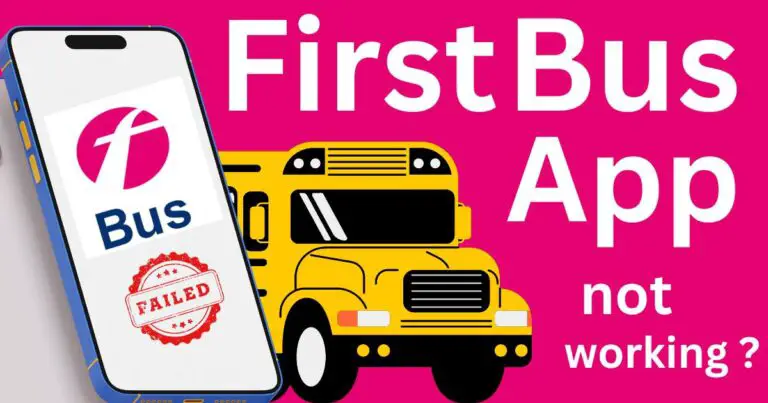How to Move an App to Secure Folder in Samsung: Step-by-Step Process Revealed!
As technology becomes increasingly integral to our lives, ensuring the security and privacy of our data has become a paramount concern. In this age of digital interactivity, protecting our personal and professional information is more critical than ever before. Samsung is one company leading the charge in this area with their innovative Secure Folder technology. This useful application forms a private, encrypted space within your Samsung smartphone, enabling you to secure your most sensitive data. If you have found yourself searching for ways to move apps into Samsung’s Secure Folder, look no further. This guide will provide a step-by-step walkthrough of the process, ensuring that your data remains secure and private.
Understanding Samsung’s Secure Folder
Firstly, it is important to understand what exactly the Secure Folder is. Samsung’s Secure Folder is a powerful security solution that lets you create a private and fully encrypted space on your phone. Applications and data moved to the Secure Folder are sandboxed separately on the device and gain an additional layer of security and privacy, assuring that they’re shielded from malicious attacks.
Setting Up Secure Folder
Before moving apps to Secure Folder, you will need to set it up. Pre-installed on all later Samsung smartphone models, the Secure Folder can be found in the app drawer. If you are unable to find the feature, it can also be downloaded for free from the Google Play Store. To set it up, navigate to your settings, tap on ‘Biometrics and security,’ and then ‘Secure Folder.’ You will be prompted to sign in to your Samsung account and choose an unlock method for your Secure Folder.
Moving Apps to Secure Folder
Once your Secure Folder has been set up, you can start moving apps to it. On your home screen or app drawer, tap on ‘Secure Folder.’ You will be prompted to unlock it, after which you will find the ‘Add apps’ option. Tap on it, and a list of your apps will appear. Simply select which apps you would like to move to the Secure Folder and tap ‘Add.’
An Insight into Secure Folder’s Functionality
One of the biggest advantages of Secure Folder is that it’s essentially a separate phone within your phone. Apps moved to Secure Folder will not interact with the same app outside the folder. For instance, if you have Facebook on your phone and another Facebook app in your Secure Folder, the two are completely separate. You can even have different accounts logged into each app.
It’s also worth highlighting that the Secure Folder is not just for apps. You are also able to move files and photos there, keeping your sensitive data out of the hands of hackers and those with ill intent.
Extra Layer of Security
Finally, while the Secure Folder certainly enhances security, it should not replace the common-sense measures we should all take to protect our digital identities. Always remember to use strong, unique passwords, update your phone and apps regularly, and be careful with the kind of permissions you give to apps.
Overall, Samsung’s Secure Folder provides an effective way to shield your sensitive data from prying eyes. By moving your important apps and files into the folder, you are adding an additional layer of protection to your data. Undoubtedly, Samsung’s Secure Folder is an excellent feature, specifically designed to elevate your mobile security.
With data privacy becoming increasingly important in our connected world, it’s good to know that tools like Samsung’s Secure Folder are available to help us in our quest for safer, more secure digital experiences. So why not give it a try and witness the benefits it provides firsthand?