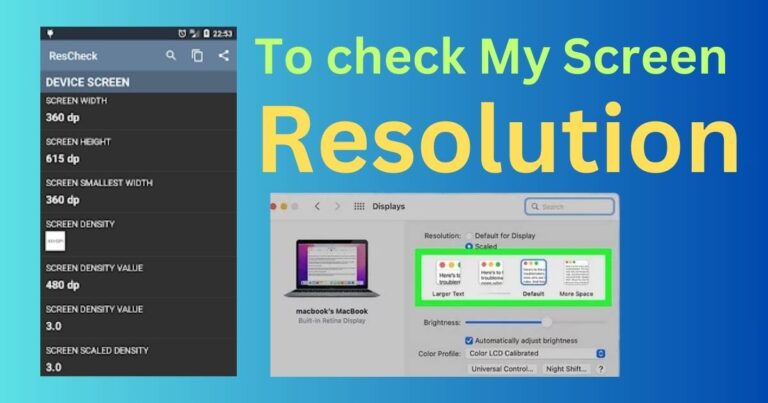How to Manage Account in YouTube TV: Optimizing Viewing Experiences
Managing your account in YouTube TV: A Unique Experience
Streaming services like YouTube TV have effortlessly mingled with our daily lives. The personalized offerings, abundance of diverse content, and the ease of on-the-go access make it a go-to platform for millions. However, as a YouTube TV user, how familiar are you with managing your account on this platform? Whether it’s channel add-ons, parental controls, or viewing preferences, managing your YouTube TV account can be a smooth sail, offering enhanced control and a more immersive viewing experience.
Getting Started with YouTube TV Account
For new users, the first step is creating a YouTube TV account. In order to set up your account, you need a Google account, a supported device, and an American zip code. Post the setup, comes the crucial task of managing the account effectively, the key aspects of which include payment settings, membership details, preferences, family sharing, and privacy settings.
Manage Payment and Subscription Details
A notable aspect is payment and subscription management. YouTube TV offers a range of payment options allowing users to choose the one that sits with their convenience. These options can be accessed through the “Billing” section in the account settings. Furthermore, you can also opt for add-on channels or premium networks, and make changes or cancellation to the base plan under “Membership” settings.
Personalized Viewing Experience
Personalizing the viewing experience is another key feature of managing a YouTube TV account. Users can customize their live guide by rearranging channels according to their preferences. This can be actioned via “Live Guide” under the settings option. Moreover, YouTube TV’s “Unlimited DVR” feature allows users to add their favorite shows or sports to the library to watch later. Users can also manage their viewing history, recommendations, and watch-list through “Playback and Performance” settings.
Benefit from Family Group Settings
YouTube TV users can also create a family group, sharing their account with up to five other household members. Each member gets personalized recommendations and their own DVR library. This feature offers not just a shared payment method but also a communal television experience.
Parent Control and Privacy Settings
For families with young children, YouTube TV offers parental control settings to manage what their children watch. The platform’s privacy settings also allow users to control how their data is used and stored, ensuring a safer and more protected user experience.
Efficient Support and Assistance
Customer support and assistance form an indispensable part of account management. The platform’s comprehensive “Help Center” provides users access to important articles, guides, and resources, making it easy to resolve issues and carry out changes.
In a nutshell, the nuanced ways you can manage your YouTube TV account are indicative of the platform’s effective design and user-first approach. By taking a deeper dive into it, you simultaneously make way for a richer, more personalized, and convenient viewing journey on YouTube TV. So, get started, explore these settings, reinforce your control, and amplify the joy and convenience that YouTube TV brings to you!
Note: While YouTube TV is continually evolving with more efficient features and facilities, its offerings may slightly vary based on geographical location. Do ensure to check your regional availability and offerings before personalizing your YouTube TV account.