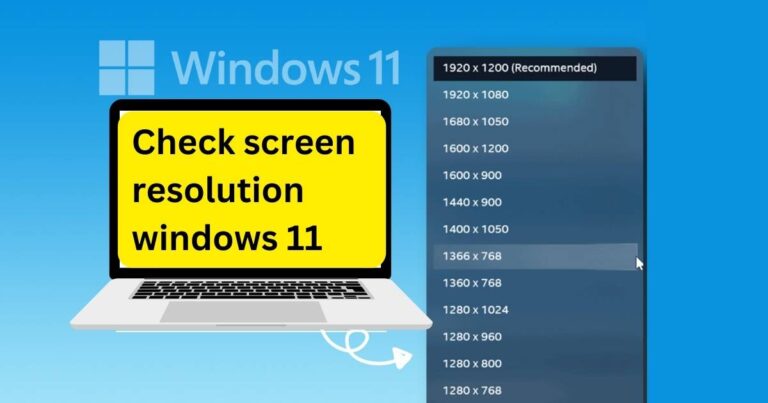Unveiling the Mystery Behind Samsung TV Picture Size Settings
In an era where image quality is paramount, Samsung Smart TVs have left a mark with their unrivaled high-definition viewing experience. Yet, often, users encounter a puzzling situation: the unavailability of certain Picture Size Settings. This article deciphers why these settings may not always be at your disposal and how to navigate this issue for an enhanced viewing experience.
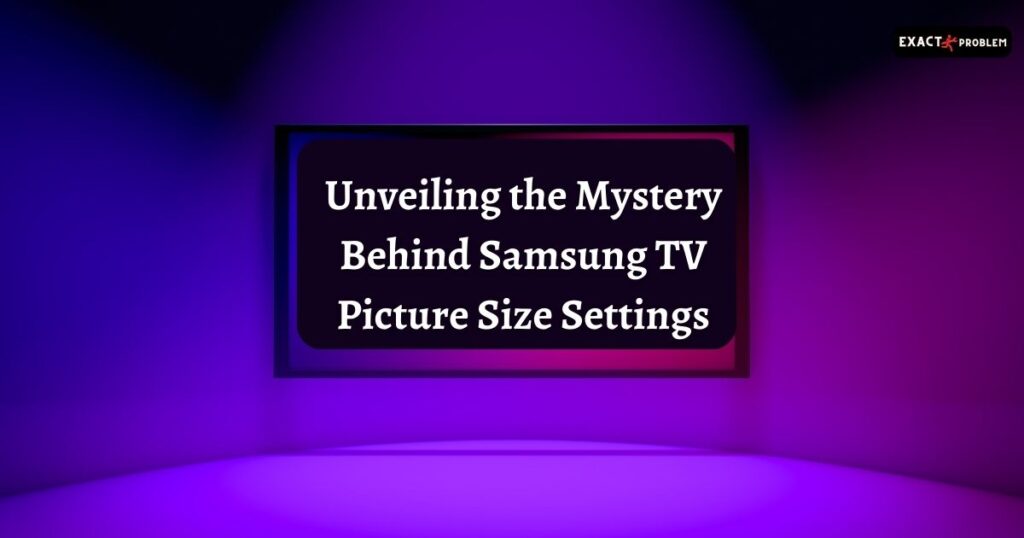
Also read: Unlocking the Power of Your Android: Activating Developer Options
Understanding the Picture Size Settings on Samsung Smart TVs
The joy of owning a Samsung Smart TV comes with the ability to fine-tune its picture settings. However, you might have noticed the Picture Size Settings being greyed out or entirely unavailable. A common misconception might lead you to believe this indicates a technical problem with your TV. The reality, however, is quite different.
These settings’ availability largely depends on the source of your digital content. For instance, while using apps like Netflix or Amazon Prime Video on your Smart TV, altering the screen resolution or aspect ratio is typically impossible. On the contrary, using an HDMI connection to play HD content or a set-top box should give you the ability to customize the Picture Size Settings.
The Effect of Source or TV Signal Input on Picture Size
Different sources or TV signal inputs provide various picture size options. If you’re viewing digital channels with a 720p or 1080i/p resolution, you should be able to pick from 16:9 Standard, Custom, or 4:3 aspect ratios. Meanwhile, for higher resolutions like 3840 x 2160p or 4096 x 2160p, only 16:9 Standard and Custom options are available.
It’s Specific applications, such as Amazon Prime Video, Picture Size Settings might be entirely unavailable. The apps set the aspect ratio depending on the configured content format, which is beyond the TV’s control.
Working Around the Greyed-Out Picture Size Settings
Frustrating as it may be to find the Custom Settings greyed out or certain Picture Size Settings unavailable, it’s essential to understand that this isn’t a technical glitch. For instance, if you’re playing content via an HDMI connection from a laptop, only 4:3 and 16:9 screen sizes might be accessible. However, rest assured, Samsung is likely considering allowing further modifications in future software updates.
While waiting for these software improvements, you can still try altering the aspect ratio, zoom, and positioning by changing the Picture Size Settings on the external device itself. This workaround could offer a temporary solution to enhance your viewing experience.
Changing Picture Size on Samsung TV: A Step-by-Step Guide
When the Picture Size Settings are available, customizing them is straightforward. Start by pressing the Menu or Home button on your Smart TV’s remote and navigate to the Settings menu. Here, you’ll find Picture Size Settings where you can choose between 4:3, 16:9, and Custom aspect ratios.
The Fit to Screen option allows you to decide whether you want the TV picture to conform to the screen size or not. Further, the Zoom and Position option, primarily useful in HDMI mode, enables you to magnify the screen picture from all four sides and adjust its position on the screen.
Conclusion
In the world of Samsung Smart TVs, not all Picture Size Settings are always accessible, and that’s okay. The unavailability of these settings is not indicative of a fault in your device, but rather a limitation of the source you’re using to view digital content. With this guide at hand, you can now understand and work around these limitations, ensuring you have the best possible viewing experience. So, sit back, relax, and enjoy your favorite content in high-definition.
FAQs
This is often due to the source of the digital content, such as specific apps, which set their own aspect ratio.
Yes, using HDMI connections to play HD content should allow customization of the Picture Size Settings.
You can try changing the aspect ratio, zoom, and positioning on the external device itself.