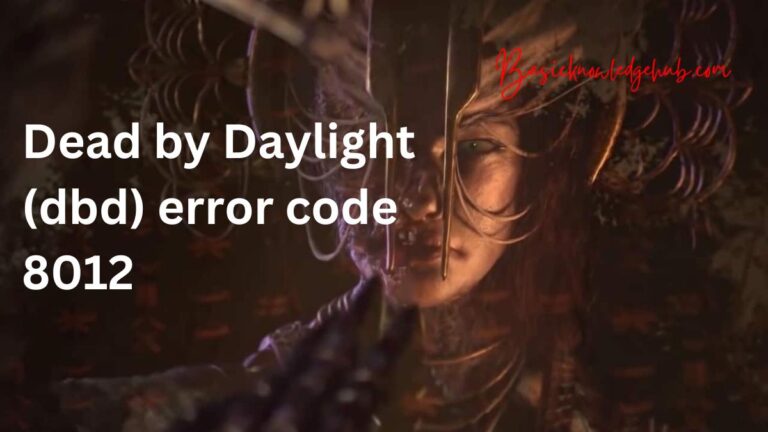df-dferh-01 play store error
In the digital age where apps are an essential part of our daily life, Google Play Store holds a pivotal role. However, like any other technology, it can sometimes present glitches and errors that can disrupt your regular usage. One such pesky issue is the infamous ‘DF-Dferh-01 Play Store error’. If you’ve stumbled upon this annoying error and are looking for effective solutions, you’re in the right place. This comprehensive guide will walk you through all the crucial details, causes, and solutions to this error.
Understanding DF-Dferh-01 Play Store Error
When you’re trying to download or update an app from the Play Store and the error message ‘DF-Dferh-01’ pops up, it can be quite frustrating. Typically, this error is associated with issues connecting to Google’s servers. Although the error may sound technical, it can be resolved with a few simple steps, which we’ll delve into further down this article.
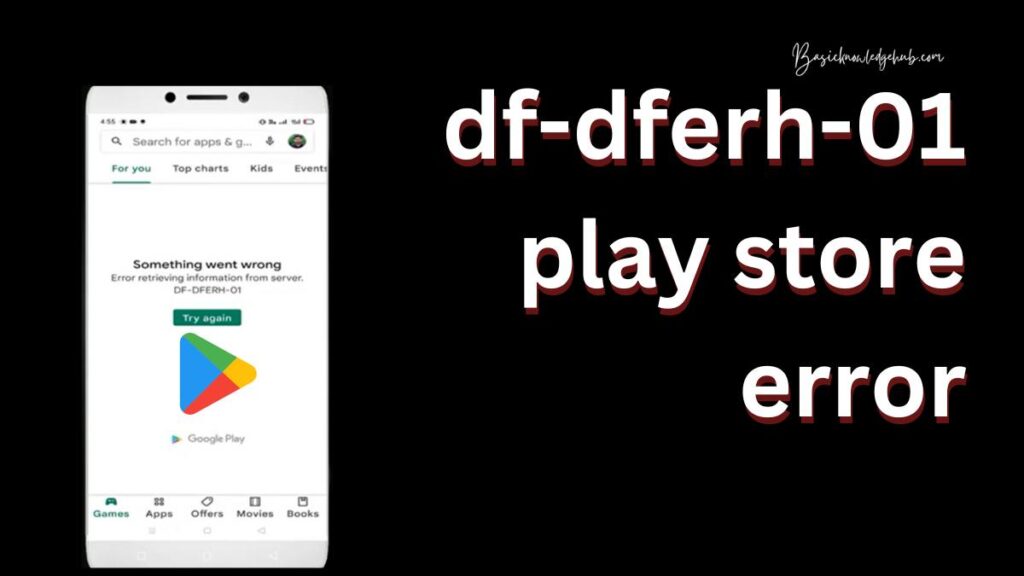
Potential Causes of the DF-Dferh-01 Error
There isn’t a single, definitive cause for this error. However, possible culprits include:
- Cache and Data Glitches: Sometimes, accumulated cache and data can cause conflicts in the functioning of the Google Play Store.
- Outdated Google Play Store: An older version of the Play Store may conflict with your device’s newer operating system, triggering the DF-Dferh-01 error.
- Google Account Issues: Any problem related to your Google Account syncing with your device could potentially trigger this error.
- Network Connectivity: Poor or unstable internet connections might also result in this error message.
- Google Play Store Server Issues: Occasionally, the problem may lie not with your device but with Google’s servers.
Effective Solutions to Fix the DF-Dferh-01 Error
Let’s now look into the various methods to resolve the DF-Dferh-01 error in the Google Play Store:
1. Clear Cache and Data of Google Play Store
This is the most common and straightforward method to rectify this issue. Here are the steps:
- Go to your phone’s Settings and navigate to ‘Apps’ or ‘Application Manager’ (the name varies by device).
- Scroll down and tap on ‘Google Play Store’.
- Click on ‘Storage’ and then ‘Clear Cache’. Follow this up by tapping ‘Clear Data’.
Remember, clearing data will not delete your apps but will reset the Play Store settings to their default.
2. Update Google Play Store
If the error persists even after clearing cache and data, updating the Play Store might resolve it. Here’s how you can do it:
- Open Google Play Store and navigate to ‘Settings’.
- Scroll down to find the ‘Play Store version’. If an update is available, you will see an option to update.
Read more: Jeep screen not working
3. Re-add Google Account
Sometimes, removing and re-adding your Google Account can rectify the error. Follow these steps:
- Go to your phone’s Settings and tap on ‘Accounts’.
- Select ‘Google’ and then the account you want to remove.
- Tap ‘Remove Account’.
- To re-add, go back to ‘Accounts’, tap ‘Add Account’, choose ‘Google’, and follow the prompts.
4. Check Your Internet Connection
Ensure you have a stable internet connection. If you’re on Wi-Fi, consider switching to mobile data, or vice versa, to check if this solves the issue.
5. Wait it Out
If none of the above methods work, it could mean that the issue is with Google’s servers. In this case, you will have to wait until Google resolves the issue.
Conclusion
While the DF-Dferh-01 Play Store error can be inconvenient, it’s important to remember that most technological glitches are solvable. By following the steps outlined in this guide, you’ll be well-equipped to handle and rectify this error, ensuring a seamless app downloading and updating experience. However, if you still face issues, consider reaching out to Google’s customer support for a more in-depth resolution process.
Remember, it’s always essential to keep your devices and apps up-to-date, maintain stable internet connectivity, and ensure that your Google account syncs properly with your device to minimize such errors. Stay patient, stay informed, and you’ll navigate through these digital hitches with ease!
Please share this article with anyone you know who might be facing the same issue. If you found this guide helpful or have any more questions about the DF-Dferh-01 error, please leave a comment below. Your interaction helps us create better content for you!