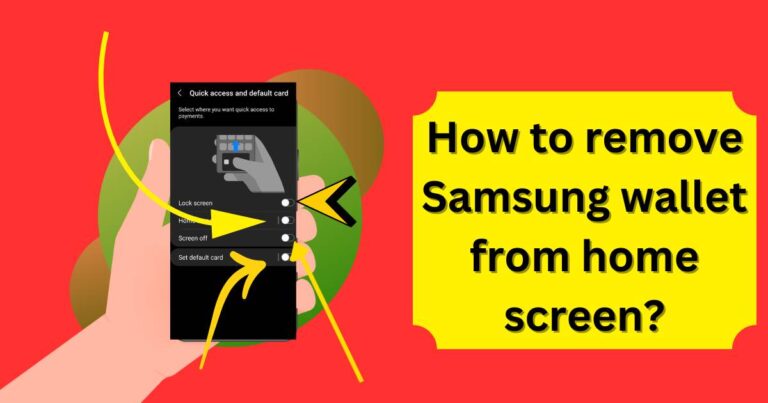Unlocking the Power of Your Android: Activating Developer Options
In the modern smartphone era, Android stands as a titan of customizability. No matter the make or model, every Android phone offers a deeper layer of personalization through a hidden gem – the Developer Options. This guide takes you through the steps to activate developer options on your Android phone.

Also read: Grab Extra Savings for Amazon Prime Day With a Simple Trick
Diving Into Developer Options
The Developer Options aren’t your typical settings menu. Hidden from the casual user, this space is a haven for those seeking to fine-tune their Android experience. Ever imagined speeding up your phone’s animation or unlocking your bootloader? It’s all possible here.
However, caution is the watchword. As the name implies, the Developer Options are designed for developers testing functionalities and making changes that could impact your device’s operation. While tinkering could improve performance, it could also have undesirable effects if you’re not sure about what you’re doing.
Finding the Key to the Developer’s Realm
Activating the Developer Options on your Android is akin to finding a secret key. This key is your phone’s Build Number, hidden away in the labyrinth of your settings menu. The exact location can vary based on your phone’s manufacturer, but the journey is often similar.
Let’s illustrate the process using a popular Android phone – the Google Pixel 7 Pro, running Android 13. Head to Settings and navigate to About Phone. Scroll down and locate the Build Number.
Becoming an Android Developer
Becoming a developer, in this context, doesn’t involve writing complex codes or creating apps. It merely requires tapping the Build Number seven times. After a few taps, the countdown to your developer status appears. You might be required to input your PIN for verification. Once you’re done, a message confirming your new status as a developer pops up.
Navigating the Developer Options
Congratulations, you’ve unlocked the door to Developer Options! Now, how do you navigate this newfound realm? Return to the Settings pane, then head to System. Here, you’ll find Developer Options as a new entry.
Tap on it and, if it’s not already toggled on, switch it on. Now, you’re free to explore and make adjustments to your heart’s content.
Leaving the Developer’s Realm
Venturing into the developer options might seem exciting, but there might come a time when you no longer need these advanced settings. Deactivating the developer options is as simple as accessing the menu and flipping the switch to off. After a restart, your phone reverts back to its non-developer state.
Conclusion
Android’s Developer Options open up a world of possibilities for fine-tuning your device’s operation. From tweaking animation speeds to unlocking bootloaders, this hidden gem lets you personalize your Android experience to a whole new level.
However, tread with caution. The Developer Options were designed for testing functionalities and making system changes. In the wrong hands, these options could do more harm than good. Ensure you understand each setting before making changes.
Welcome to the world of Android Developers. Explore responsibly!
FAQs:
Developer Options is a hidden menu on Android that lets you customize and tweak advanced settings on your device.
Yes, it’s safe if used carefully. However, changing settings without understanding them can negatively affect your device.
Absolutely! You can easily deactivate Developer Options from your device settings and revert to non-developer state anytime.