How to remove Samsung wallet from home screen?
For many Samsung Galaxy users, personalizing the home screen to suit your needs is a desirable feature. One common customization is the removal of widgets or apps, like the Samsung Wallet, that you may find unnecessary or redundant. While Samsung Wallet gives users easy access to credit, debit, membership, and gift cards, it may seem like an added nuisance for those who do not use this feature regularly. In this comprehensive guide, we’re going to explain how you can eliminate the Samsung Wallet from your device’s home screen.
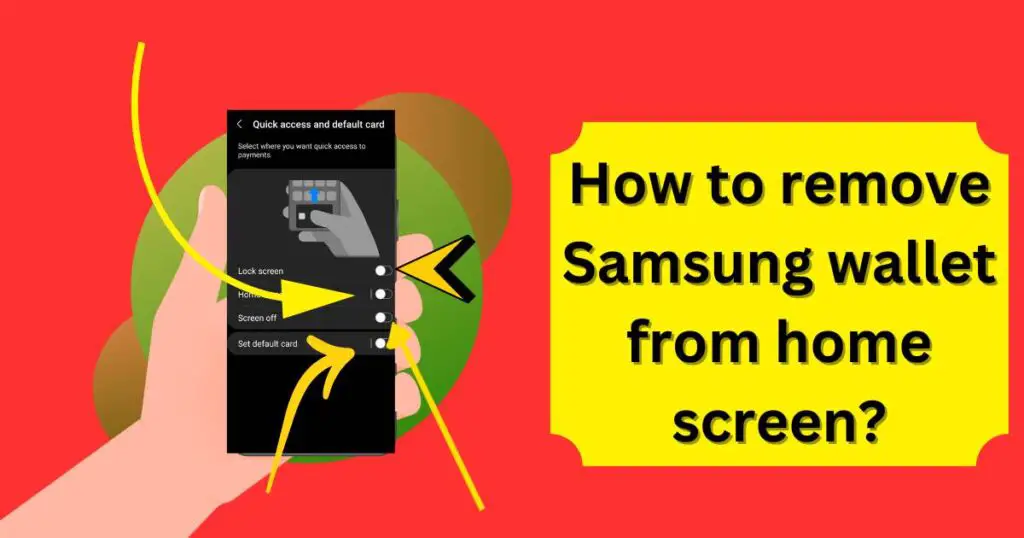
Samsung Wallet
Firstly, it’s essential to understand what the Samsung Wallet is and how it occupies space on your phone. The Samsung Wallet is a mobile app that allows you to manage your cards and digital currency seamlessly. However, not everyone is keen on keeping this integrated into their home screen. Some users prefer to install other third-party finance apps or might not like the convenient position of their financial assets. Therefore, for reasons like this or otherwise, removing this app from your device’s main screen might turn out to be a beneficial move.
Simple Steps to Remove Samsung Wallet from Home Screen
Step 1: Locate Samsung Wallet on the Home Screen
The Samsung Wallet application might be in your primary apps, inside a folder, or anywhere on your home screen. Once you locate it, gently hold the icon.
Step 2: Drag the Icon to the Top of the Screen
When you hold the icon for a second or two, you’ll see a few options appear at the top of your screen. Now, drag the Samsung Wallet icon to the “Remove” option.
Step 3: Release the Icon
Once you have dragged the icon to the “Remove” option, release it. By performing this action, you remove the Samsung Wallet icon from your home screen.
Samsung Wallet Deactivation
If you want to go a step further and remove Samsung Wallet from your Samsung Galaxy device altogether, you can do so through your device settings. The process involves several steps, but it is relatively straightforward.
Step 1: Go to “Settings”
Navigate to your device settings and find the “Apps” or “Application Manager” section.
Step 2: Find Samsung Wallet
Scroll through your apps until you find Samsung Wallet. Once you do, tap on it to access its settings.
Step 3: Disable Samsung Wallet
After tapping on Samsung Wallet, you’ll see an option to “Disable” or “Force Stop” the app. Click on “Disable.” You will receive a prompt warning about possible issues with other apps. Confirm your choice and tap “Disable app.”
Please note that this won’t uninstall the app, but it will prevent it from operating and appearing on your device.
Final Thoughts
Customizing your Samsung Galaxy device by removing certain apps from your main screen provides a more organized and comfortable mobile experience. No longer do you have to put with unnecessary clutter or unused apps such as the Samsung Wallet taking up space on your home screen. By following these steps, you now have a simpler, effective, and hassle-free method of personalizing your device to better suit your lifestyle.