How to fix wyze app not working?
Wyze, an emerging leader in the smart home technology realm, has become a popular choice for those looking for affordable but high-quality smart home products. However, like any other digital tool, the Wyze app may encounter occasional issues where it isn’t working correctly. This article offers dedicated solutions to rectify these issues so that you can make the most out of your Wyze devices.
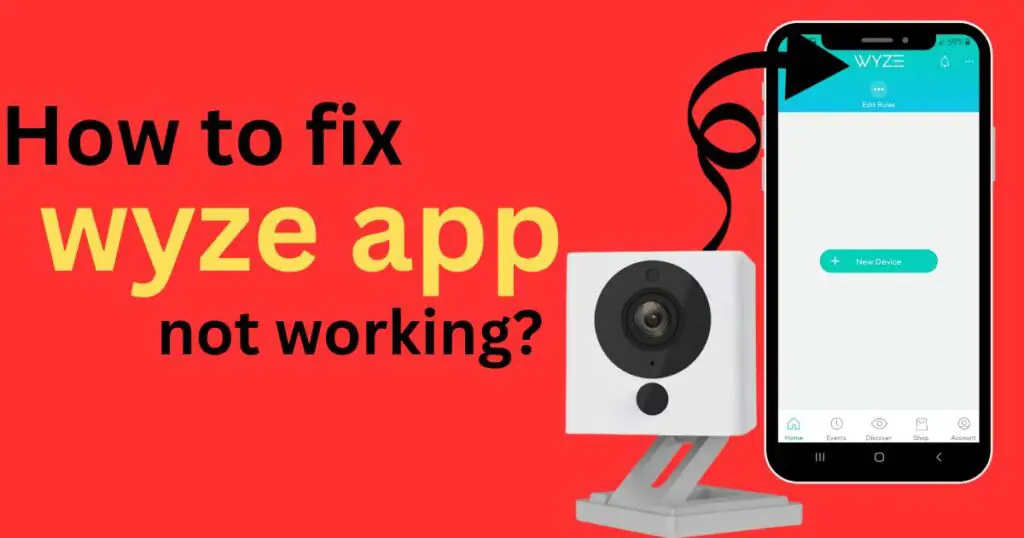
What is Wyze App
Initially, it’s crucial to understand how the Wyze app functions to navigate potential issues more effectively. The Wyze app connects your Wyze devices to your smartphone, facilitating easy monitoring and control of your smart home ecosystem. It serves as the nerve center of your home automation experience, making any issues particularly frustrating.
Identify the Problem
First and foremost, diagnosing the exact problem with your Wyze app will help in troubleshooting effectively. Are you unable to log in? Is the app not syncing with your Wyze devices? Or, perhaps, is the app crashing every time you try to open it?
Basic Solutions
If your Wyze app is not working, there are several steps you can take:
Restart Your Device: Always a solid first step towards troubleshooting any app-related issue, resetting your device could resolve temporary glitches affecting the app.
Check for Updates: Ensure your Wyze app is up to date. An outdated app version might cause functionality issues. Check the App Store or Google Play Store for any pending updates.
Re-install the App: Uninstalling and re-installing the Wyze app may seem drastic, but sometimes it’s the quickest way to resolve persistent issues.
Networking Issues
Occasionally, your issues may stem from a weak or unstable Wi-Fi connection. A relatively fast and stable internet connection is needed for optimal functioning of the Wyze app.
Try resetting your router or switching to a different Wi-Fi network to resolve this issue. Verify if other devices are experiencing connectivity issues to determine if this is the root cause.
Device Compatibility
Although the Wyze app is optimized for most smartphones, there could be compatibility issues with certain models or older OS versions. Cross-check the compatibility of your smartphone model and its OS version with the Wyze app requirements.
Resolve Login Issues
“Wyze Cam login failed” or “Invalid username/password” is another typical issue users often face. If you’re experiencing this, the most straightforward solution is resetting your password, or you could try logging in via another device.
Contact Wyze Support
Suppose the above methods don’t resolve your issue. In that case, you may need to contact Wyze Support for assistance. They can guide you through advanced troubleshooting steps or inform you about any known issues or outages that might be causing troubles.
Seek Help from Wyze Community
The Wyze community is robust and active, often offering helpful insights into common problems. If you’re experiencing persistent issues, reaching out to the Wyze community can yield viable solutions from fellow users who have encountered similar problems.
The issues afflicting your Wyze app may be a slight hiccup in an otherwise smooth smart home experience. With a bit of patience and these practical troubleshooting steps, you can get back on track swiftly.
While Wyze continually works on enhancing their users’ experiences and ironing out common issues, these steps will help you independently and effectively troubleshoot the most frequent Wyze app issues. Utilizing this guide together with insights from Wyze Support and the robust Wyze community, your smart home experience doesn’t have to come to a standstill when you face a minor obstacle. Always remember, every tech problem comes with a solution.