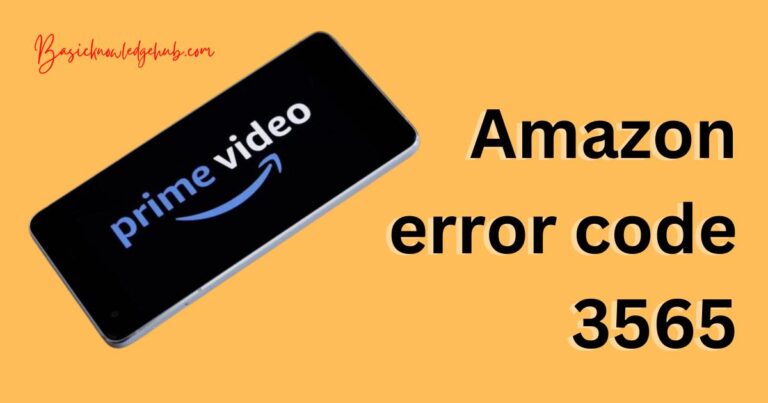Quickbooks Error Code H202-How to fix?
Demystifying QuickBooks Error Code H202: A Handy Guide to Rectify the Issue
Unraveling the elaborate world of accounting software can be a daunting task, especially when an unexpected error like QuickBooks Error Code H202 abruptly brings your work to a halt. This error commonly occurs when QuickBooks in multi-user mode fails to connect to the server. However, worry not! We’re here to guide you through a simple, step-by-step process to troubleshoot this issue and get you back on track.
Why Does QuickBooks Error Code H202 Occur?
There are several reasons why you’re facing the QuickBooks Error Code H202. These could include a misconfigured hosting setting, defective QuickBooks database server manager, blocked communication by your system firewall, or inaccurately entered network file setting (.ND).
Contact problems with QuickBooks services like QuickBooksDBXX or QBCFMonitor are another potential cause of this issue. Incorrect DNS settings can further trigger this error, obstructing the user’s access to the company file placed on another system.
Rectifying QuickBooks Error Code H202
Here, we’ve outlined several effective solutions you can undertake to troubleshoot the issue:
1. Use the QuickBooks File Doctor
The QuickBooks File Doctor tool can help find and fix many common errors, including the H202 error. Simply run the tool and follow the on-screen instructions.
2. Verify Hosting Settings
Under a multi-user setup, only one PC or server should be your host. You need to ensure that hosting is turned off on all user PCs and turned on only at the hosting server.
3. Configure Firewall and Security Software
Your firewall or security software might be preventing QuickBooks from accessing the information it needs. By manually configuring the firewall port settings, you can furnish QuickBooks with the necessary permissions.
4. Validate Network File (.ND) Settings
If the network files aren’t correctly configured, QuickBooks won’t be able to access the company files on the server. You may need to scan the files on your network to rectify this issue.
5. Revise Your DNS Settings
A proper DNS setting facilitates smooth internet connections. Running a ‘ping’ test to your server from your workstation ensures the DNS Server is functioning effectively. If the test fails, adjust your settings accordingly.
Take-Aways
Facing the QuickBooks Error Code H202 needn’t disrupt your day any longer. The solutions outlined above should help rectify this problem, ensuring your accounting software runs smoothly. Remember, the most valuable tool in the face of technical obstacles is a well-informed mind.
If you find these solutions overwhelming, or if the error persists, consider seeking professional IT assistance or contacting the QuickBooks customer support team. They are equipped with the knowledge and expertise to rectify this issue promptly. After all, efficient problem solving at the onset of a glitch, like QuickBooks Error H202, ensure smoother operations for your business in the long run.