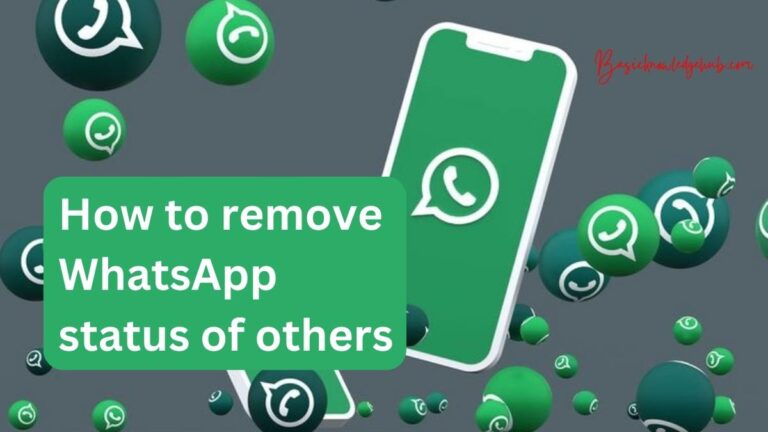Access database Error 2950-How to fix?
While tackling critical databases and analyzing data sets, it’s not uncommon for users to come across certain error messages that can interrupt the smooth flow of work. One such is the Access Database Error 2950. This frequently recurring error can be quite baffling and frustrating. However, understanding what it represents and knowing how to correct it takes away the stress of encountering the Error 2950 effectively. In this article, we dive deeper into understanding and rectifying this technical glitch, keeping workflows solid without any unwarranted interruptions.
Understanding Access Database Error 2950
Access Database Error 2950 occurs when users try to run a Microsoft Access database document (.accdb file format) in trusted locations where VBA code triggers an error. The problem usually has to do with the macro settings, where Access perceives the database to be located in a potentially unsafe location.
Reasons Behind Access Database Error 2950
The causes behind the Access Database Error can range from security concerns to issues with the macro settings. One primary factor propelling this error is being in a ‘sandbox mode’, an error state caused by Access’s failure to recognize the current location as safe or trusted. Additionally, corruption within the database could potentially lead to the same error.
How To Fix Access Database Error 2950
A. Enable Active Content – Your PC might be blocking the Access database’s active content. By simply allowing the active content from the settings (File>Access Options>Trust Center>Trust Center Settings>Macro Settings>Enable All Macros), you effectively remove the 2950 error.
B. Set the Database Location as Trusted – Go to File>Options>Trust Center>Trust Center Settings>Trusted Locations>Add New Location to manually add the database file’s location. Ensure that the “Subfolders of this location are also trusted” box is checked.
C. Creating a New Database – If the error still persists, it might result from corruption within the database. In this case, creating a new Access database and importing objects from the existing database can serve as a reliable solution.
Preventing Access Database Error 2950
While adopting the above remedies can effectively rectify the Access Database Error 2950, it’s equally crucial to know how to avoid the error from occurring in the first place. Maintaining continuous backups and updating macros/security settings can significantly help reduce the risks associated with encountering this error. Moreover, running frequent checks for corruption and fixing errors in a timely manner can assure a smooth-running database system.
Third-Party Software and Error 2950
The hands-on methods we’ve discussed can work effectively. However, when dealing with extensive databases, using dedicated repair tools like Stellar Access Repair, Kernel for Access Database Repair, or DataNumen Access Repair can help troubleshoot Categorically, these third-party solutions provide robust assistance in detecting and fixing errors, including 2950, in a quick, automated way.
Understanding the intricacies of Access database management, including potential hurdles like Error 2950, allow more efficient, less disruptive means of managing data. So, the next time this ominous Error 2950 shows up, you can stand prepared and capable of fixing it with no hitch.