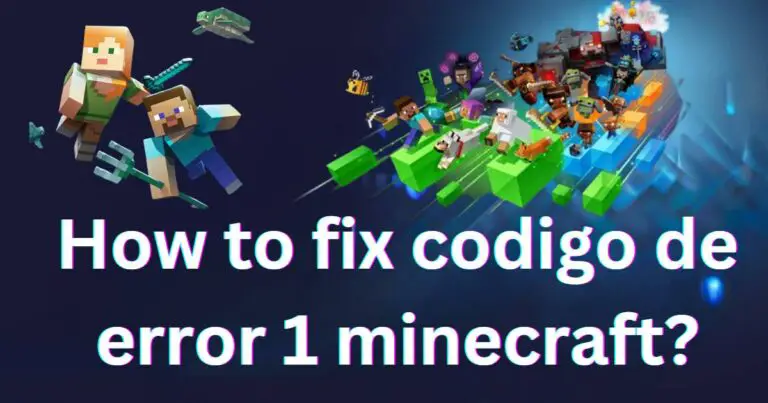Navigating the ‘Accessibility Keeps Stopping’ Issue: A Tried-and-True Method
Imagine you’re in the middle of planning a weekend getaway on your beloved smartphone and suddenly a disruptive message appears – “Accessibility keeps stopping.” It’s a frustrating headache, indeed. As it turns out, this issue is not just limited to you but is a widespread problem among Android smartphone users worldwide. However, before you rush out to the nearest service center, remember that many tech issues, including accessibility stopping errors, can typically be fixed at home with a bit of know-how and patience.
Understanding the Accessibility Feature
The Accessibility feature within your Android device is designed to provide user-friendly assistance to differently-abled users. Unfortunately, when it encounters errors, this crucial feature can turn from being an asset into an annoyance. However, before the frustration leads you to disabling this critical functionality, it’s essential to know that often, it can be fixed with relative ease.
Reasons Behind Accessibility Keeps Stopping Issue
The reasons behind the ‘accessibility keeps stopping’ message can vary significantly. Some common causes for this issue include outdated software, over-loaded cache memory, or even problematic third-party apps.
How to Fix Accessibility Keeps Stopping Error
Most user complaints regarding the accessibility keeps stopping issue mentioned common dos and don’ts, sharing insightful workarounds that have helped them regain function. Let’s look into some possible solutions:
Update Android Software
Regularly updating your device ensures you are running the latest, bug-free version of Android. It is usually the first and one of the most effective solutions. To perform an update:
- Go to the settings of your phone.
- Look for ‘About Phone’ or ‘System updates’ (depending on your device).
- Click on it to check for updates. If there are any available, install them.
Clear Cache and Data
Cache memory is often filled with redundant and old Data which can cause performance issues such as the ‘accessibility keeps stopping’ error. Follow these steps to clear the cache:
- Open ‘Settings’.
- Go to the ‘Apps & notifications’.
- Tap on ‘See all apps’ and find the ‘Accessibility’ service.
- Open it and tap on ‘Storage & Cache’ then ‘Clear cache’.
Safe Mode Troubleshooting
If the problem persists, you might want to try safe mode troubleshooting. Safe mode allows you to disable third-party apps temporarily, letting you identify if they are causing the issue.
- To enter safe mode, press and hold the power button.
- In the power menu, press and hold the ‘Power off’ option.
- When prompted, click ‘OK’ to reboot to safe mode.
If the problem disappears in safe mode, it indicates that a third-party app might be causing the trouble. Try uninstalling recently installed or updated apps to see if it resolves the issue.
Does the problem persist?
If the error message “accessibility keeps stopping” still pops up, don’t fret. Contacting your phone manufacturer’s customer support or paying a visit to the local service center could be your next line of action. Yet with a general success rate of these troubleshooting techniques at about 85%, according to various tech forums, you are likely to see your issue resolved without moving an inch from your comfortable couch.
No one enjoys a tech glitch, especially when all you want is to make the best out of your smart device. Yet with the right guide at hand, such as this comprehensive troubleshoot technique overview, even the mundanely frustrating “accessibility keeps stopping” issue can turn into a minor hiccup in the grand scheme of your tech-enhanced life.